It sucks when you end up losing your iPhone. Maybe you forgot it at the cafe, or it was stolen from the train station. Fortunately, it can be easy to track your iPhone (as long as it’s juiced up, and active). And if you already have a passcode enabled, the Find My iPhone feature is enabled automatically. Here’s how to find your lost or stolen iPhone.
Find your lost iPhone using Find My
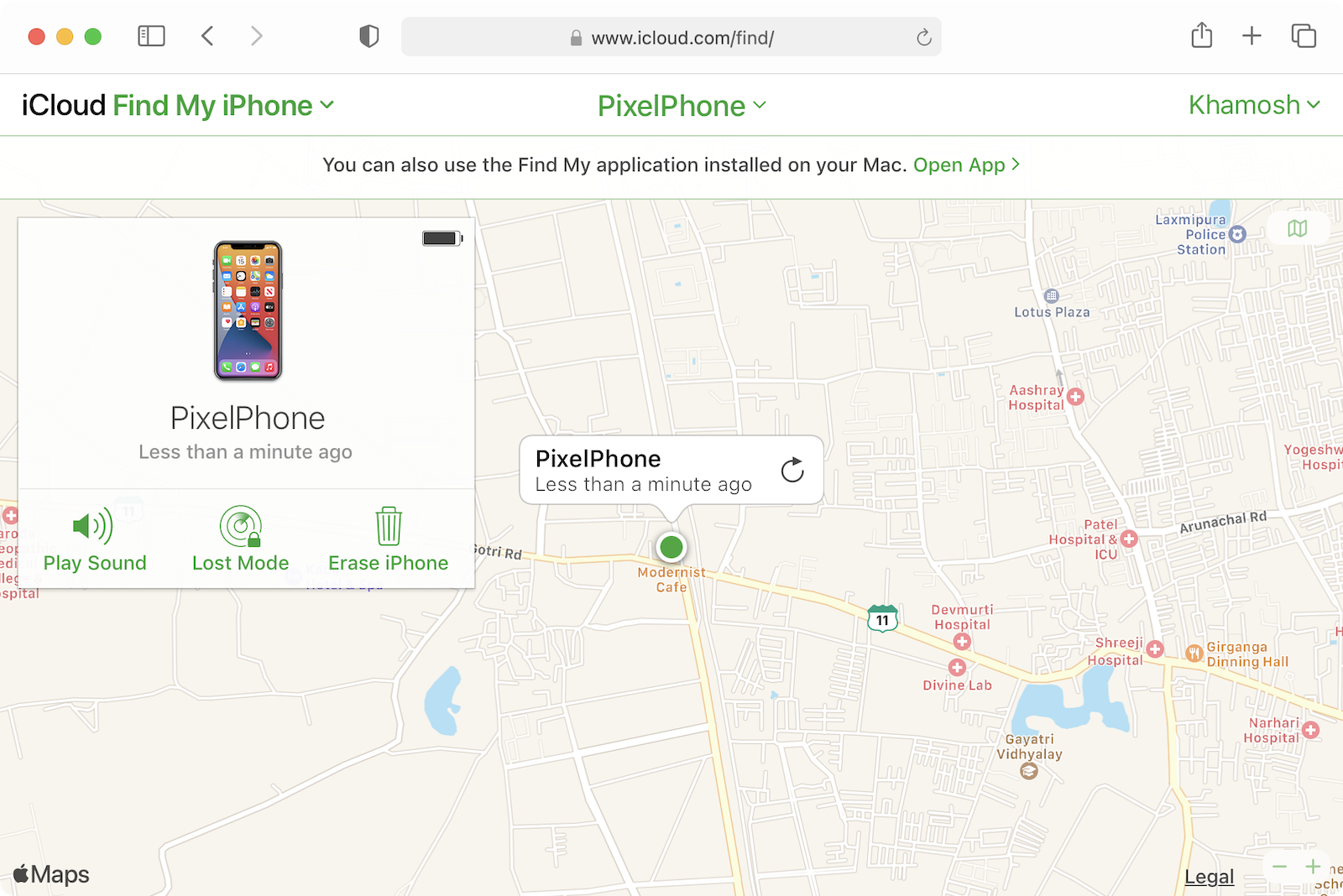
Once you realise that you’ve lost your iPhone, the first thing to do is to use the Find My service (previously known as Find My iPhone).
Go to any computer and open icloud.com/find. Here, log in with the same iCloud account that you use on your iPhone. If you’re using the Family Sharing feature with your family members, you can use a family member’s iPhone to track your device as well. Just open the Find My app and look for your device.
After signing in to the iCloud website in the browser, select the “All Devices” option at the top and choose your iPhone. The map will show you the current location of your iPhone. If your iPhone is turned off, you’ll see the last known location of the device.
Now that you know the location of the iPhone, you can navigate to it. Once you’re nearby, you can use the “Play Sound” option to play a sound on your iPhone to find it.
Recover your iPhone using Lost mode
If your iPhone is turned off (or stolen), enabling Lost mode is your last resort. Lost mode locks your iPhone and stops notifications and messages from coming through. It also disables cards and IDs that are stored in the Wallet app. Lost mode still lets in incoming calls (including FaceTime calls), and will continue to track the iPhone’s location.
Click the “Lost Mode” button to get started (this only works if you’re using a passcode on your iPhone). Here, enter the phone number and the message that you want to display on the iPhone so that if someone comes across your iPhone, they can contact you and potentially return your iPhone.
If your iPhone is stolen, there’s not much you can do other than register a complaint with the local authorities. We would also recommend that you use the “Erase iPhone” feature to completely wipe the iPhone storage (this happens when the iPhone comes back online). This way, at least your personal information will be protected.
How to make sure you can find your lost iPhone
The Find My feature should be enabled by default, but still, it’s worth checking to make sure that it’s up and running. Better to find out now than be surprised when you end up losing your phone.
Set a passcode
The entire Find My feature fails if you don’t have a passcode. So first, go to Settings > Face ID & Passcode to set up a passcode, and enable Face ID or Touch ID. Even if someone ends up with your iPhone, they won’t be able to easily access your personal information.
Enable Find My feature
Next, make sure that the Find My feature is enabled. Go to “Settings” and tap your Profile from the top of the page. Here, go to Find My > Find My iPhone, and make sure that the “Find My iPhone” feature is enabled.
Enable Family Sharing
If you already have family members who use iPhones, it’s best to start using the Family Sharing feature. Not only does it allow you to share apps purchases and Apple services, but you can also track all the devices that are connected to the Family Sharing account using the Find My app.

Leave a Reply
You must be logged in to post a comment.