The iPhone keyboard has a hidden superpower — beneath its usual letters, numbers, and symbols lie a treasure trove of less common but still useful symbols. The next time you want to tell someone how hot or cold it is, for example, you don’t need to type “degrees” or do a Google search for the degree symbol. You can tap and hold the 0 (zero) key on the iPhone keyboard and quickly slide your finger over to the degree symbol, as pictured above.
The long-press shortcut also allows you to type accented characters using the iPhone keyboard. Similarly, if you find yourself mentioning different currencies in the same conversation, tap and hold the currency symbol next to the closed bracket key. This will show you a few additional currencies (€, £, ¥, ₩, and ₽), along with the U.S. dollar (if it’s not the default currency for your region). And there are other useful symbols hidden within the keyboard that you probably don’t know are even there.
Here is a list of keys you can long-press to reveal the hidden symbols beneath:
- ? reveals the inverted question mark (¿)
- . (period key) reveals the ellipsis (…)
- / (forward slash) shows you the backslash ()
- ‘ (single quote) can be held to quickly input smart quotes
- “ (double quotes) reveals smart double quotes, along with forward (») and rewind («) symbols
- ! (exclamation mark) allows you to see an inverted exclamation (¡)
- = (equals) shows the unequals (≠) and roughly equals (≈) signs
- & (ampersand) shows you the section sign, also known as double S (§)
- % (percentage) lets you type the parts per thousand symbol (‰)
- – (hyphen) reveals a couple of long dashes (– and — ) and a bullet point symbol (•)
If you still don’t have the symbols you’re looking for readily accessible, you can always use the built-in text replacement feature on the iPhone. Head over to Settings > General > Keyboard > Text Replacement and tap the + icon in the top right corner to add shortcuts for the uncommon symbols you use frequently.
For example, you can add the trademark symbol (™) next to Phrase and make tm the Shortcut. This way, whenever you type tm on your iPhone’s keyboard, it’ll automatically add the ™ symbol.
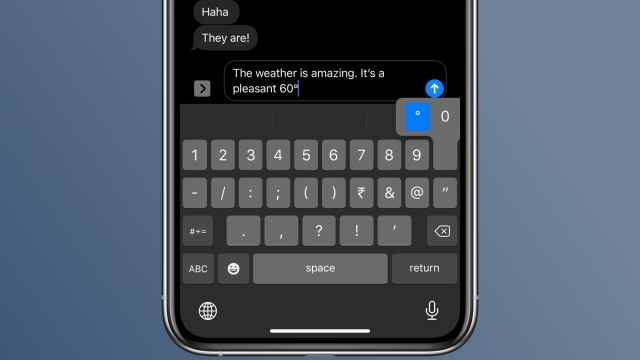
Leave a Reply
You must be logged in to post a comment.