Not everyone has organised address books, mostly because we end up saving someone’s email address in one contact and their phone number in another. If you recently realised that yours is a mess and preventing you from finding what you need quickly, you can use Google Contacts’ Merge & Fix tool to bring some order to your chaotic address book. To get started, sign in to Google Contacts.
How to import your address book to Google Contacts
Even if your contacts aren’t in Google Contacts yet, you can click Import in the left pane and bring in them in for some repairs.
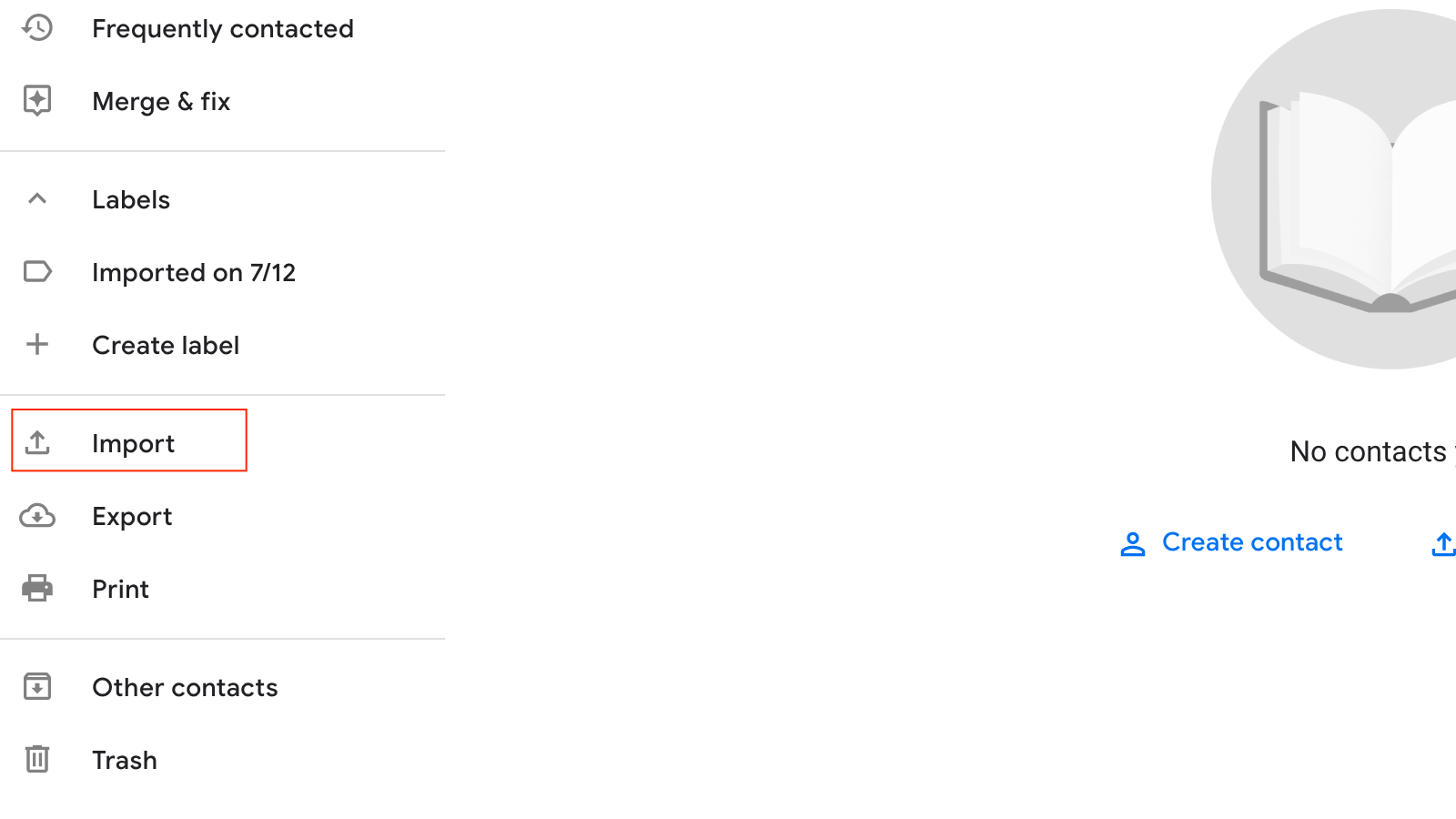
You’ll need to export your contacts into a .csv or vCard (.vcf), and then you can import them into Google Contacts by clicking Select file, getting the file from your computer, and hitting Import to finish the process.
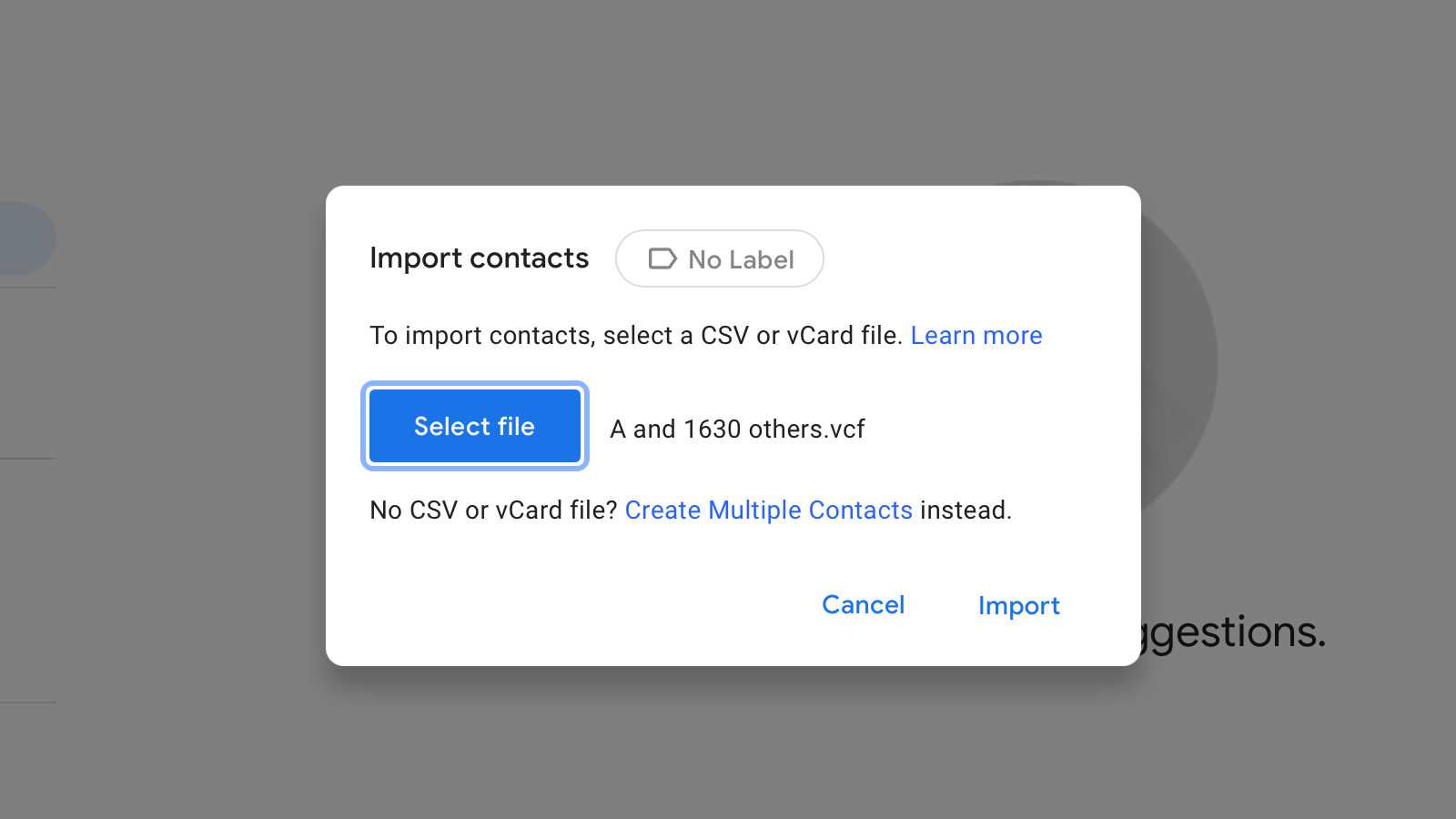
How to merge contacts and delete duplicates
Now that your contacts are in Google’s service, click Merge & fix in the left pane. It might not show your new additions right away, but refresh the page and it’ll show you all your contacts with the imported ones included.
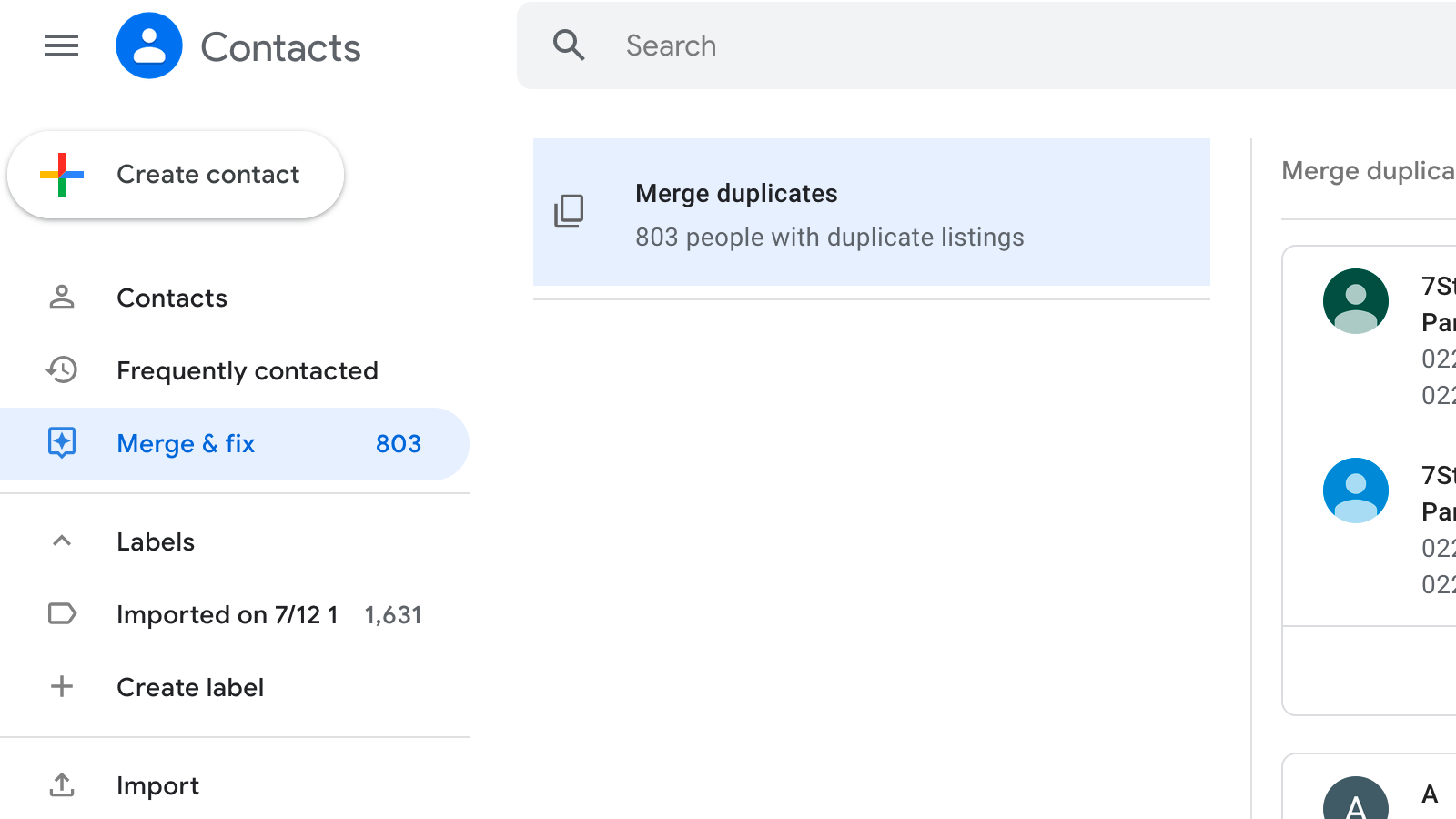
You don’t need to do anything at this stage — just wait for a few seconds and Google Contacts will reveal all duplicate entries. Once that’s done, you can quickly check if the duplicates are indeed duplicate entries. After all, you may know three different people called Annie and you definitely don’t want to save all of their phone numbers under a common entry in your address book.
All duplicate entries are listed in the right pane in Google Contacts’ Merge & Fix page. If you don’t want to merge a particular set of contacts, you can click Dismiss.
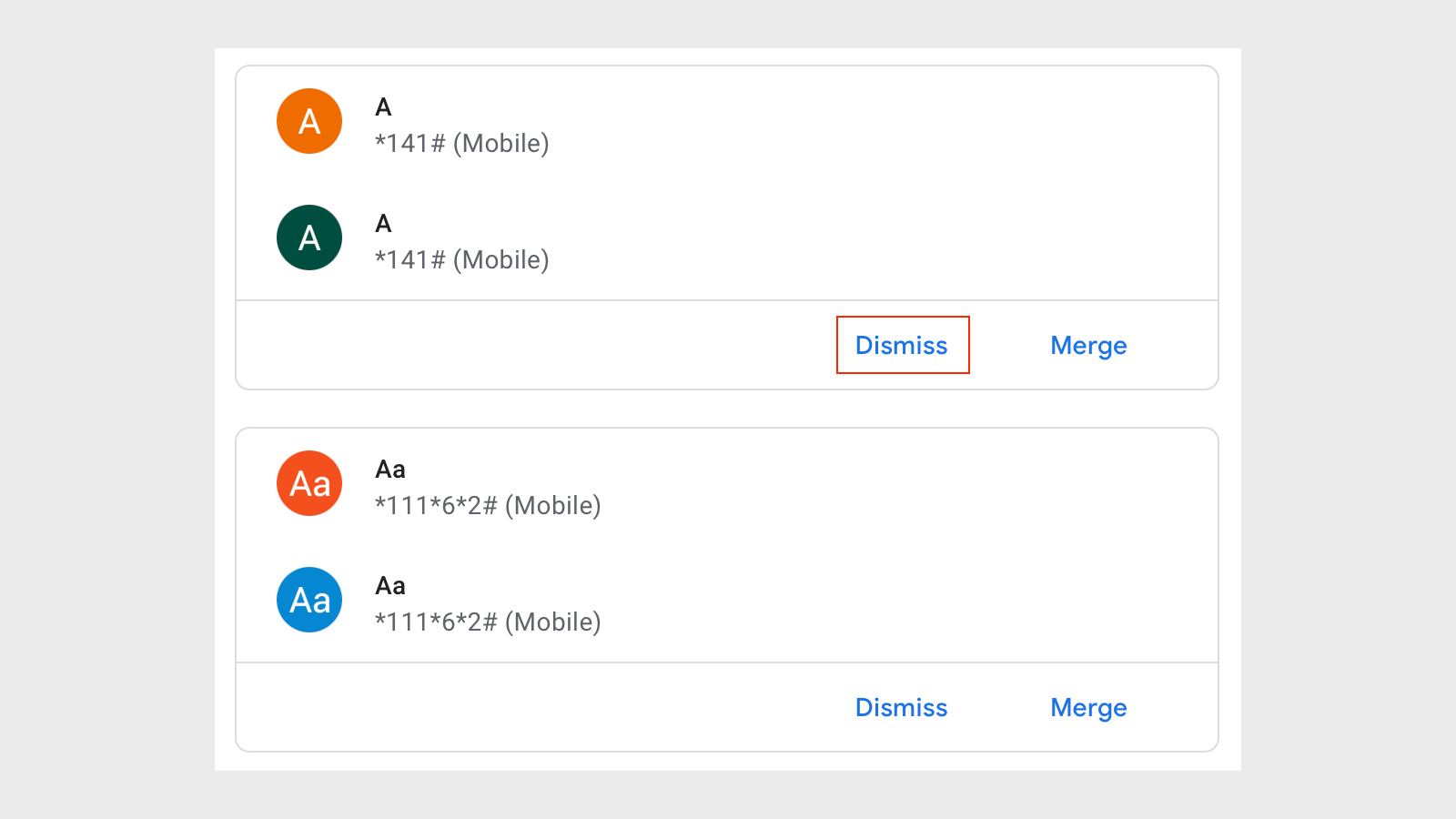
When you’re done reviewing duplicate entries, click Merge all, and in a few seconds, Google Contacts will have fixed your address book.
How to export your Google contacts for another service
If Google Contacts is the primary service you use to sync and store your address book, you’re all set; but if you use any other service, you can click the Export button in the left pane to create a downloadable file containing the fixed address book. The last step is to import these contacts into the service of your choice.
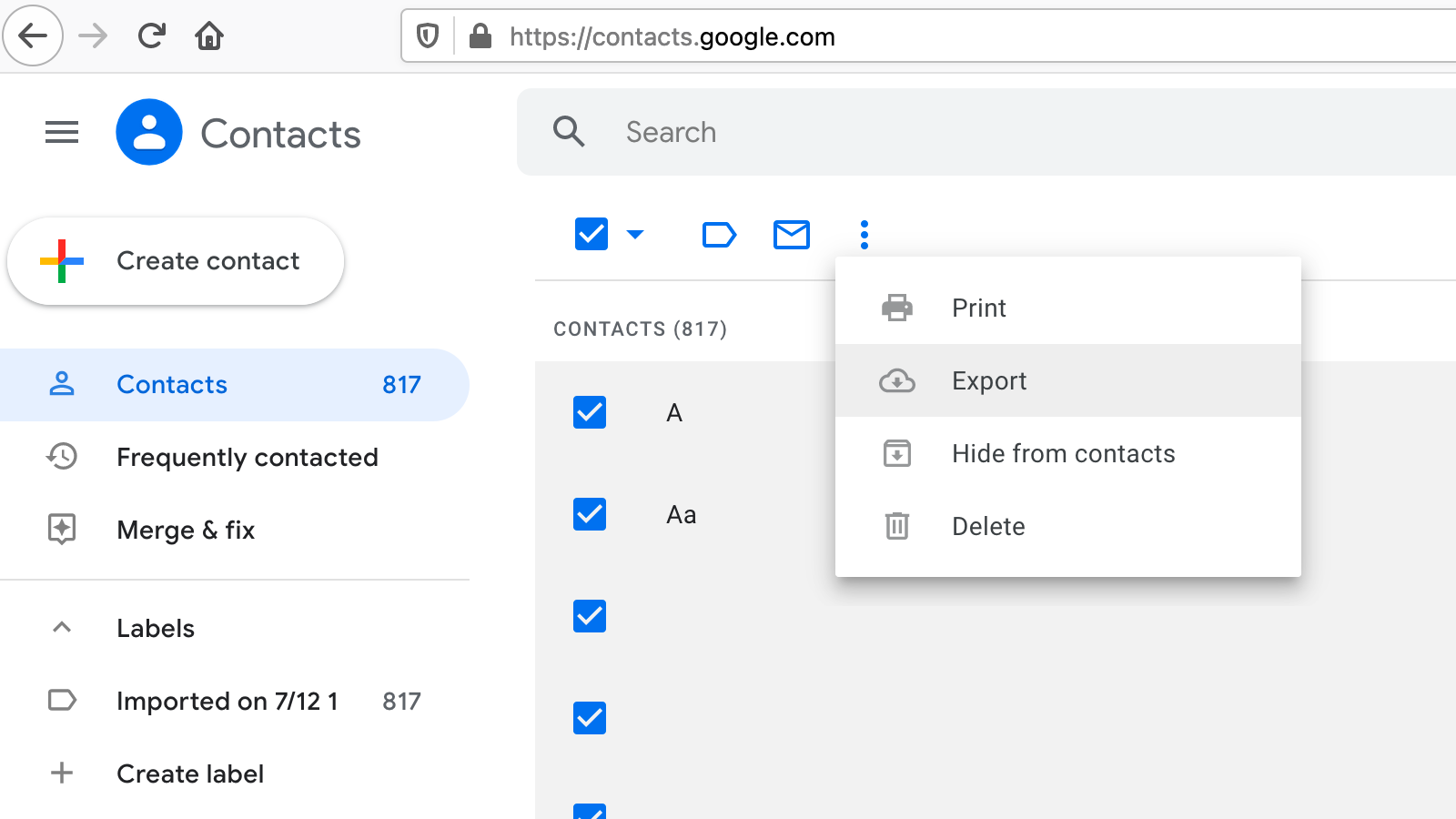
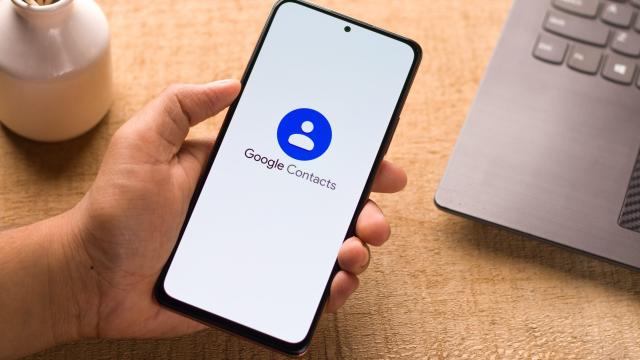
Leave a Reply
You must be logged in to post a comment.