Unlike some services (looking at you, iCloud), Gmail is pretty lenient with its free tier. You get 15GB of storage between Gmail and Google Drive, and for many people, it’s good enough. But a lot of people have been using Gmail for a decade or more now, and it’s not hard to accumulate 15GB of data over that kind of timespan.
Once you do hit the 15GB cap, you won’t be able to add files to Google Drive, and eventually, emails won’t hit your Gmail inbox. If you’ve been finding it harder and harder to avoid paying Google for more storage, here are some of the best ways to quickly free up space.
How to delete large emails in Gmail
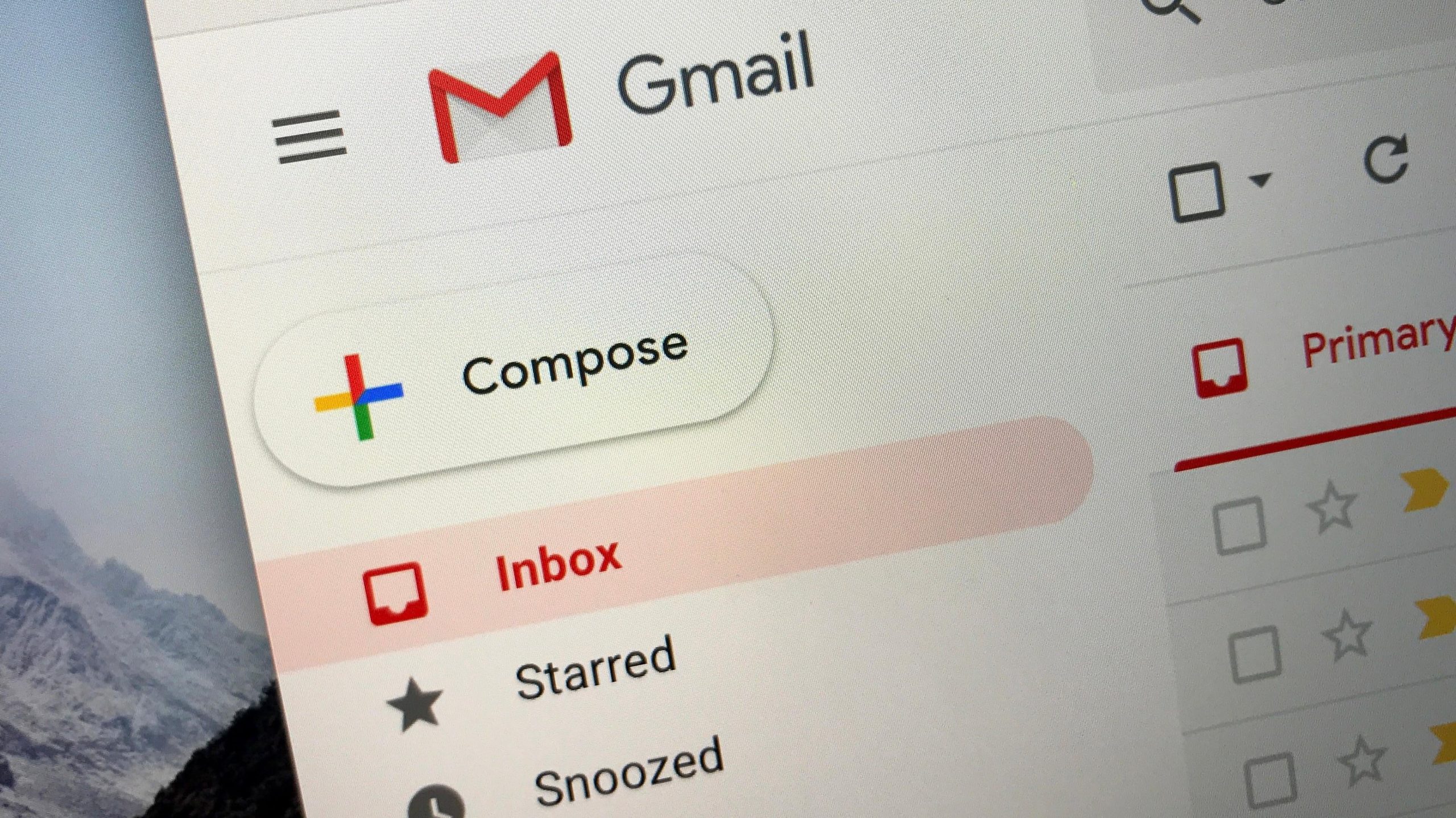
The fastest way to clear space in Gmail is by deleting large emails. Although cloud storage services make it incredibly easy to upload and share files, many people (or companies) send large email attachments. Over time, you’ll be wondering where the 15GB of storage went and why you’re being prompted to buy more space.
If you’re in this position, a targeted strike at large attachments is the fastest way to free up space. We can use the size parameter to do that. In the search bar in Gmail, type: size:5m. This will reveal all emails taking up 5MB or more space in Gmail, which you can review to see how much you need them, select the ones you don’t, and delete them.
Similarly, you can try different terms such as size:1m for emails larger than 1MB or size:20m for emails larger than 20MB. The number before m signifies the number of megabytes you want to filter by, so you can change it according to your needs.
How to delete old emails in Gmail
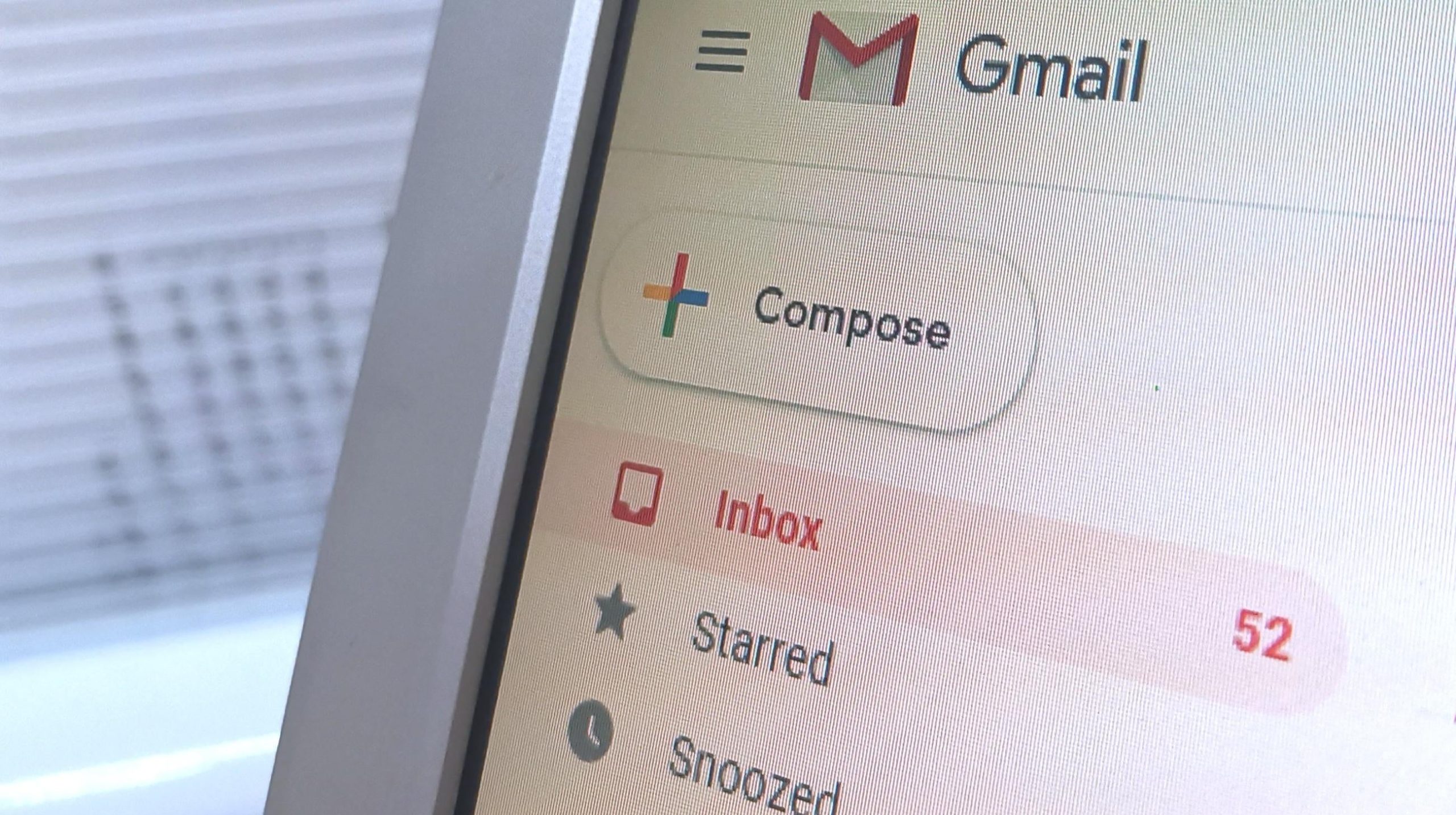
Just like old crap in your attic, your Gmail inbox probably has buried treasures Indiana Jones could discover. Not every piece of correspondence from 15 years ago is important, so if you need the space, you might want to let go of some older emails.
Go to the search bar at the top in Gmail and type: older_than:5y to reveal emails received more than five years ago. You can change the number before y to change how old the emails in search results are. Once more, you can review, select, and delete emails you don’t need. If you find yourself unable to let go of a few emails, you can always create a new Gmail account and forward some older emails to that one.
How to quickly clear excess clutter in Gmail
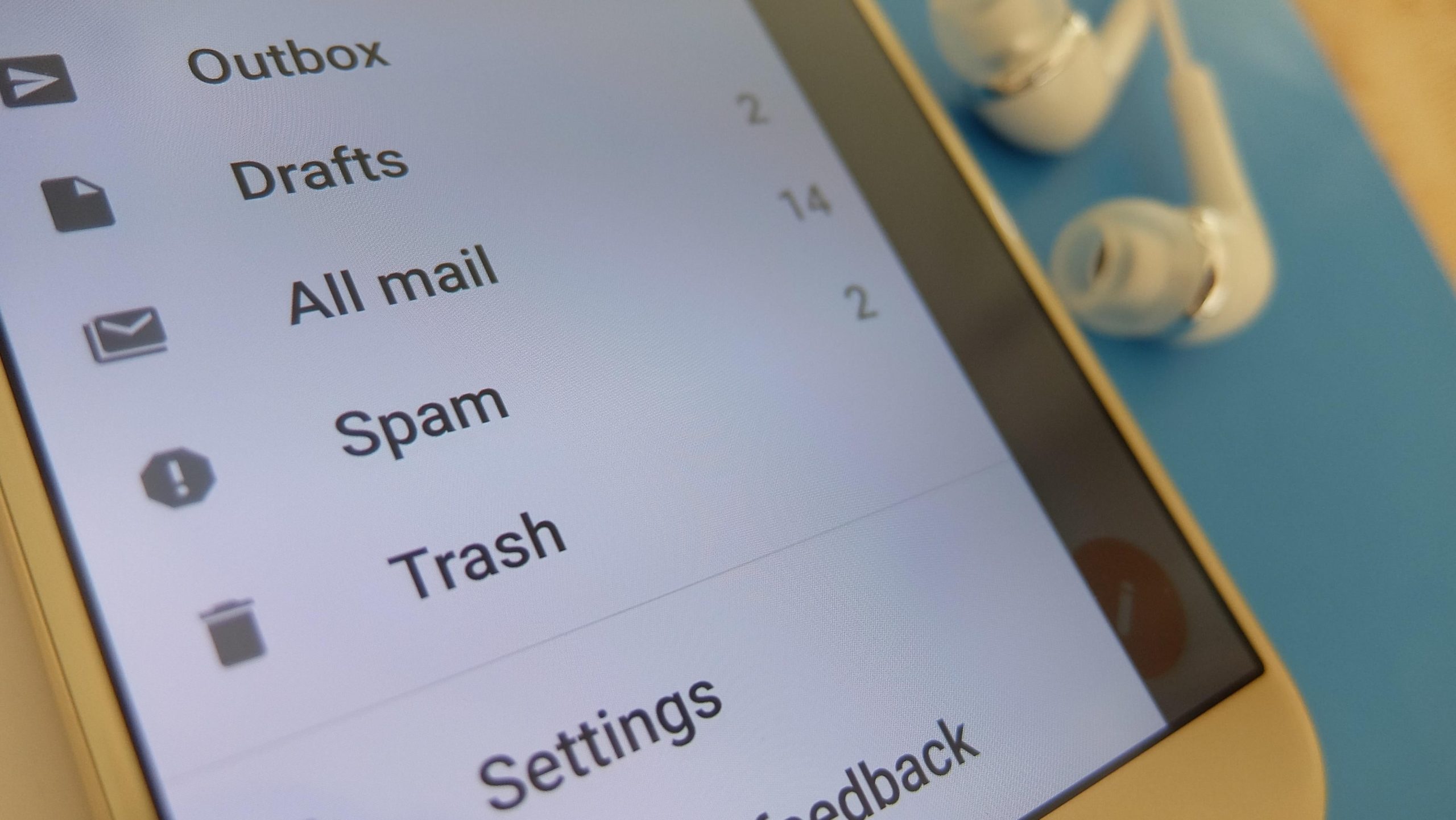
There are various types of emails that you’ll look at once and then never again — things like newsletters, password recovery emails, sign-in alerts, transaction alerts from your bank, and many others. Clearing them out will free up a lot of space in Gmail, and the easiest way to do it is by finding the sender’s email address and putting it in the search bar above at the top.
For example, you may get lots of sign in alerts from [email protected]. You can put it in the search bar and delete all emails. Sometimes, just searching for a particular sender’s name will help. You can key in your bank’s name or the name of a newsletter to find and delete emails you don’t need.
Of course, you may have a lot of large emails in your spam and trash folders in Gmail too, so you can quickly open those and delete these emails, too.
How to free up space in Google Drive
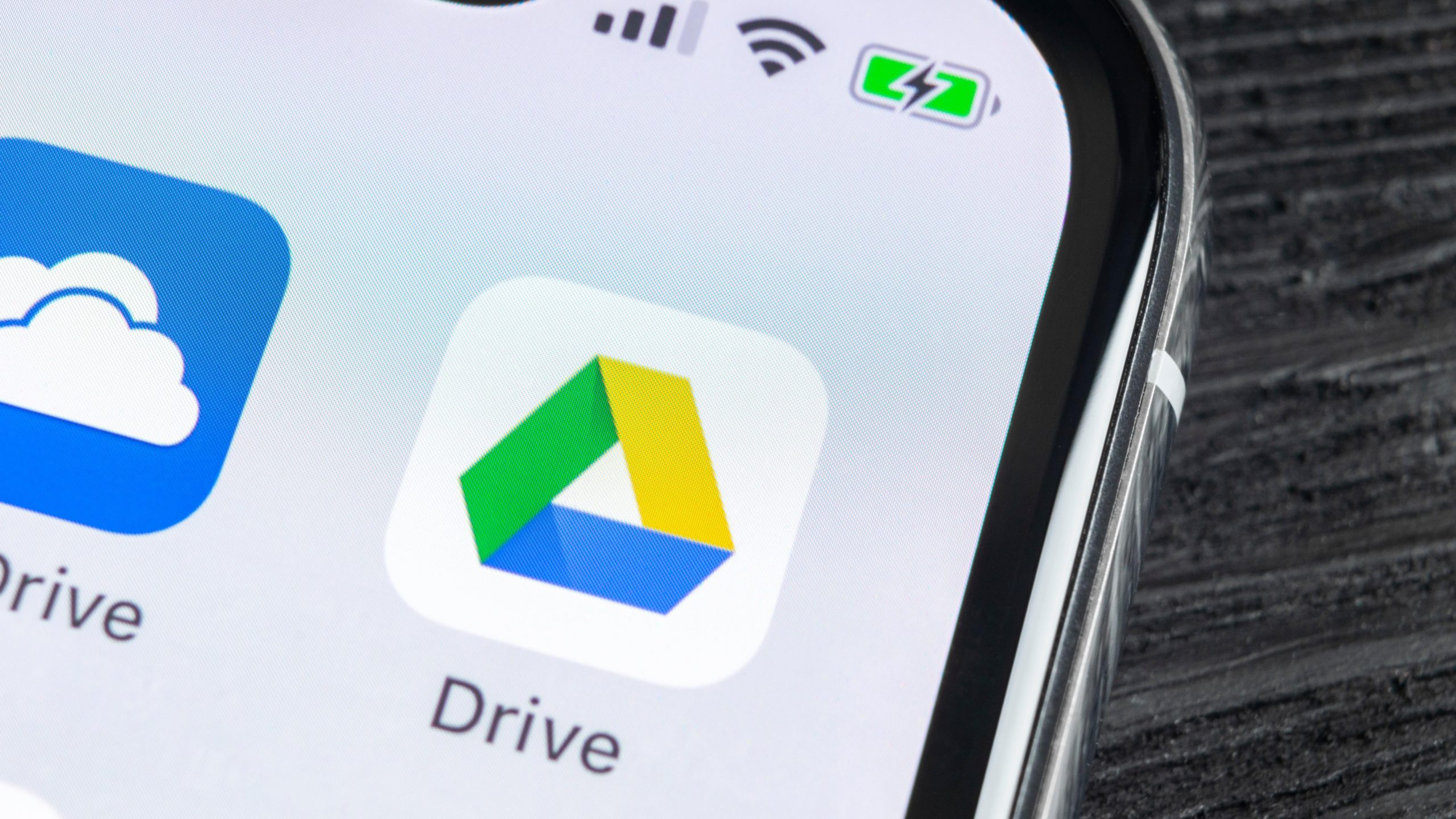
The fastest way to clear space on Google Drive requires you to use a laptop or a desktop to log in. Go to this page and you’ll see the largest files in your drive right at the top. You can quickly select and delete these files. To immediately free up space, click the Trash folder in the left pane and delete all files from there, too.
It’s also a good idea to check the Shared with me folder in Google Drive to remove any large files or folders you don’t need. These files take up space in the owner’s drive only, so most people won’t have much to worry about here.
How to free up space in Google Photos
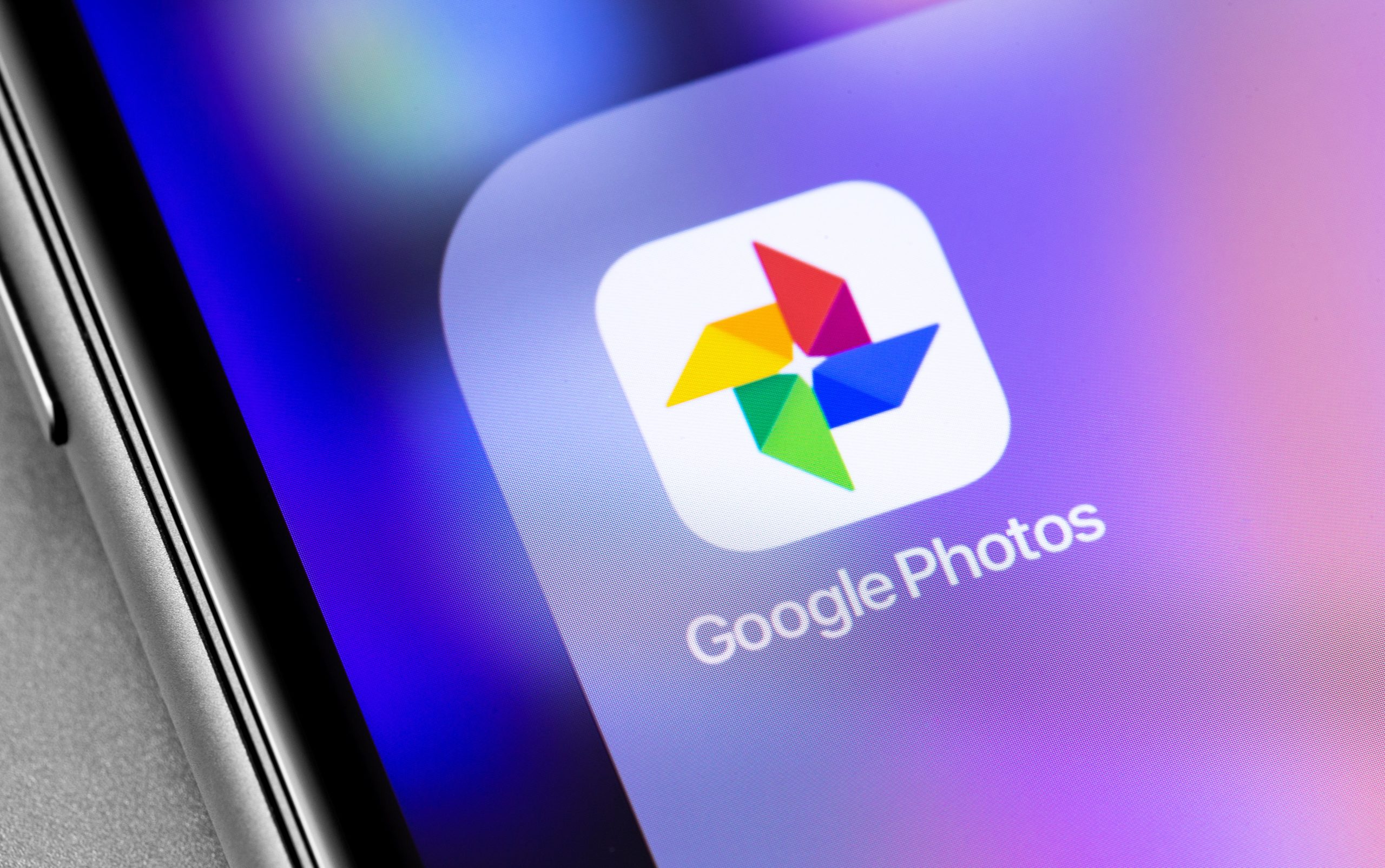
You can open Google Photos and delete the pictures you don’t need to free up more space in Google Drive. We’ve also written an in-depth guide to managing Google Photos space and included how to move these photos elsewhere, so you should read that once, too.
Last ditch efforts for more storage space
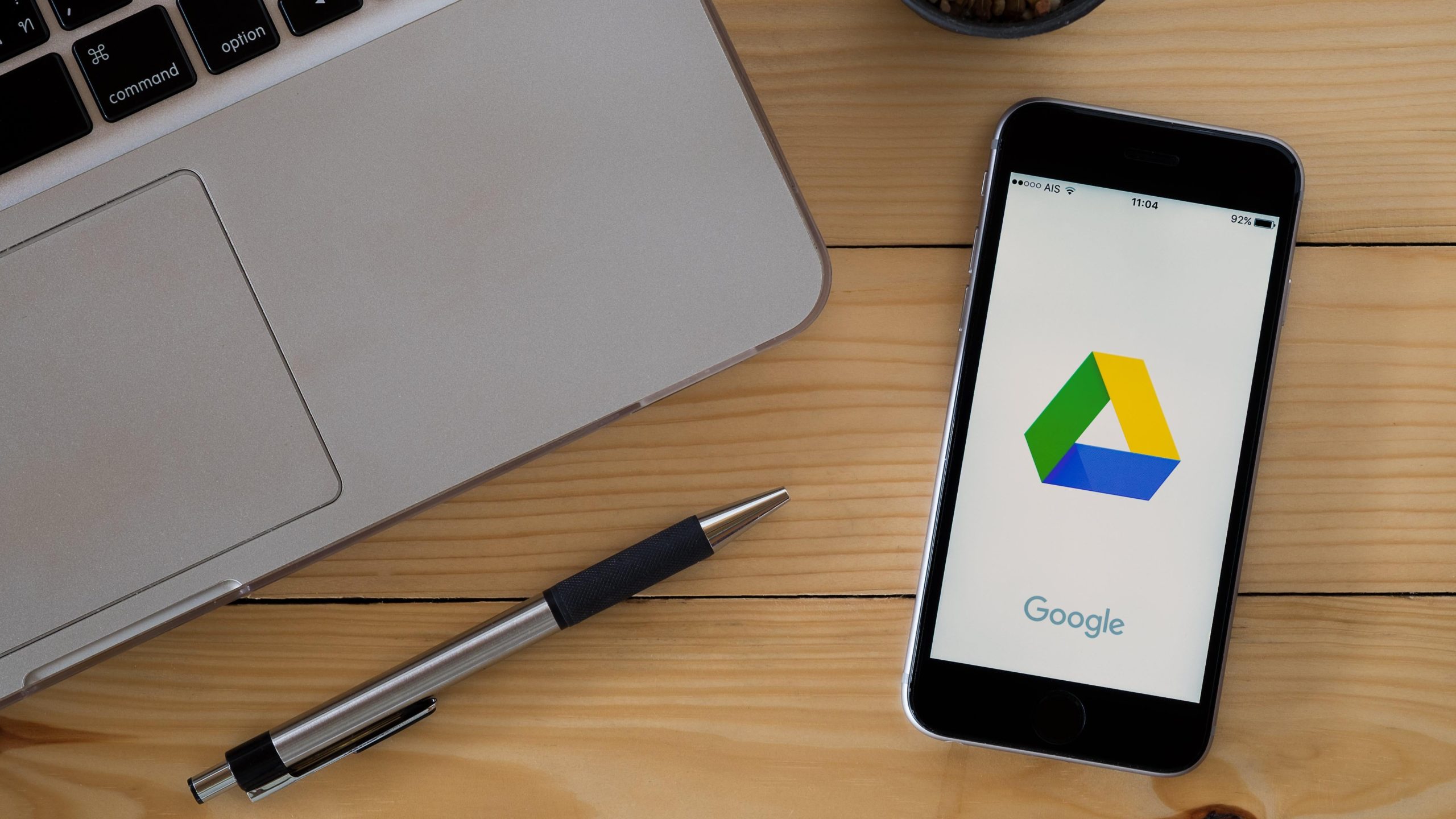
If nothing else works, you can always create a fresh Gmail account and start storing some files there. Alternatively, you can use our guide to find the best free and cheap cloud storage services. And in case you are unable to free up enough space right now, you can consider storing some files on a cheap USB drive or a portable hard drive to avoid paying for cloud storage.
That said, Google’s paid storage plans do offer good value for money and Google Drive is easy to use across platforms. The convenience of having easy access to your file anywhere is worth the asking price for many of us. Google Drive isn’t the cheapest service out there, though, so you may be able to score a better deal elsewhere, like the Microsoft 365 bundle, which offers 1TB of OneDrive storage along with the Office suite at $US7 ($10) per month.
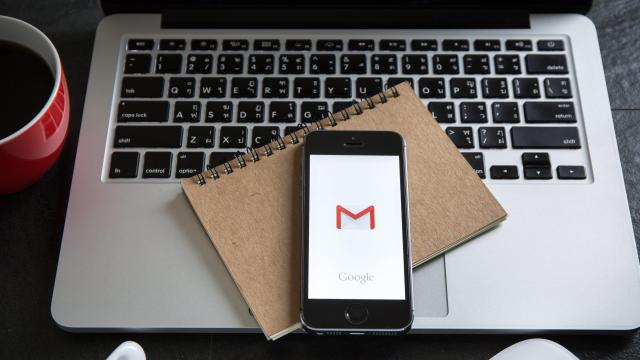
Leave a Reply
You must be logged in to post a comment.