Every time you need to upload documents online, you’ll find yourself looking for a good scanner app. For those with Androids, here are some of the best you can find. Some of these apps support optical character recognition (OCR) — a cool piece of technology that lets you copy and paste text from photos or scanned documents. Some other apps have more niche use cases, such as the ability to quickly scan books without having to manually scan each page.
We’ve done our best to cover a broad range of requirements and highlight their best features. Here’s what we’ll cover, along with more details to figure out which of these apps is best for you:
- Microsoft Lens
- Adobe Scan
- PhotoScan by Google Photos
- Google Drive
- Genius Scan
- SwiftScan
- TurboScan
- FineReader
- vFlat Scan
- Smart Doc Scanner
Microsoft Lens
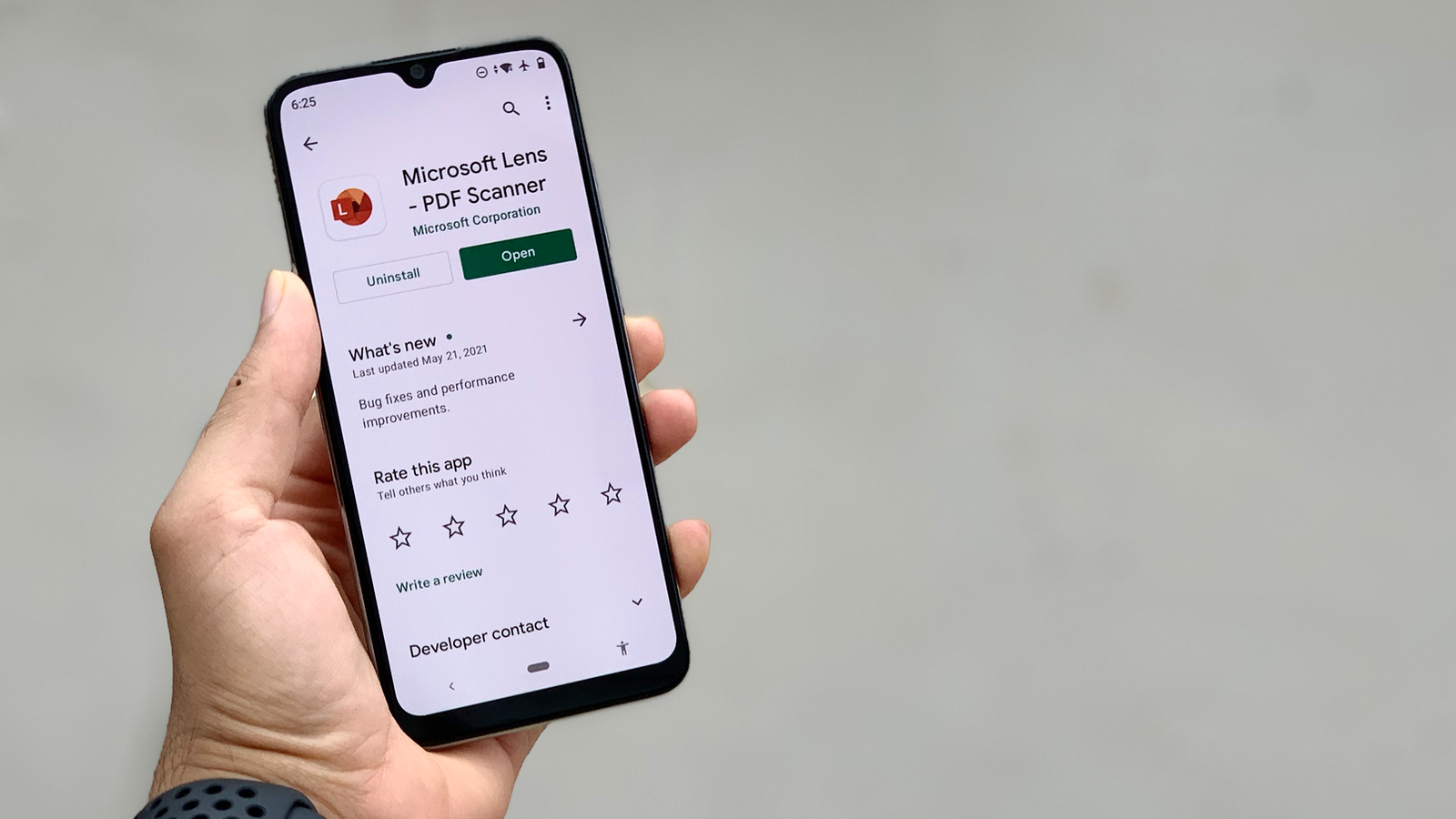
Microsoft Lens is a free scanner app on Android with no ads. While it’s an excellent scanner app in its own right, its integration with other Microsoft Office apps and file formats is a big plus. You can scan a document and convert it to Word, Excel, or PowerPoint files, along with the ubiquitous PDF.
It has neat categories such as Whiteboard, Document, and Business Card, which allow you to optimise the scan before it’s captured. Microsoft Lens’ OCR feature is so good that it’s hard to believe that you can use this for free. I tried extracting text from a magazine and some handwritten text from my diary, and in both cases, Microsoft Lens was able to extract text with a surprisingly high degree of accuracy.
It also has more useful modes for OCR, which allow you to capture text from business cards, tables, and even make the app read captured text aloud.
Price: Free
Adobe Scan

Adobe Scan is also a good scanner app for Android, but be aware that you’ll need to sign in to use it; it would’ve been nicer to use without creating an account or signing in via Google, but that’s not an option.
If that’s not an issue, you’ll find Adobe Scan to be a pretty handy app to have on your phone, best for those who want to quickly scan photos or documents and convert these to PDF. Its OCR feature is solid and you’ll be able to quickly capture text from images. Adobe Scan lets you capture text from 25 pages at once for free, and subscribing to the premium tier will increase that limit to 100 pages.
I really like its ability to automatically find documents and receipts from the photo gallery and turn them into scanned PDFs. The free tier is sufficient for most people, but some features, such as exporting to Word and Excel files, are locked behind the subscription.
Price: Free (premium features available for $13 per month)
PhotoScan by Google Photos
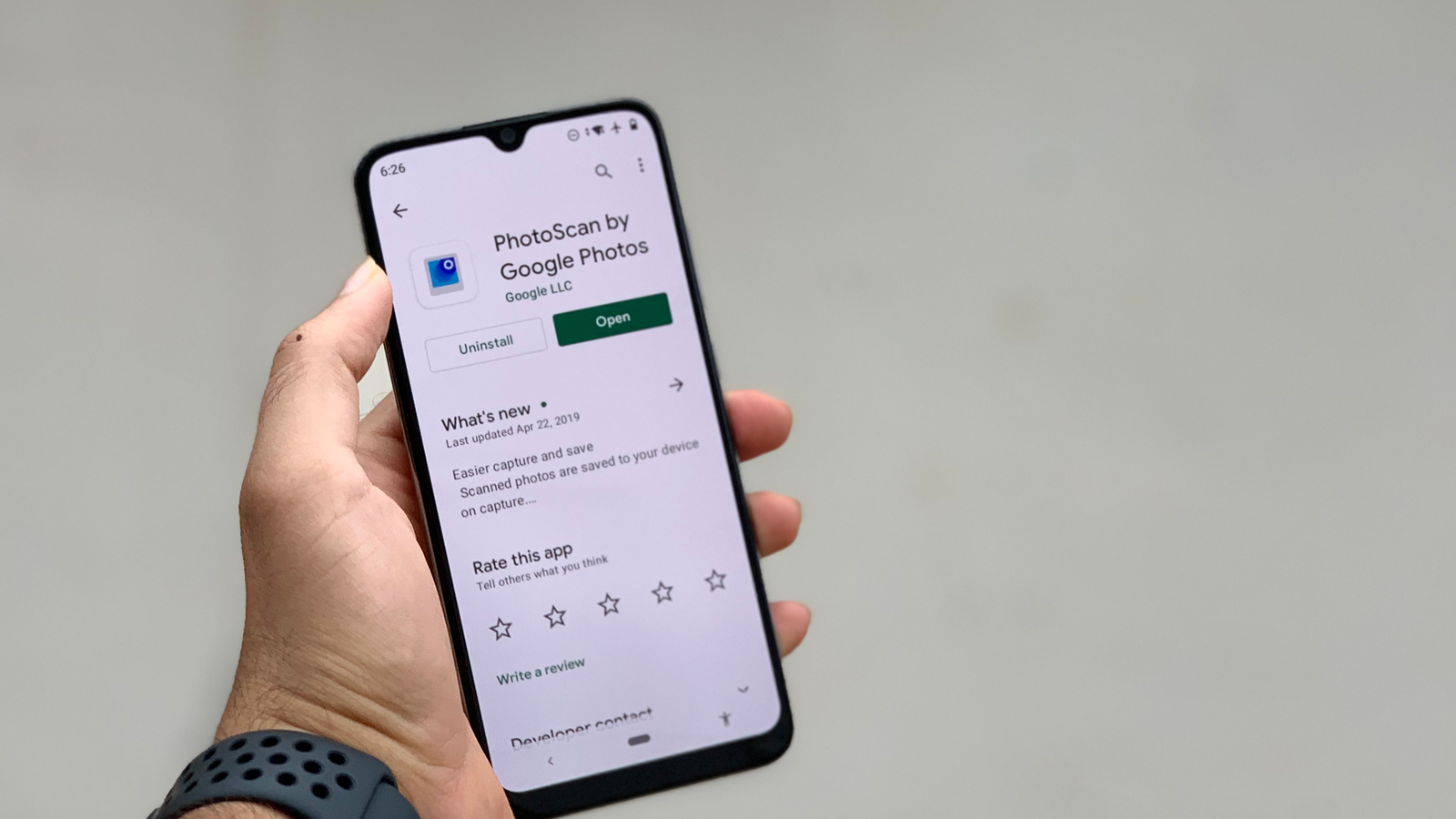
PhotoScan is an app with a single purpose: To let you quickly convert printed photos into digital copies. Many of us have some printed photos from long ago, with no access to its original film or digital file, and if you’re in that boat, PhotoScan is perhaps the simplest app that you can use to save these photos to your smartphone or other online services.
Price: Free
Google Drive
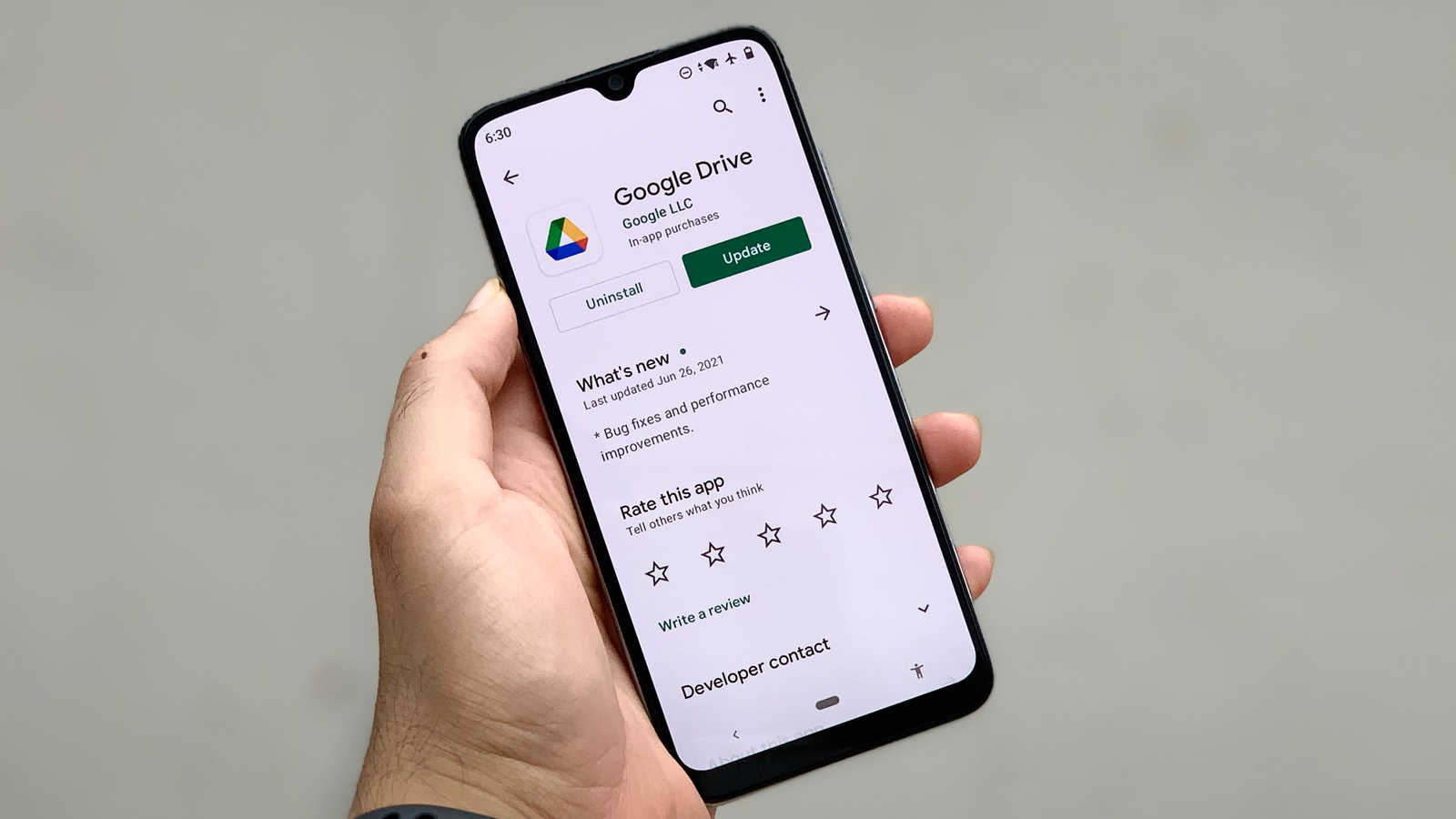
Google Drive is not really a name you’d normally associate with scanning, but it does have a document scanning feature. Their advantage is that it’s preinstalled on most Android phones, so it’s probably the most widely installed scanning app on Android.
Google Drive’s scanning features are rudimentary, but if you want to scan a few pages and save it as PDF, it’ll get the job done. Once you’ve opened the app, tap the + button and select Scan to begin scanning the app. Image enhancements are applied by default, and you can choose to scan in black-and-white mode if you wish.
Price: Free
Genius Scan
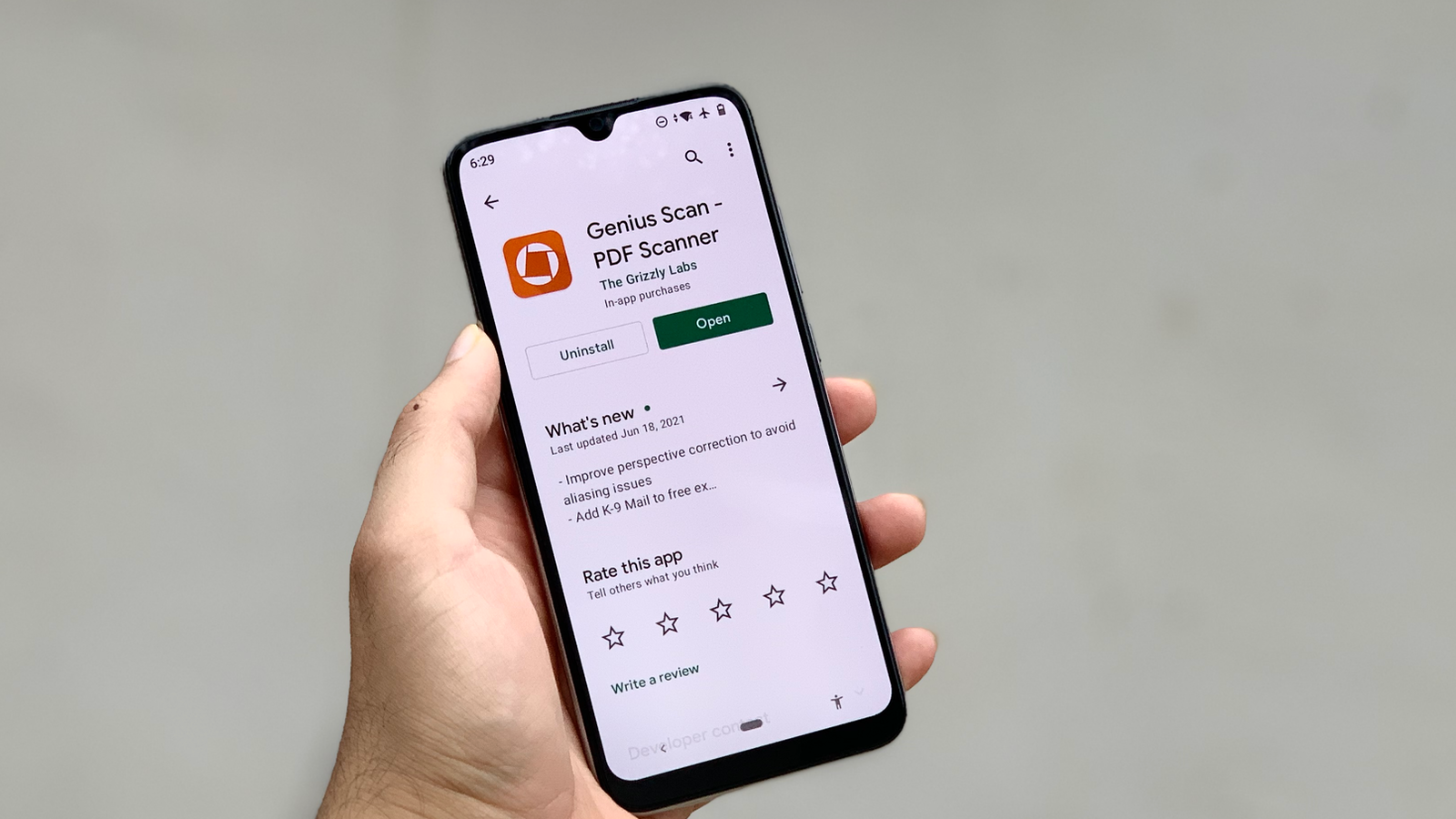
Genius Scan is a free scanning app that does not have any ads. Some of its features require an in-app purchase, but it has all essential scanning features in the free tier.
This app detects the borders around pages and captures images automatically. It applies some effects by default, such as removing backgrounds and shadows. Genius Scan also lets you create multiple-page PDFs quickly.
I found it to be a bit sensitive to indoor lighting and sometimes overexposed parts of the document would disappear from the scan. This requires a few re-takes to get right. Once you get the set up right, the app will prove itself to be a competent scanner for your phone.
While the free tier has a decent feature set, some useful features — such as OCR, password-protecting PDFs, and exporting files to popular cloud storage services — require a payment.
Price: Free (in-app purchases start at $5)
SwiftScan
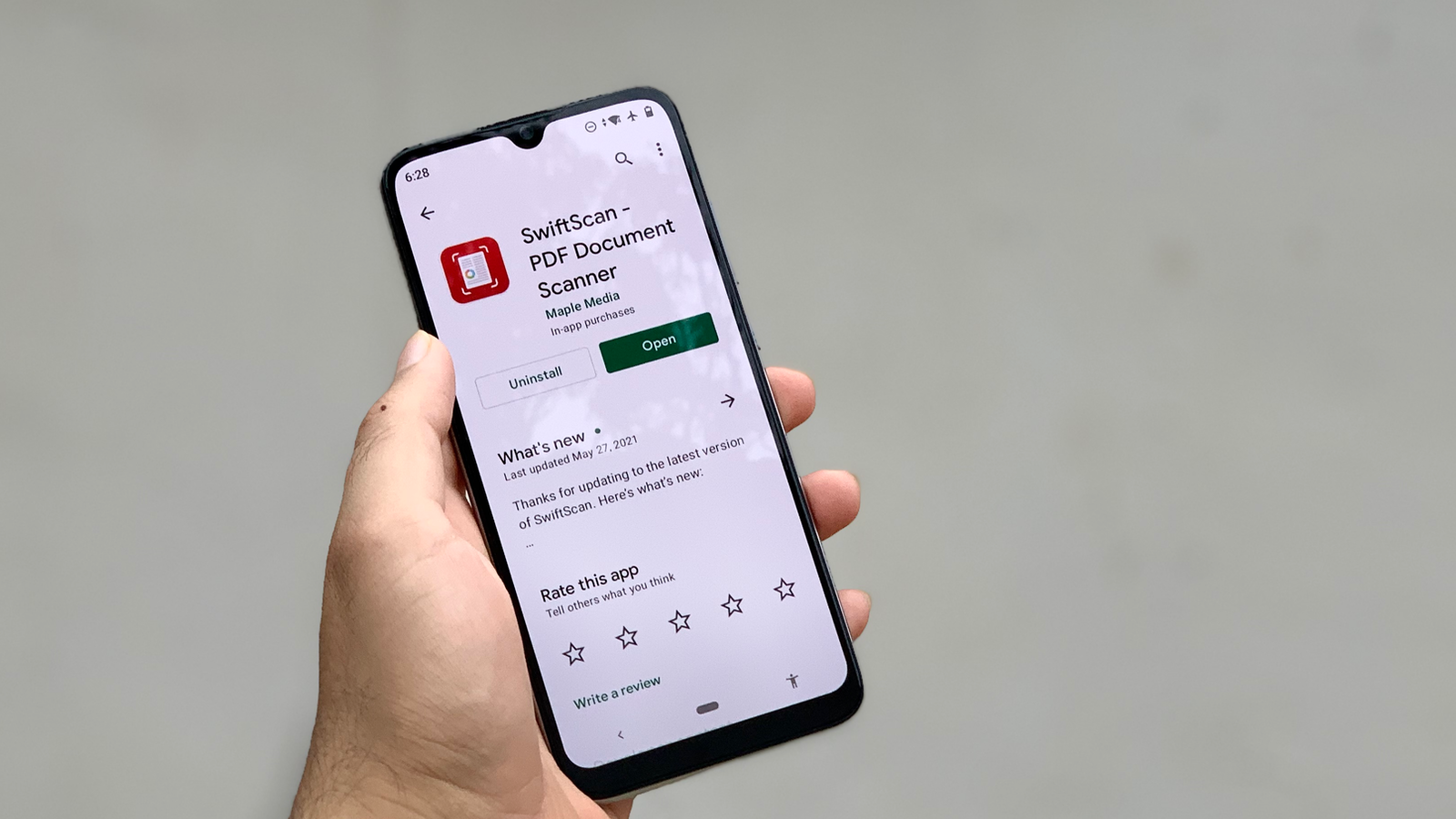
SwiftScan allows you to scan documents with helpful prompts such as “Move Closer” and “Don’t Move” that will help people align their phones to capture the best scans. The app defaults to highest-quality scans too, which is nice to see. It may result in larger file sizes, but you won’t be disappointed with the quality.
The app is a bit finicky when trying to capture scans in indoor lighting, so you’ll have to take a bit of time to set up the frame. Once that’s done, the scanning is pretty fast. It locks OCR and cloud service integration behind an in-app purchase, but there aren’t any ads.
Price: Free
TurboScan
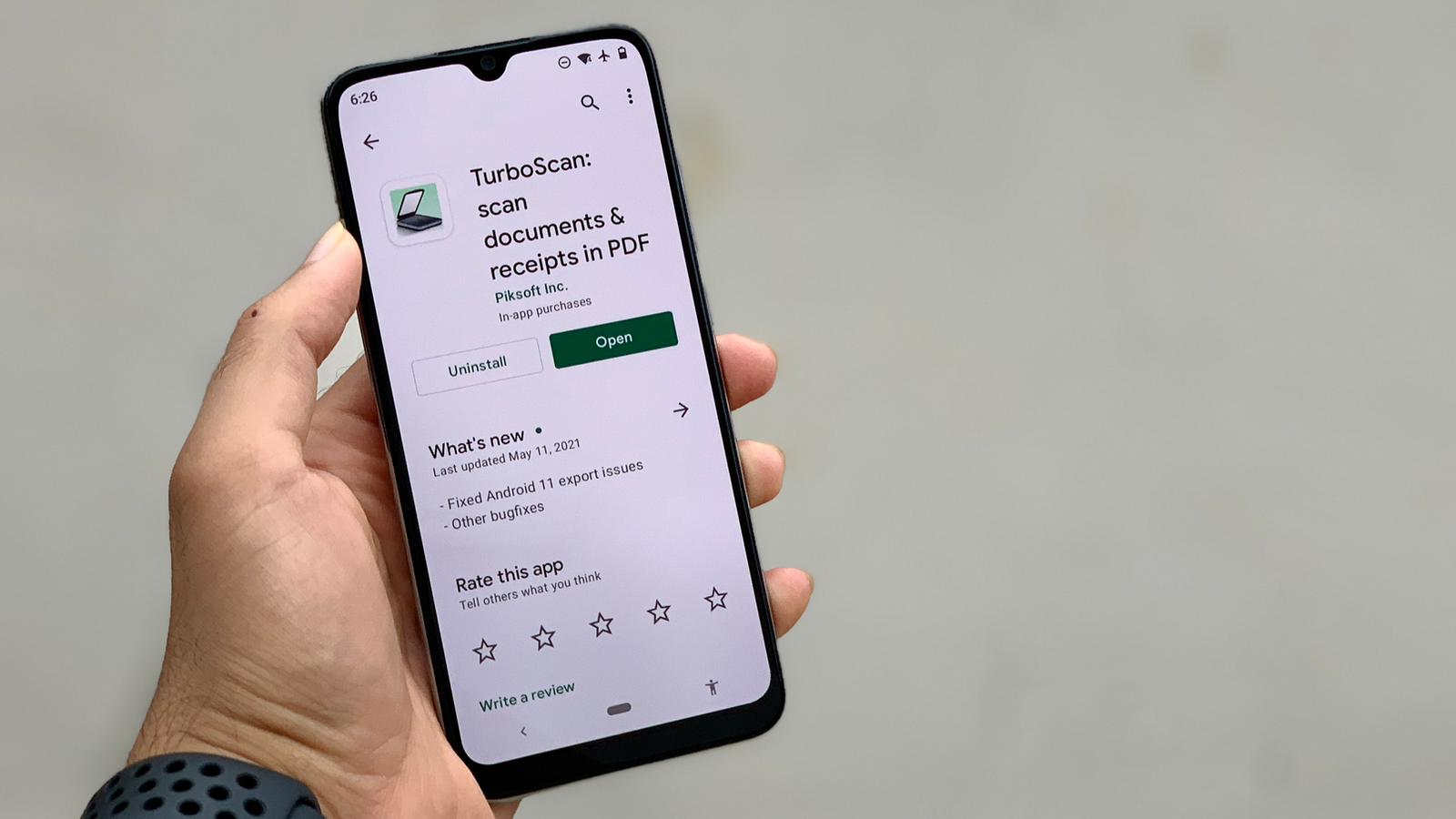
TurboScan has a unique feature called SureScan that helps it stand out, taking three pictures of the same page to give you a more accurate result. Just make sure that you disable flash if you’re in a reasonably well-lit place to avoid losing overexposed parts of the page.
TurboScan lets you take three scans for free, but after that you’ll have to pay to use it. Its feature list includes automatic document edge detection, perspective correction, export to PDF, JPG, and PNG formats, along with the ability to handle multiple PDF pages and cloud services.
Price: $1 (with three scans free)
FineReader

FineReader is an ad-supported PDF scanner for Android, but you can pay to remove ads and unlock extra features (such as unlimited OCR). This app claims to recognise text in 193 languages, which is far more than the 30 languages supported by Microsoft Lens, for example. It’s also good to know that OCR works offline on this app, in case you need to use the feature in a place without an internet connection.
FineReader’s automatic border capture feature works but it requires you to keep the phone and the document pretty steady; particularly under indoor lighting, you’ll end up with blurry scans if you don’t have a steady hand. It can also automatically sort photos from your gallery into different categories though, such as notes, business cards, and so on.
The free tier only allows you to use OCR with five images, and if you want more where that came from, you can pay $US5 ($6) per month.
Price: Free (premium features cost $6 per month)
vFlat Scan
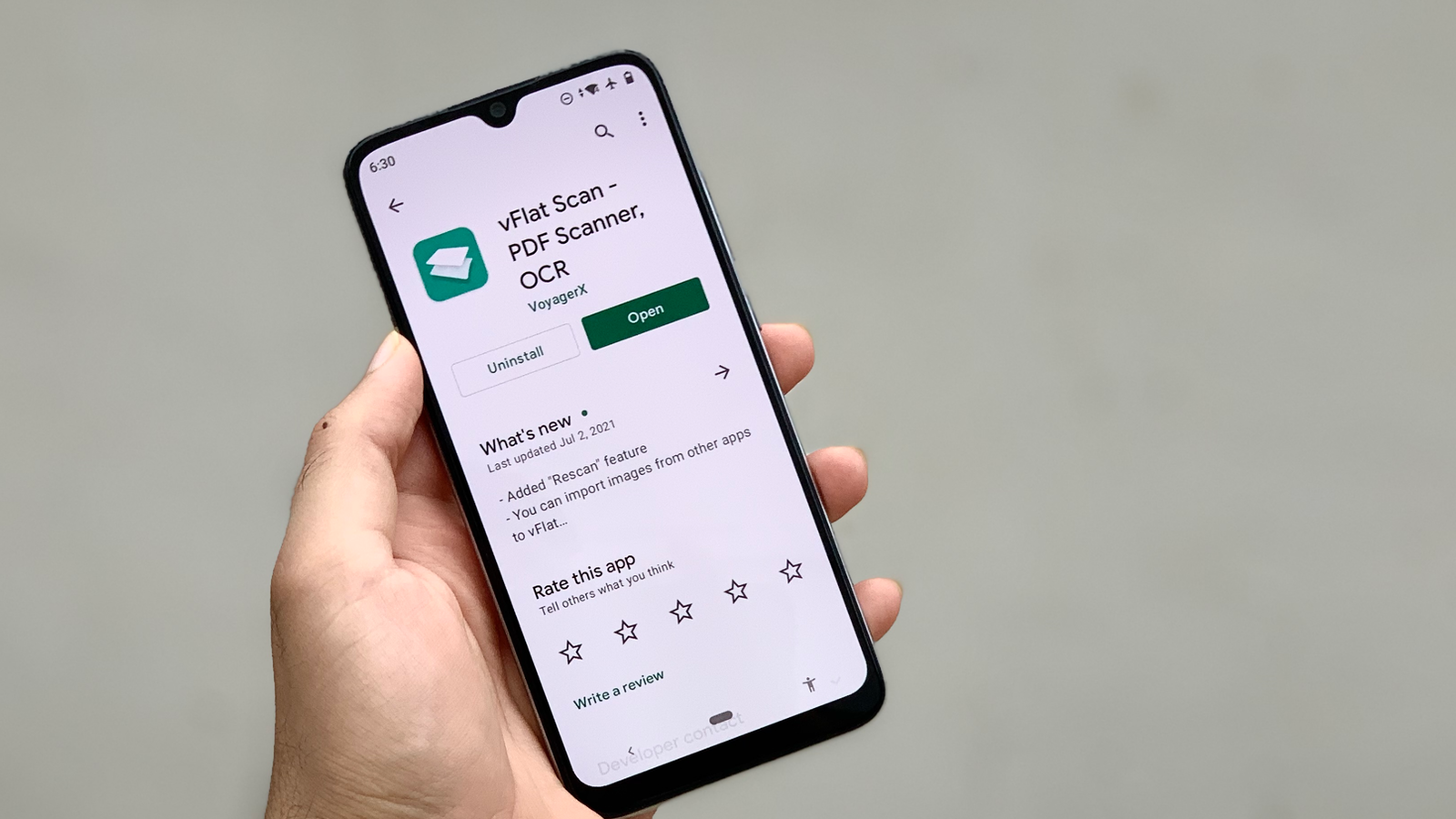
vFlat Scan is good for those who want to scan lots of pages from books. This app is good at automatically capturing a page (using a built-in timer function) and it lets you stack multiple scans together quickly. If you don’t want to buy an expensive textbook just because you need to study a chapter or two, this is the app you need.
vFlat Scan has OCR support and a neat touch is its ability to remove your fingers from scanned pages. If you’re holding down pages while you scan them, the app removes your finger from the scanned copy. It also allows you reorder pages before exporting your scans as PDF.
Price: Free
Smart Doc Scanner
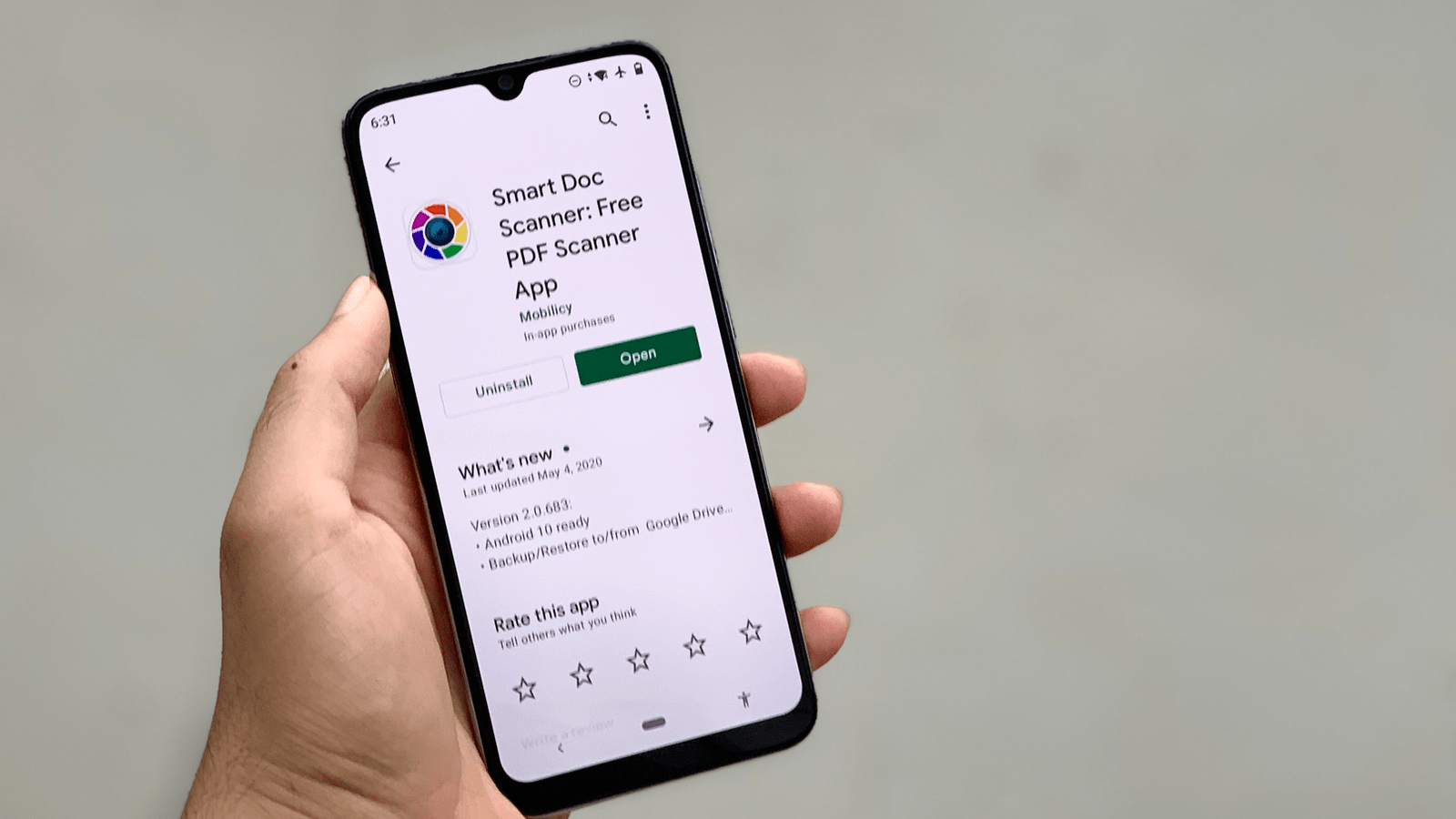
Smart Doc Scanner is a fast PDF scanner for Android. It doesn’t have the best UI, but it does the PDF scan job well enough. It was able to quickly scan pages from a magazine and it lets you export the scans in PDF, JPG, or Word format. And there’s a built-in OCR feature that lets you recognise text in multiple languages.
The only issue with Smart Doc Scanner is that it hasn’t been updated since 2020. If that doesn’t bother you, it’s a decent option.
Price: Free ($6 to remove ads)

Leave a Reply
You must be logged in to post a comment.