As Apple’s WWDC event highlighted back in June, iOS 15, iPadOS 15 and watchOS 8 bring with them a long list of exciting updates. From health to connectivity, Apple’s list of devices has been given a heap of tune-ups designed to make life a little more seamless for users. And there appears to be one key theme at the centre of a lot of these changes: productivity.
If you’re one who struggles to stay focused, or someone who just needs a bit of a nudge when it comes to remaining on course, here are the best features you can now find in iOS 15, iPadOS 15 and watchOS 8 that will help get your productivity on track.
iOS 15, iPadOS 15 and watchOS 8’s best productivity features
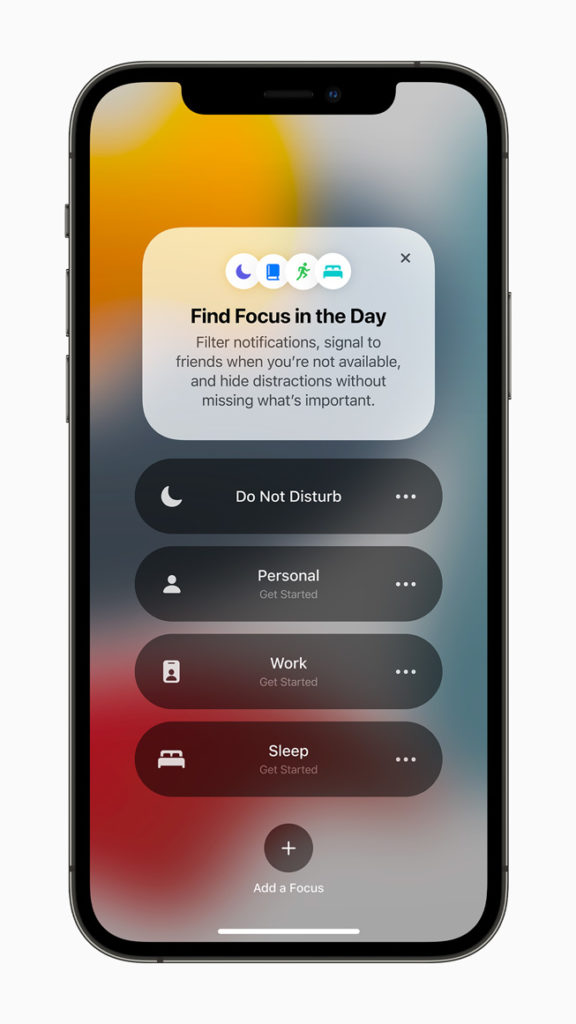
The Focus feature
Starting with the most obvious of features, Focus is dedicated to what its name suggests. Using the Focus tool will filter your device’s notifications and app list based on what you need to pay attention to right now.
Select from options like Do Not Disturb, Personal, Work or Sleep and from here your device will automatically tailor notifications and available apps that suit the setting you’ve chosen. As an example, in the Personal setting, you may only receive notifications from friends and family and work-related apps will not be visible on your home screen.
In the Find Focus menu, you can long-press the + button to Add a Focus of your choosing. From here, you can specify how you’d like this function to work.
When using the Focus feature, people attempting to reach you via Messages (or other communication apps) will be notified that you are in Focus status. However, in the case of an emergency, contacts will have the option to ‘Notify Anyway’ ensuring you can be reached when necessary.
If you activate the Focus feature on one device, your other devices will automatically sync up so you’re able to stay consistent.
Notifications
Another nifty update to iOS 15 is the change to notifications in that you can now receive a notification summary for non-time-sensitive alerts. These summaries can be delivered at the time that works best for you.
In a statement on the update, Apple shared:
Using on-device intelligence, notifications are arranged by priority, with the most relevant notifications rising to the top, and based on a user’s interactions with apps. Urgent messages will be delivered immediately, so important communications will not end up in the summary, and it’s easy to temporarily mute any app or messaging thread for the next hour or for the day.
Live Text
You can speed up the processing of certain pieces of information by using iOS 15’s Live Text feature. This allows users to interact with text in images or on labels – this applies to screenshots, too.
The feature “uses on-device intelligence to recognise text in a photo and allow users to take action”. So, if you’re sent a label and need to copy the order details, you can highlight those and copy them or look them up online.
The feature recognises seven languages and has the ability to translate text in those languages and play an audio clip of how to pronounce highlighted words.
Tab Groups
If you’re researching a specific topic, you can now group tabs in Safari according to theme or topic. Using this feature allows you to save created groups and access them across multiple devices.
iPad Multitasking and Keyboard Shortcuts
iPadOS 15 has introduced a new multitasking menu that appears at the top of apps, “letting users go into Split View or Slide Over with just a tap”.
Using Split View gives you easier access to the Home Screen and the new shelf function allows you to travel through the multiple pages of apps like Safari and Email.
Additionally, Apple has announced new keyboard shortcuts for those using an external keyboard.
Quick Note and Tags
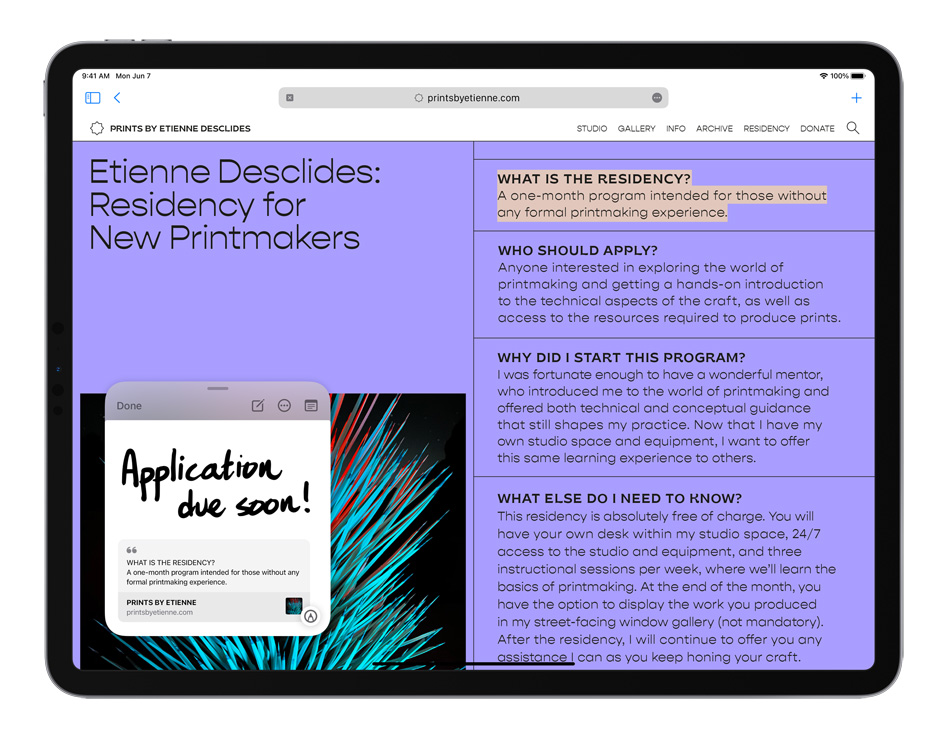
You can now better organise your notes by categorising them using Tags. Find notes using the new Tag Browser and the tag-based Smart Folders.
There’s also a new Quick Note feature which can be brought up with a swipe while you’re in other apps. Use the Pencil to jot down Quick Notes and add links as you go.
Universal Control
If you work between multiple devices often, this is a fun one from macOS Monterey. Universal Control allows “users work with a single mouse and keyboard and move between Mac and iPad”. Using this feature allows you to drag and drop content between the devices seamlessly.
Mindfulness App
What’s productivity without a little mindfulness? In watchOS 8 the Breathe app will become the Mindfulness app which has a new and improved mindfulness experience. This update boasts “an enhanced Breathe experience” along with a Reflect session option.
Apple shared in a statement that “Reflect offers a mindful intention to focus on for as little as one minute that can be done anywhere and at any time. Each Reflect session welcomes the user with a unique, thoughtful notion to consider that invites a positive frame of mind.”
Examples include suggestions like, “Recall a time recently when you felt a sense of calm. Bring that feeling into this moment”.
If you’re after more productivity tips, check out our write up on the 15-minute rule for procrastinating, here.
This article has been updated since its original publish date.
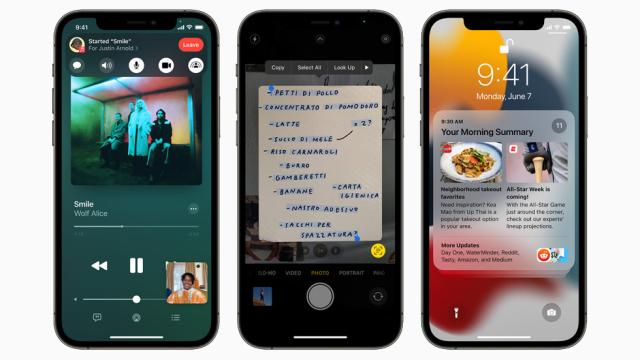
Leave a Reply
You must be logged in to post a comment.