There’s an obvious appeal to off-the-shelf, “install this to fix everything!” software suites. Or, they sound great on paper, anyway: Dump an app (or a few apps) on your PC, and they’ll continually scan your system to make sure it’s free of viruses or malware. And depending on the suite, they’ll even work all kinds of other magical tricks to make your computer as fast as possible.
Right?
Lifehacker reader Lloyd wrote to me with a question that illustrates the downsides of these kinds of all-in-one packages for this week’s Tech 911 Q&A:
“My last two “system health checkers” – currently Norton Utilities Premium – frequently tells me that “System Memory is Low” with numbers like 28% or 42%. I’ve never seen this problem before. When I click to repair the problem, Norton reports that it now has fixed the problem – and it does not find it again if I re-run Norton immediately.
However, the next time that I use the computer I usually get the “system memory low” diagnosis tho’ the number may vary (38%, for example).
What is going on? What causes this problem? Could this be a flaw in Windows 10?”
Your system is fine, save for Norton itself
If you don’t mind, Lloyd, I’m going to take a slight digression in answering your question. I don’t think you need to use Norton Utilities Premium at all. You’re paying $US40 ($51) per year for a suite of utilities that you don’t really need, at best, and ones that are contributing to your system’s clogged resources, at worst.
That’s not just me planting a flag in the ground. I can’t count the number of computer geeks, reviewers, IT experts, and pundits who have come down hard on these kinds of “all-in-one fix-it” applications. While Windows 10 is far from perfect, the operating system does a pretty reasonably efficient job of managing all that stuff entirely in the background. There’s not really much you can or should be doing to “clean up” your PC to unlock performance levels you never knew it was capable of. Nor is there really a great way to “fix” having “low system memory,” aside from the obvious step of having fewer programs open (in the background or otherwise) to eat through said memory.
You can always check your system’s available memory yourself by pulling up Windows’ Task Manager. You’ll quickly see which programs are consuming various percentages of your total memory:
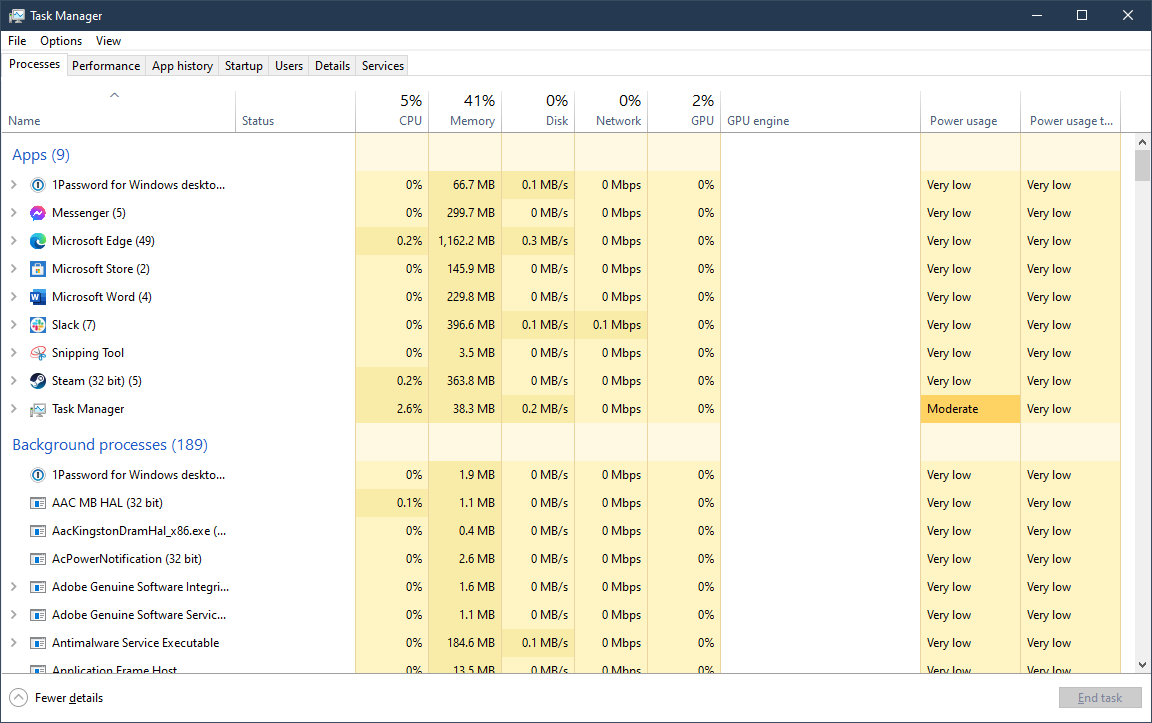
In fact, that’s the first place I’d turn when faced with a sluggish system or, as in your case, some kind of warning about low system memory. But also, know that having low system memory isn’t necessarily a bad thing. It might indicate that you could stand to add a bit more to your rig if you’re always running low (and if you even can upgrade), but it’s also common for Windows and your various apps to, well, use your memory. If you don’t have a lot, it’s certainly possible that whatever you’re doing on your PC simply occupies a good chunk of it.
That said, I would wager Norton Utilities Premium also consumes a decent amount of your system resources and/or memory. I mean, it practically says so in its description: “Automated PC care that works when your PC is idle.”
Were I you, I’d uninstall Norton Utilities Premium and unsubscribe. Many of the “advantages” it offers you can achieve all by yourself. For example:
- Use Task Manager > Startup to see which applications launch when your computer launches. Disable any you don’t need.
- Use Task Manager more generally to check for apps that are eating up a ton of system resources. Consider whether it’s the app that’s to blame, or your underpowered PC.
- Use Windows 10’s built-in Disk Cleanup utility to quickly and easily scan for unwanted files you can safely delete
- Check Windows 10’s Optimise Drives app to make sure your system is automatically defragmenting/trimming your hard drives/SSDs as needed.
- Make sure you’re regularly checking for (and installing) the latest updates for your operating system, as well as the latest drivers and firmware.
- Use Windows’ built-in antivirus (Windows Defender) and supplement it with a run-as-needed malware app (like Malwarebytes’ offerings)
- Use your browser’s built-in tools to regularly clear your cache, remove your history, delete your cookies, etc.
That sounds like a lot, but this is simple stuff that you don’t need a paid program to do on your behalf. I wouldn’t stress about Norton’s warnings. Remove the app, stop paying for something you don’t need, and start to feel out whether your PC is actually running sluggishly. If it is, consider upgrading its memory, upgrading to an SSD instead of a mechanical hard drive (if you’re still using one), using a flash drive as a RAM disk, or even performing a clean reinstall of Windows 10.
Do you have a tech question keeping you up at night? Tired of troubleshooting your Windows or Mac? Looking for advice on apps, browser extensions, or utilities to accomplish a particular task? I answered a lot of these questions in three years’ worth of Tech 911 columns, which ran every Friday at Lifehacker from March 2018 to May 2021. This is my last post on the site, and it’s been a real honour and joy to help out as many of you as I could. Keep your devices updated. Don’t forget about firmware. Hack the planet. You’ve got this.

Leave a Reply
You must be logged in to post a comment.