Entering virtual reality is fun, but it can also be productive: Lately, I’ve found it a fairly decent way to get in a quick workout. However, strapping on a VR headset does require me to untether from my phone and miss out on all the scintillating messages my friends are sending my way — or at least, it did. If you’re an Oculus Quest owner, you can now get all of your iPhone’s notifications sent right to your virtual screen (and soon, Android users will get the opportunity as well).
To get started, you’ll need to be running Oculus system software v29. To check if you are, simply put on your headset and visit Settings > About in the main Oculus interface. Any available system updates should be apparent once your Oculus headset finishes checking for them, and you’ll be able to download them and install them directly.
(For what it’s worth, I don’t have v29 yet on my device, because Facebook likes to roll these updates out. Patience is a virtual virtue, too.)
Once you have that update, visit the “Notifications” section of the Oculus Quest or Quest 2’s Settings menu. There, you’ll see a new option to enable: “iPhone Notifications in VR.”
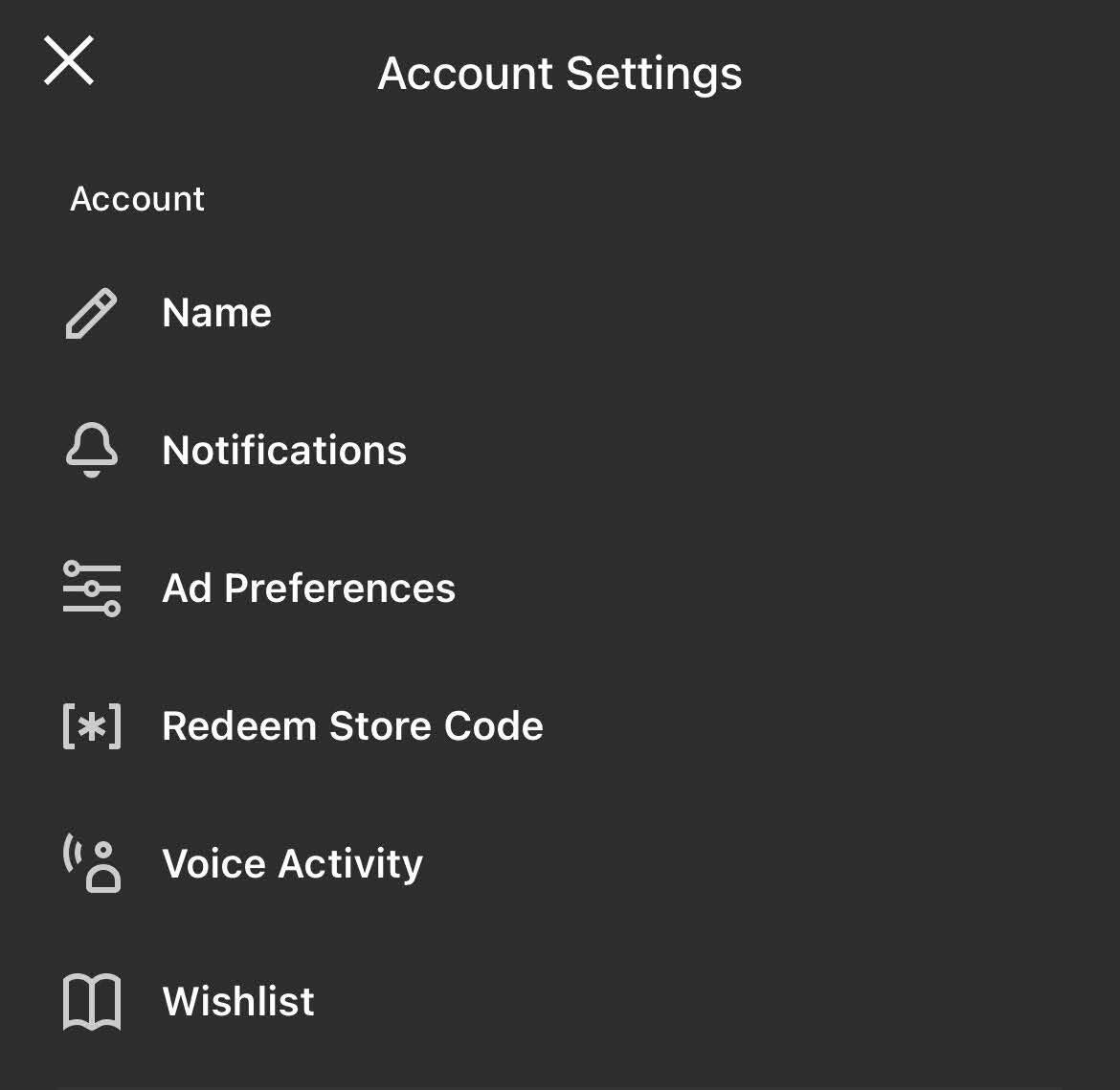
However, you’re not quite done. You’ll also need to install the Oculus app on an iPhone newer than the 2016 iPhone 7. Finally, sign into your Oculus account and enable notifications via your profile image in the upper-left corner > Account Settings > Notifications. While you’re there, scroll through the many available options to set up which Oculus notifications you’d like to receive in VR, and which you’d like to keep to your iPhone.
Thereafter, your notifications pop up while you’re in virtual reality, and you can also view them via a new “Phone” section in the normal Notifications screen on your device.

Leave a Reply
You must be logged in to post a comment.