Tab overload is real, as my crowded Edge and Chrome browser bars can attest. But what about… window overload? If you’re the kind of person who tries to organise their browser by dedicating different windows to each tab or group of tabs, Google is now allowing you to rename those windows so you can jump between them with greater ease.
The caveat? Once you’re done browsing for the day, you’ll need to make sure that you always close Chrome using the triple-dot menu > Exit. This will zap all of your open windows at once, but as long as you’ve enabled Continue where you left off within Chrome’s Settings > Privacy and security, they’ll all reappear — custom names and everything — when you launch the browser again.
Setting up a custom name for each of your Chrome browser windows is simple. First, make sure you’re running the latest version of Chrome (via the triple-dot menu > Help > About Google Chrome). After that, all you have to do is right-click in any free space within your tab bar to bring up a context menu with the new “Name window…” option.
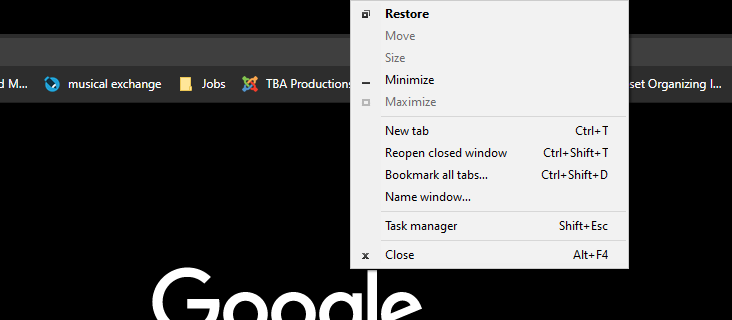
Click on that and you’ll be able to assign a custom name to the window:
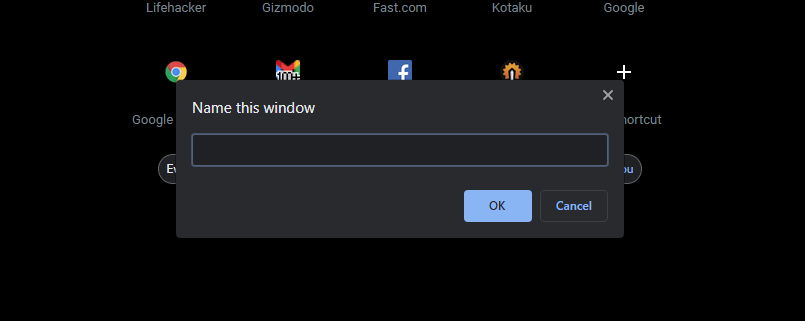
I’m using Windows 10 right now, which means that name appears in both my Alt+Tab view:
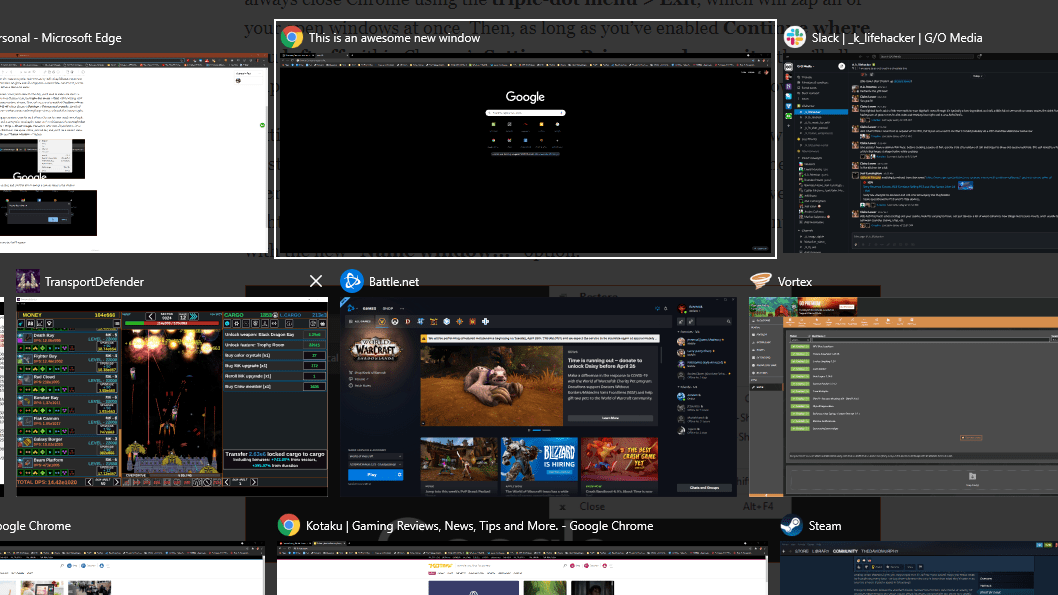
As well as the window previews in the Windows 10 taskbar when I hover my mouse over the Chrome icon:
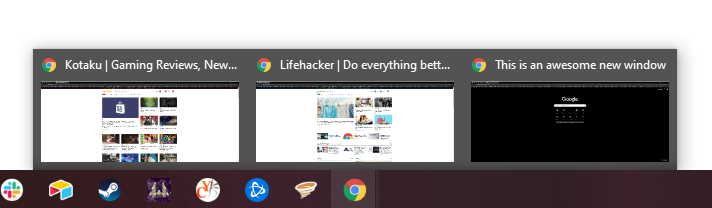
Closing the specific Chrome browser window for good makes your custom name go away. That makes sense, given that you’ve essentially eliminated that “instance” of the browser. If you’re looking to maintain permanent, separate browser windows, you should really just set up separate Chrome profiles on your desktop or laptop, which will give you completely independent versions of Chrome that you can summon with just a few clicks of the mouse.
For example, I have a “personal” Chrome that I default to for most of my browsing, and a separate “work” Chrome that’s configured to work with all my Lifehacker stuff. It has all the tabs I’m using for work, including my email, stories I’m writing, and stories I’m researching, and it’s not clogged up with my many open tabs for, say, mastering Stardew Valley. (Those gaming tabs also aren’t tied to my work account in any way, which my bosses and I probably prefer.)
If you’re finding it tricky to bring up the right context menu by right-clicking on your tab bar, you can also access that very same “Name Window…” by hovering your mouse over the Chrome icon in the Windows 10 taskbar and right-clicking on any of your open Chrome windows. On macOS, simply click on Window > Name Window if you want a super-simple way to rename your current Chrome instance.
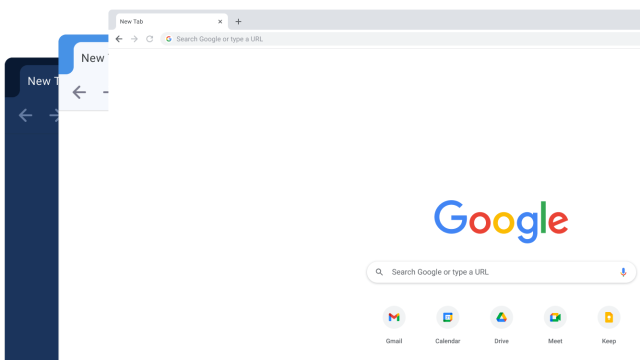
Leave a Reply
You must be logged in to post a comment.