When you can’t hear anything from your YouTube videos — either nothing at all, or that which was once loud is now way too soft — the last thing you should do is crank the volume on your Windows PC. Sure, that might be a temporary fix, but it means everything else on your system will be earsplittingly loud too. And that’s a lot of up-down, up-down, up-down with your volume controls every time you watch a YouTube video, especially since you can avoid the practice with a little troubleshooting.
There isn’t a one-fix solution that will address every YouTube audio issue on your desktop, but there are a number of simple tricks you can try to get your audio levels back to where they should be.
First, open up your video in a different browser or within incognito/private/whatever mode in the same browser. Are you still experiencing audio issues? If so, it might be an operating system problem. If not, it might be an issue exclusive to your original browser. This doesn’t solve your problem per se, but it helps narrow it down.
Now for the troubleshooting. First, try right-clicking on the tab itself. Did you mute it accidentally? If so, unmute it. Voila.
Next, check your extensions. Are you using any YouTube-specific extensions (like my favourite, Enhancer for YouTube) that might be causing a volume problem? If so, pull up your extension manager (by right-clicking on said extension’s icon and going to Manage Extensions) and try disabling it. If that fixes your issue, either the extension is bugged or a setting in it is causing your audio grief. Poke around or consider switching to one of the other 74,193 YouTube-related extensions out there.
You might even try turning off hardware acceleration in your browser, if applicable, to see if that addresses your sound issue. And it almost goes without saying, but make sure you’ve updated your web browser to the latest and greatest version. That might not fix your YouTube issues, but it never hurts to be tinkering and troubleshooting while using the very latest software you can get. Perhaps there is a bug that a later update squashed.
However, your YouTube problems might also go beyond your browser. A common issue is that your browser has accidentally been muted or otherwise turned down in Windows 10’s sound mixer, which is accessible by right-clicking on your volume controls in the lower-right corner and selecting Open Volume Mixer.
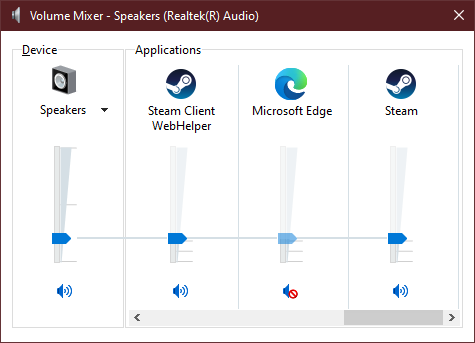
If your browser’s volume is lower than your device’s overall volume, you’ll want to fix that. You can either drag the sliders back up, or try this technique: Right-click on the volume icon again, select Open Sound settings, and scroll down a bit until you can click on App volume and device preferences. That will pull up the following screen:
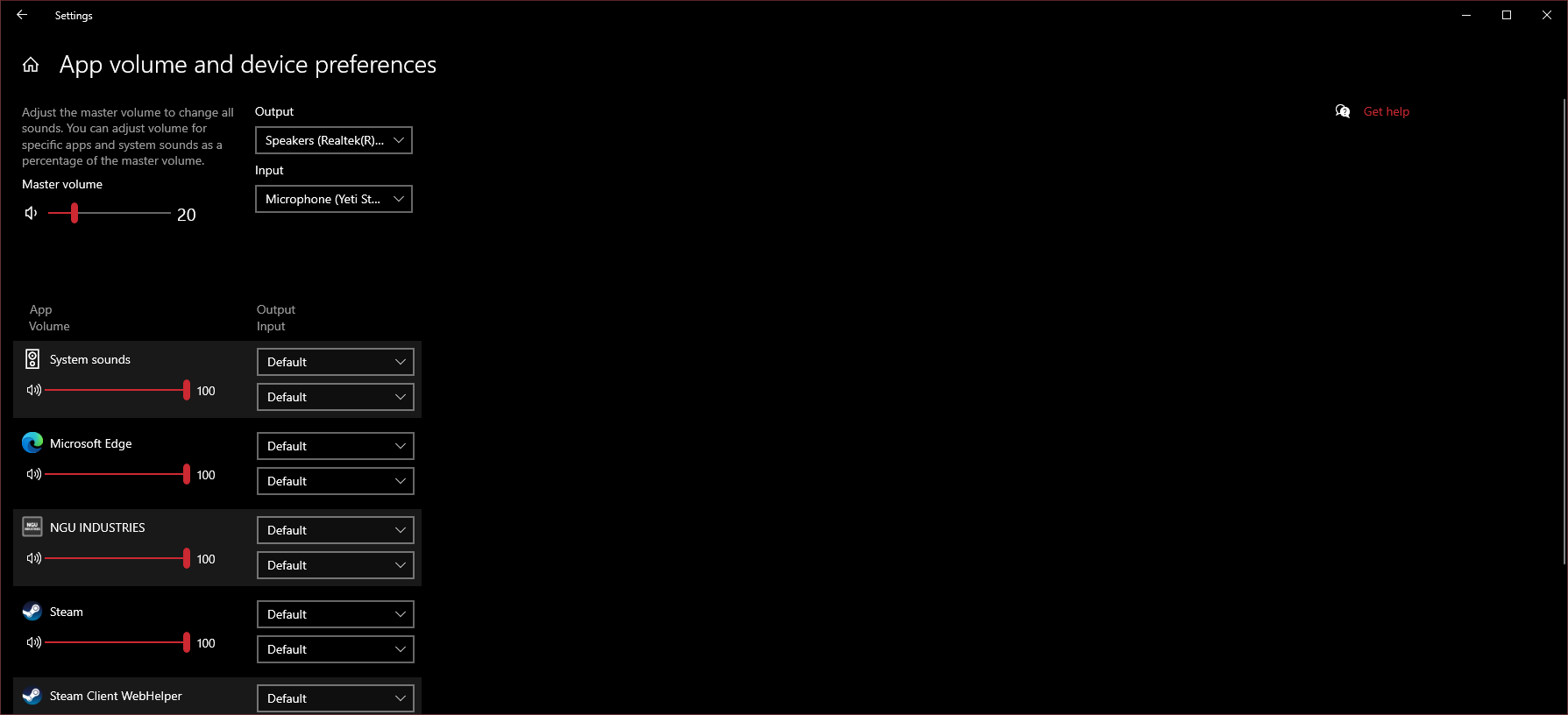
Scroll down until you see a Reset button in the lower-left corner. Click that to restore all of your apps’ volumes to their default, maximum values. (Remember, that’s a maximum of your overall system volume; you aren’t going to suddenly blow out your ears using your various apps as long as your system’s volume isn’t cranked up.)
If that doesn’t work, or you don’t even see your browser listed in your Sound settings, try going back to Windows 10’s primary Sound settings (where you were before you clicked on App volume and device preferences). This time, click on Device Properties under the Output section, click on the Additional Device Properties link in the right-hand sidebar, and click on the Advanced tab in the window that appears. Make sure “Allow applications to take exclusive control of this device” is unchecked.
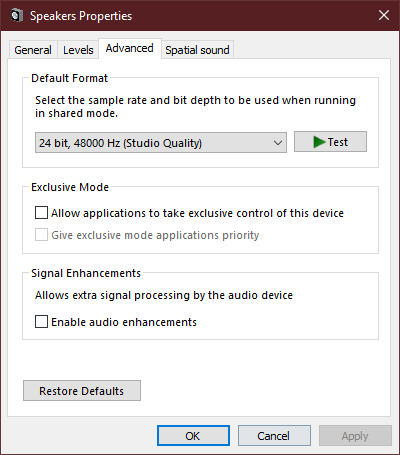
You might also check any audio apps that your desktop or laptop uses — third-party stuff like the Realtek Audio Console, for example — as well as the Windows 10 Sound Control Panel to confirm that your system is correctly set up with the right number of speakers. It’s possible that you might encounter audio issues if, say, your desktop or laptop is defaulting to 7.1 audio when you only actually have two stereo speakers.
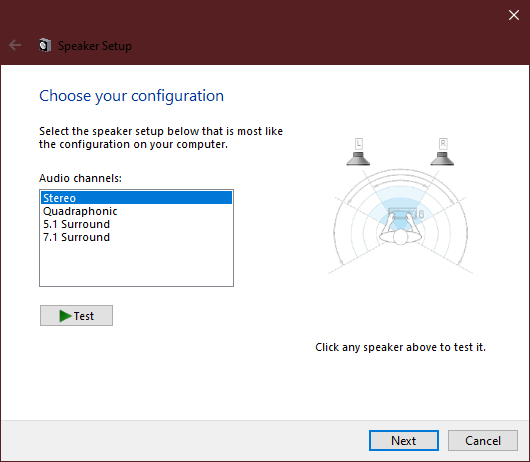
You can also try resetting the sound options back to their default in any audio apps your PC uses. Do that, restart your system, and see if your YouTube issues are fixed. If not, consider reinstalling (or updating) any sound drivers that your system uses, which you’ll be able to hunt down on your system manufacturer’s website (or the manufacturer of your motherboard/sound card, depending on your setup).
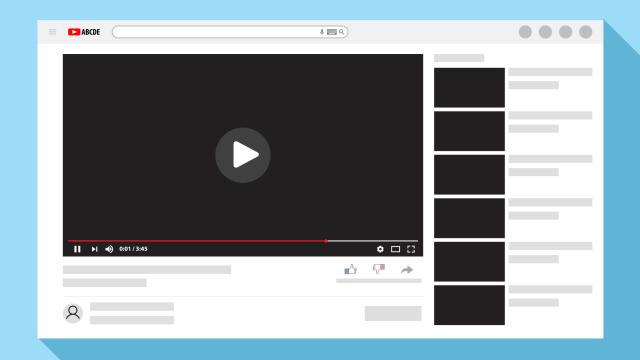
Leave a Reply
You must be logged in to post a comment.