Android users can finally access Google Photos’ upgraded video editor and its more than 30 new editing tools. The new features were announced back in February and launched first on iOS, and they’re rolling out for Android users starting today.
Unlike some of Google Photos’ other recent feature updates, the new video editor is available for free — no Google One subscription required. It’s also available for Pixel and non-Pixel Android devices alike. It’s rolling out via server-side update and should be available for most users soon, but it may take longer to show up on some devices.
To get started with these new tools, open a video in Google Photos, then tap the “Edit” icon at the bottom of the screen to load the in-app editor.
The new interface separates the available editing tools into four categories selectable from the bottom menu:
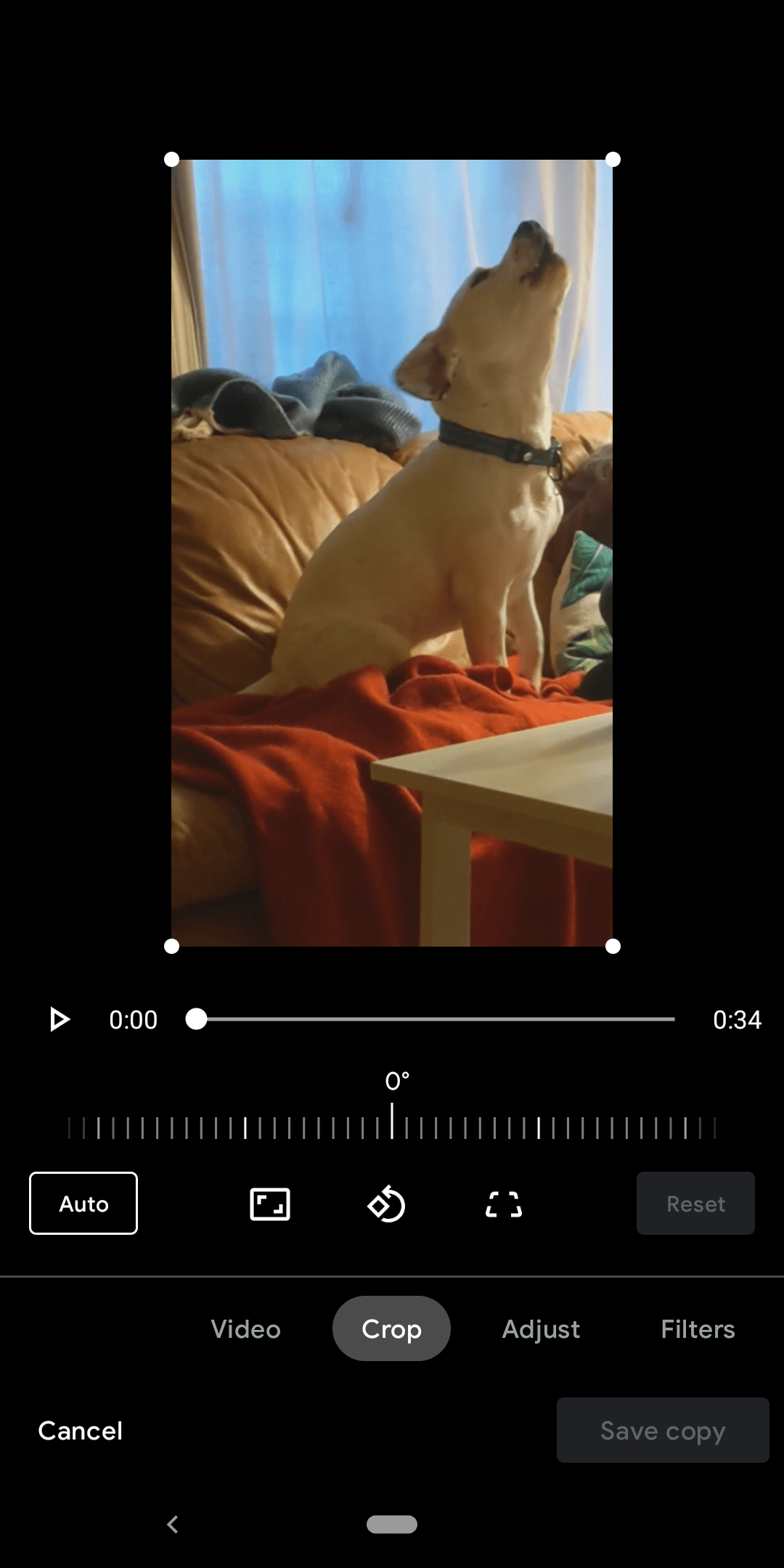
- Video: Trim your video’s length, mute audio, apply stabilisation, and export individual frames as image files.
- Crop: Includes crop, rotation, and horizontal adjustment tools.
- Adjust: Adjust your brightness, contrast, white point, warmth, tint, skin colour, vignette, and more.
- Filters: Apply Google Photo’s image filters to your video footage.
- More: Includes a “Markup” tool that you can use to draw or write over your clips.
You can tinker around with the new settings as much as you like. Edited clips are saved as a new file and your changes do not affect the original unedited footage.
The update makes Google Photos much better for editing video, but there are still a few common features missing on both Android and iOS that keep the app from being a comprehensive post-production tool — like combining multiple recordings into a single video, adding transitions, or applying your own audio to clips while editing. Still, the new controls are a massive upgrade over the previous version of Google Photos’ video editing tools, which could only trim, rotate, and stabilise your recordings.
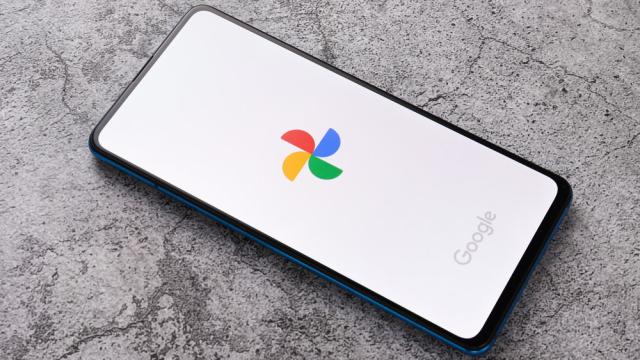
Leave a Reply
You must be logged in to post a comment.