While plenty of services have user interfaces that are designed to be easy to use — enough that even a technophobe could figure them out — there’s always going to be that moment where something looks weird and you cannot remember, for the life of you, the setting you need to fix it.
As one who regularly messes with his third-party UI for World of Warcraft, not a week goes by where I don’t think to myself, “I know there’s some way to change this, but where is that setting buried…” And usually after about ten minutes of random Google searches, I figure it out. Rinse, wash, repeat.
This week’s letter to Lifehacker’s Tech 911 Q&A column is a variation on this theme. Lifehacker reader Joe writes:
On my Gmail page, where all the emails are at, the left side no longer has the things like trash, sent, etc., and I can’t get them back.
The curious case of the missing Gmail buttons
The good news, Joe, is that the likely answer to your problem takes as much time to set up as it probably took you to write your brief email. My suspicion is that you’ve accidentally closed the left-hand sidebar that contains all of these links — your typical email “folders” like inbox, sent, and drafts; your labels (if you use them); your trash, and so on.
I’m assuming your Gmail looks something like this, jus with a lot fewer icons and junk:
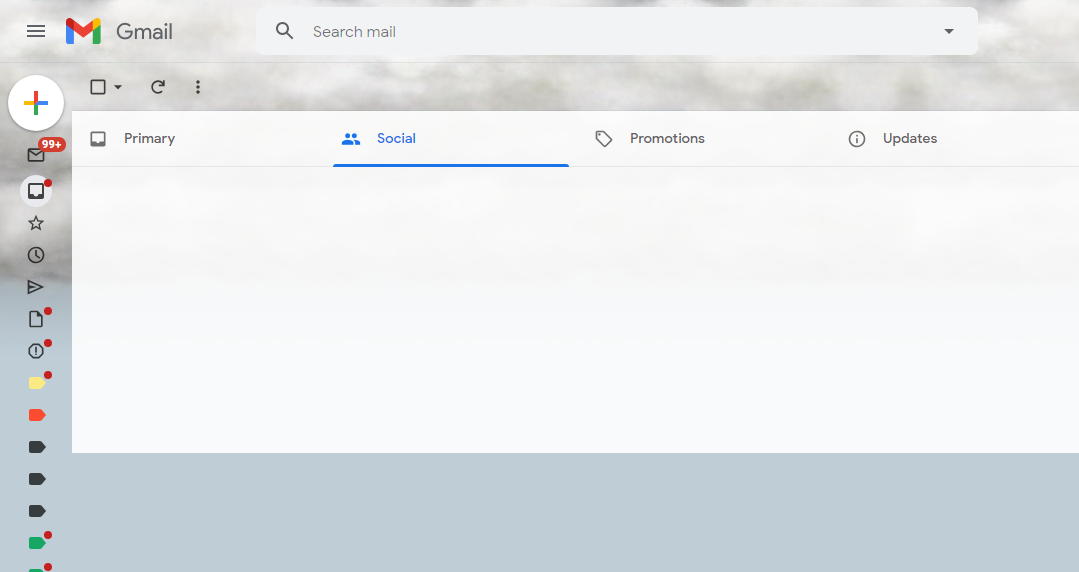
To restore your sidebar, simply click on the “hamburger icon,” or the three-horizontal-lines icon in the upper-left corner of the screen. Presto:
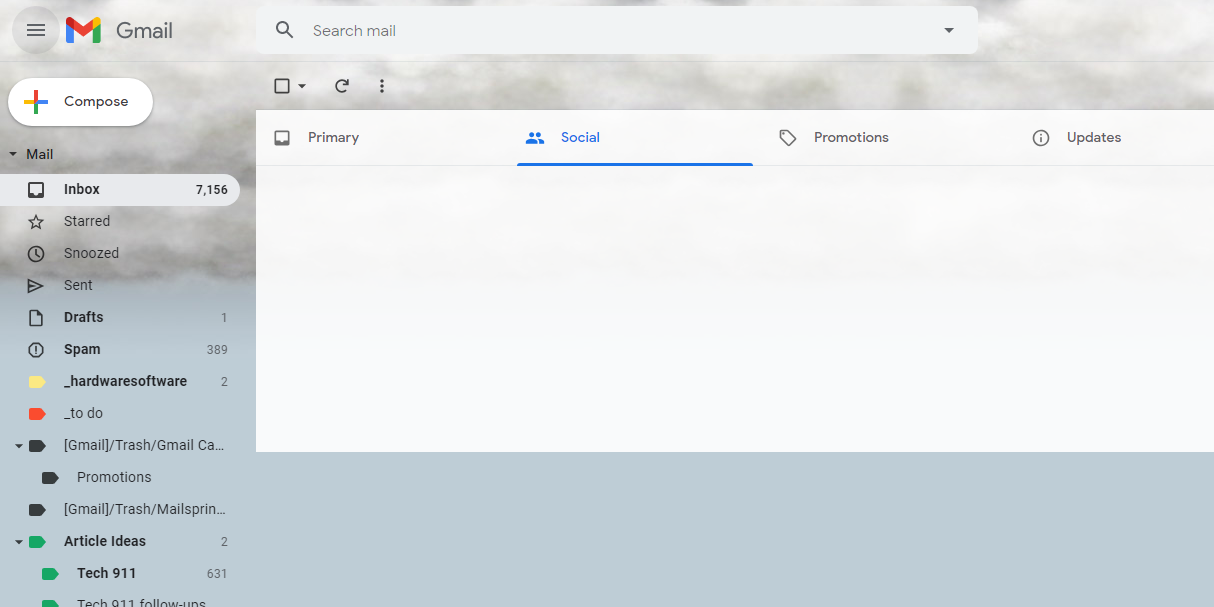
Now, if I’m wrong, and you truly see nothing on the left-hand side of Gmail — no icons, no links, no nothing — then I’m not entirely sure what the culprit might be, and it would be a very curious issue. My initial thought would be to troubleshoot it like you’d troubleshoot any other problem in your browser: First, disable any add-ons or extensions you’re using, including adblockers, and reload Gmail to see if that restores the left-hand sidebar.
If not, you’ll want to hop into your browser’s settings and do the tried-and-tested technique of clearing out your cache, cookies, and history. You didn’t specify which web browser you’re using, but it’s an easy process to do for all the major ones:
And if that doesn’t fix your issue, you might to try using a completely different browser than your regular one, loading up your Gmail, and seeing if your left-hand sidebar reappears.
I would be shocked if you’re still missing the left-hand sidebar, but if so, then there’s something beyond your mere browser(s) that’s causing the problem. My next stop would be your Gmail settings, just to confirm that your various labels are selected to “show” rather than “hide.”
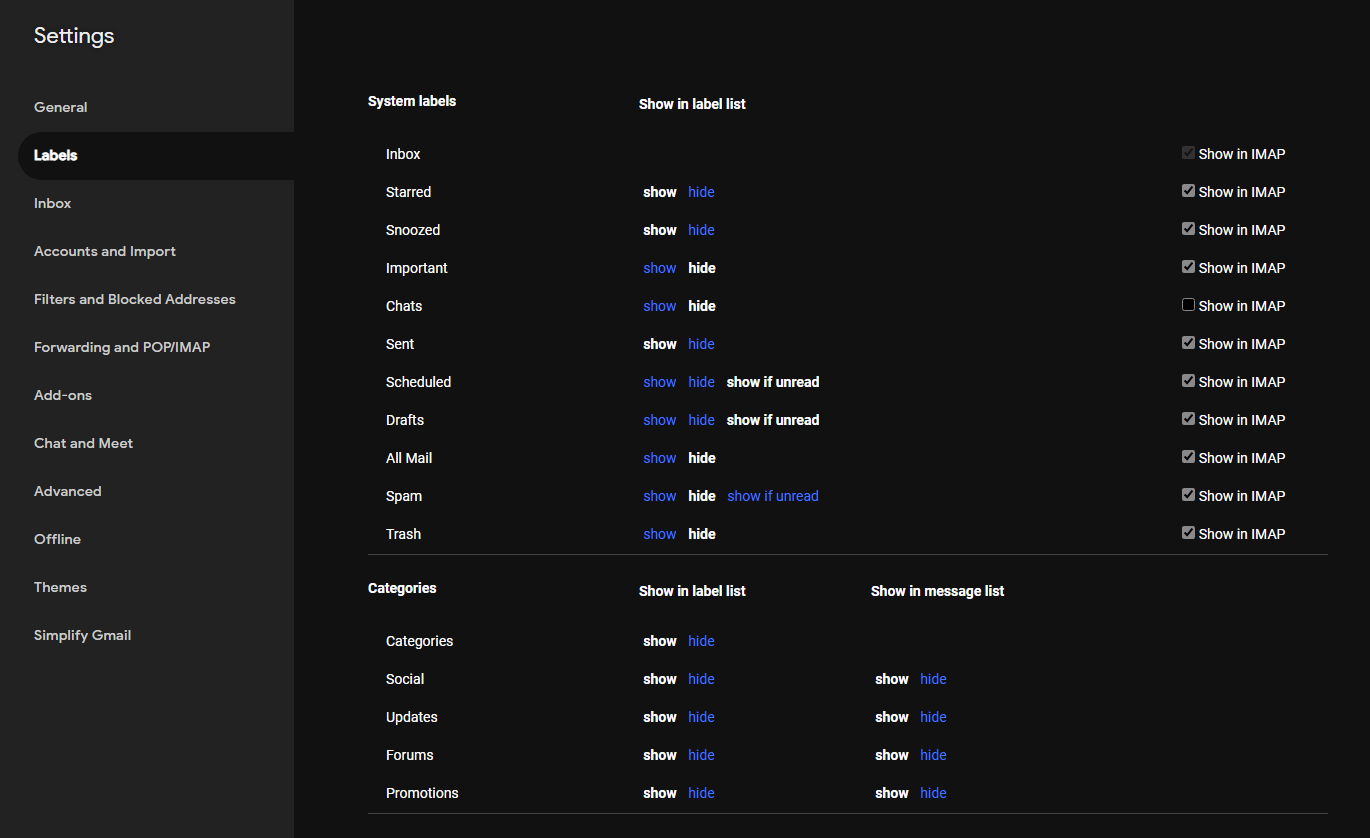
You can also try adjusting Gmail’s Density from its main screen (hover your mouse over your Google profile photo in the upper-right corner, and then click on the gear icon). Perhaps that, or even switching your Inbox type, might restore your sidebar:
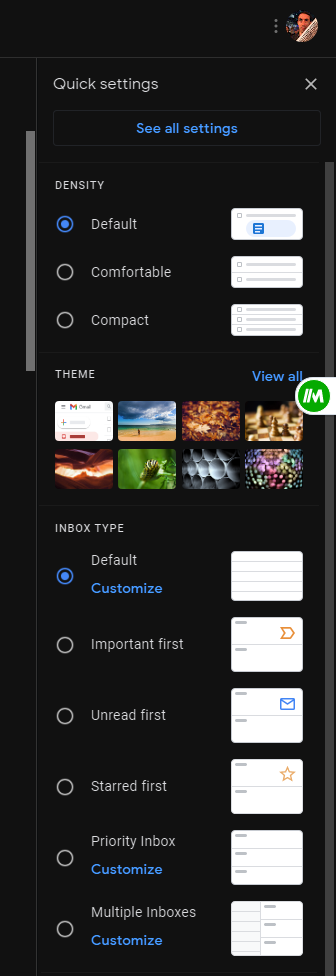
Assuming you’re still encountering issues, try launching Gmail on a different computer entirely (even if you have to borrow a friend’s). If the sidebar appears, then there’s something happening with your operating system, possibly even your router settings, that’s causing parts of the website not to load. Admittedly, this feels like a pretty big stretch, but troubleshooting is troubleshooting. And if the sidebar still isn’t present, I’m not sure what to tell you; I’ve exhausted my list of ideas, at least.
If you can access your Gmail without issues on another PC that isn’t connected to your home network, then you might want to take the more scorched-earth technique of factory-resetting your router (or modem/router, depending on your home setup) just to be triple-sure that some unintended setting isn’t causing the problem. And if you’re still out of luck, it might be time to back up all your data, factory-reset your PC, and see if that helps.
I’m only running you through the gauntlet here because, unfortunately, I’m not entirely sure which of the less-invasive solutions will solve your problem. I think you’ll have it figured out well before the “set up everything from scratch” point, but I wanted to drop that in as a potential last-ditch option. Let me know which solution solves your problem. And if none of them work, well, shoot. How do you feel about ProtonMail?
Do you have a tech question keeping you up at night? Tired of troubleshooting your Windows or Mac? Looking for advice on apps, browser extensions, or utilities to accomplish a particular task? Let us know! Tell us in the comments below or email [email protected].
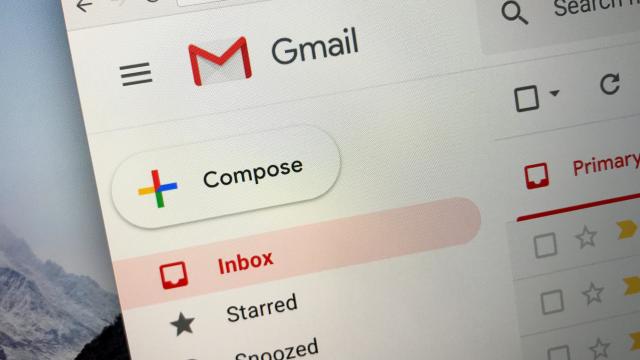
Leave a Reply
You must be logged in to post a comment.