You can now use your Pixel phone can to check your pulse and respiratory rate without using a third-party app or fitness device.
Until now, if Android users wanted to check their heart rate or breathing without a smartwatch or fitness wearable, they needed to head to the Google Play Store and grab some apps. While some of these kinds of apps are free to use, it’s hard to judge their accuracy — which, obviously, is extremely important when you’re checking your cardiovascular health. A wellness app can’t help you stay healthy if it’s giving you bad data. The new Pixel features appear to be highly reliable, at least; Google says the heart rate monitor is accurate within 2%, according to its tests.
The new heart rate and breathing monitors roll out today for “supported” Pixel devices, but they’re also planned for non-Pixel Android devices in the future. Google’s announcement didn’t list specific devices, but it’s likely all phones in the Pixel 3, 3a, 4, 4a, and 5 lineups are included.
The new vitals tests appear in the Google Fit app. Both features use your device’s cameras to check your vitals. Your rear camera will measure colour changes in your finger to calculate your heart rate, while the front-facing camera uses facial recognition to count how many breaths you take. You can also save your results after each test if you want to track your vitals over time.
Check your heart rate
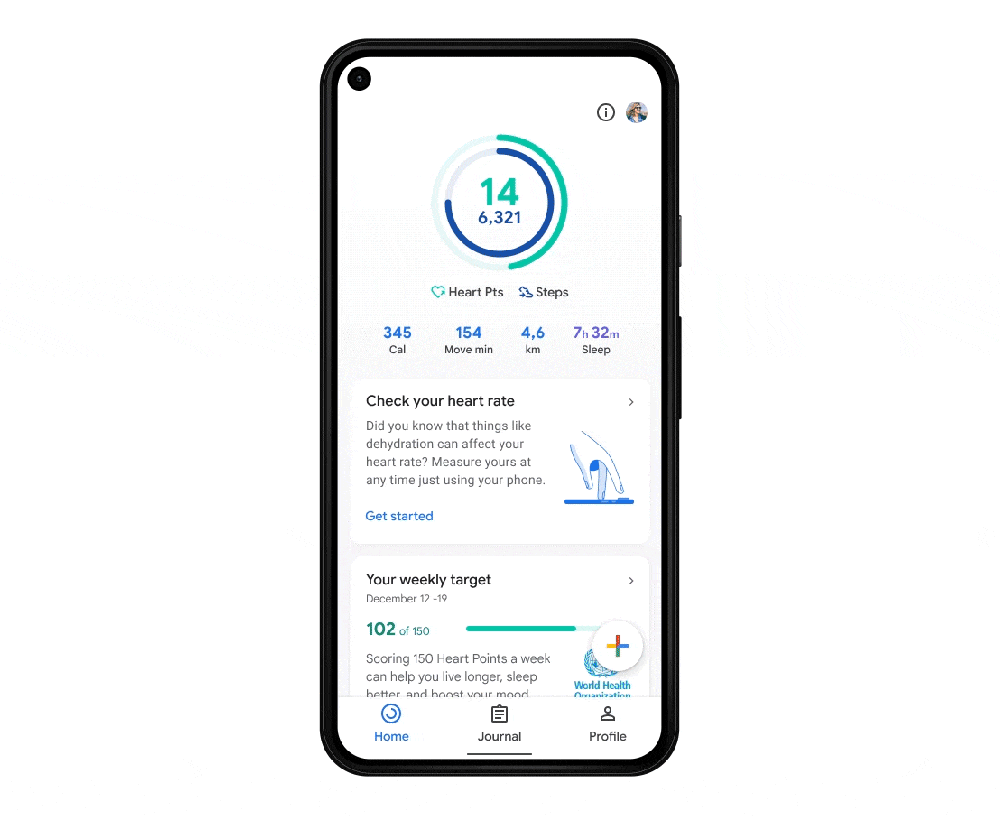
- Open Google Fit.
- Select “Check your heart rate.”
- Tap “Next” to move through the on-screen instructions.
- Allow the Mobile Vitals app permission to take pictures and video.
- Place your finger over the rear-facing camera when prompted.
- Wait while the app takes its measurements. You’ll see the progress bar fill on screen.
- When the test is done, you’ll see your heart rate. Tap “Save” to store the results in Google Fit, or “X” to close.
Check your respiratory rate
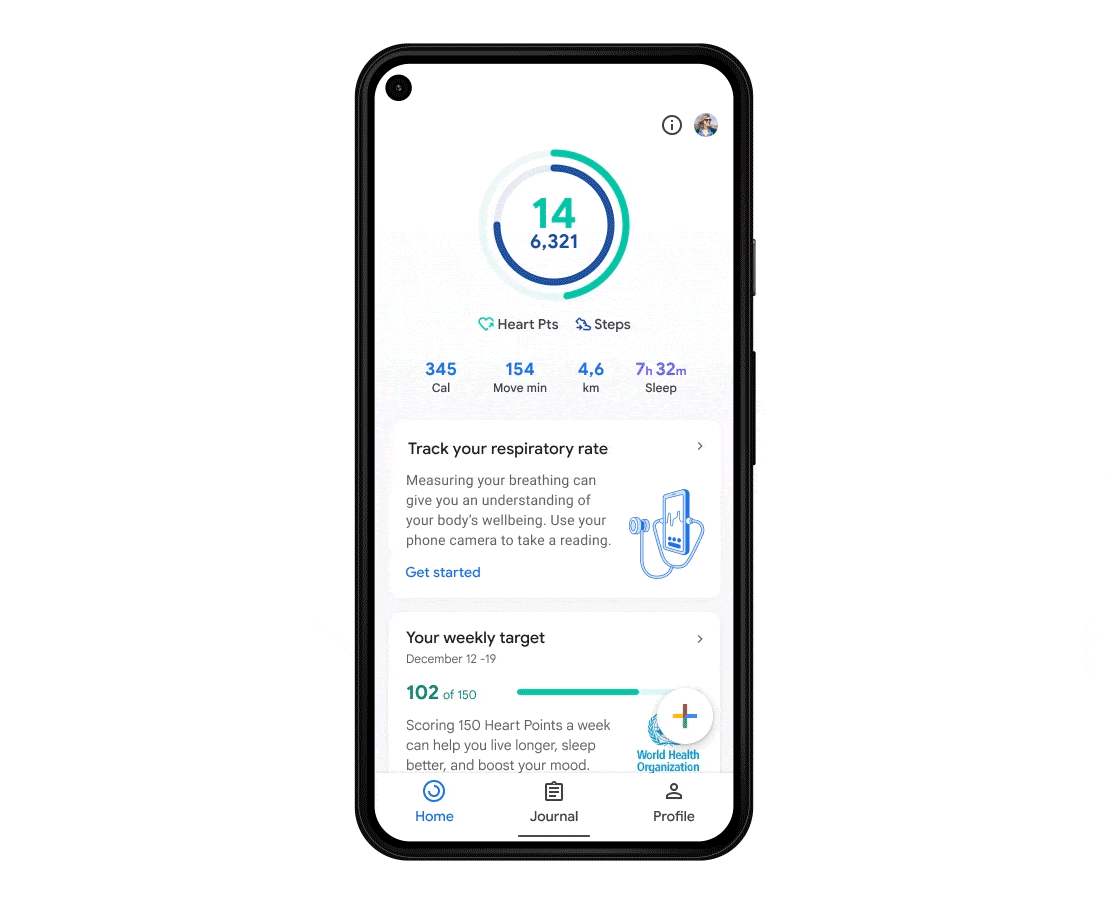
- Select “Check your respiratory rate” in the Google Fit app.
- Follow the on-screen instructions to properly setup your camera. You’ll need to prop the phone up so it stays completely still during the test.
- Allow the app permission to record video when prompted
- Use the guides to make sure your face and chest are in view, then hold still.
- The app will measure your breaths while the progress bar fills.
- You’ll see your results once the test is over. Tap “Save” to store the results in Google Fit, or “X” to close.
Note that these monitors are for occasional tests — you still need a smartwatch or fitness band if you want constant readings.

Leave a Reply
You must be logged in to post a comment.