If you happened to notice a bunch of your Android apps crashing yesterday, you’re not alone. An issue with Android’s System Webview component caused a bit of grief, but it’s nothing to be too worried about. In fact, Google has already prepped a fix, and you’ll want to take advantage of it right away, lest you encounter other issues with your apps.
All you have to do is fire up the Play Store app, tap on the hamburger icon in the upper-left corner, tap on “My apps & games,” and make sure you install any available updates for Android System WebView. Similarly, you’ll need to install the latest update to Google Chrome. Once you have both on your Android, you shouldn’t have any other issues with apps randomly crashing — at least, none based on this bug.
Going forward, if you encounter a similar problem, one of the first things you can do is to check whether anything has updated on your device since you last remember it operating in a more stable state. You should be able to see your list of updated apps and system components by clicking on the Installed tab from that same “My Apps & games” window:
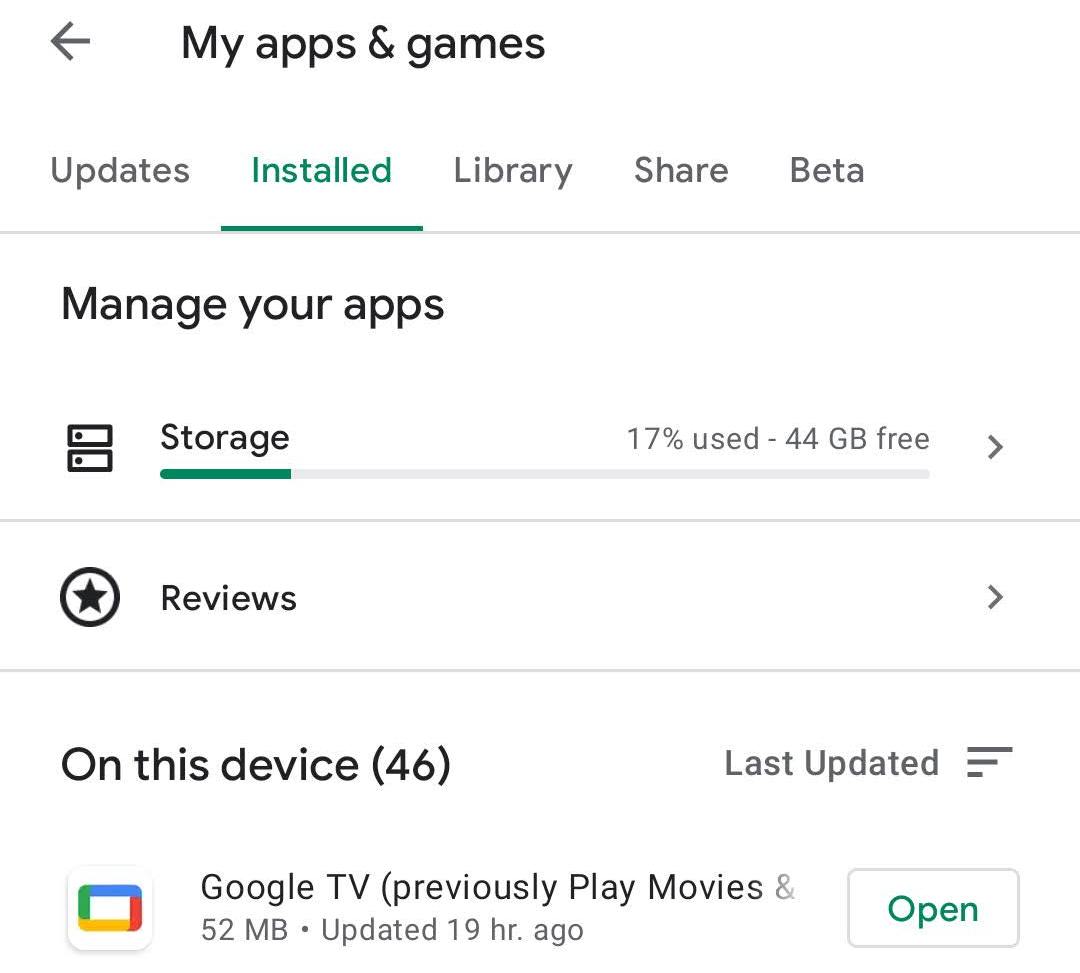
In this case, you might have noticed yesterday that the very same system component — Android System WebView — was recently updated. While you might not have thought to check if this was responsible for your many app crashes, disabling it to see if that helped (spoiler: it did) might have been one of your troubleshooting techniques.
In the absence of any other issue, like a regular system update, it stands to reason that something used by many apps, like a system component, might be responsible for a number of unrelated apps crashing. Unless your phone suddenly developed a weird hardware issue that is causing the crashes, blaming software — specifically, something within Android OS itself — seems like a logical move.
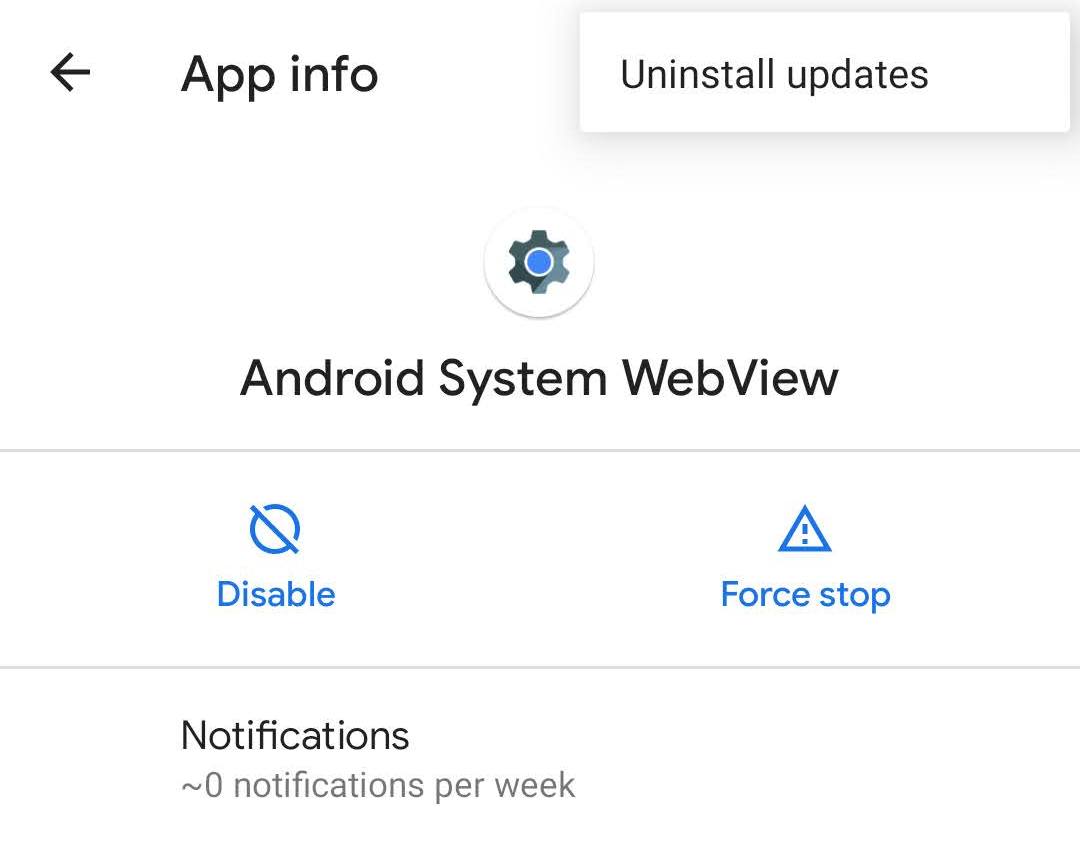
I have a Pixel, and to uninstall these kinds of updates, I’d need to visit Settings > Apps & notifications > See all [number] apps. I’d then tap on the app or component, tap the triple-dot icon in the upper-right corner and select Uninstall updates. The steps for your specific Android may vary. Here’s how you’d do it on a Samsung, for example:
Hi! Thanks for bringing this to our attention. Please remove the Webview Update and then restart the phone. Here are the steps: Go settings > apps > tap the three dots in the top right corner > show system apps > search for Android System WebView > select Uninstall updates. ^Nina
— Samsung Support US (@SamsungSupport) March 22, 2021
It’s something to keep in mind the next time you encounter an apparently phone-breaking bug — it’s possible that an update to a component you know nothing about might be responsible for your problems. Think about what might have changed since when your phone last worked, and adjust accordingly. Or, wait for an official fix.

Leave a Reply
You must be logged in to post a comment.