Google Photos is going away soon — or at least, the useful free service we used to store years’ worth of photographs is finally getting hit with a storage limit. Go beyond that, and you’ll have to pay to store your photos. That’s not great, but what’s almost as annoying are the scare tactics Google is using to convince free users to switch over to a paid subscription.
As Forbes’ Paul Monckton wrote last week:
“In a recent subscriber email, the Google Photos team has outlined new premium editing features available exclusively to its paying Google One customers. However, the email also contains a somewhat surprising section encouraging users to use up more of their storage quota by switching from High Quality to Original Quality uploads or risk seemingly dire consequences
According to the email, ‘Original quality photos preserve the most detail and let you zoom in, crop and print photos with less pixelation.’ While this statement is objectively true, it is at odds with what Google has told us in the past about its High Quality option.”
Google also dropped in a photo to illustrate the apparent, perceptible difference between “original” and “high” quality settings. However, their example is a bit suspect — it’s a shot of a bird that looks perfect on the “original quality” side, and pixilated or blurry on the “high quality” side. (I didn’t get the email from Google myself, or I’d drop here for you to judge.)
[referenced id=”1036424″ url=”https://www.lifehacker.com.au/2020/11/how-to-manage-your-google-photos-or-move-them-somewhere-else/” thumb=”https://www.gizmodo.com.au/wp-content/uploads/sites/4/2020/11/14/pndlwpeg9jfbrdy7ux1y-300×168.jpg” title=”How to Manage Your Google Photos or Move Them Somewhere Else” excerpt=”Now that Google will soon start counting anything you’ve uploaded to Google Photos toward your storage limit — which tops out at 15GB for a free plan — it’s worth performing a personal audit. How much space am I using? How can I stretch my free plan as far as…”]
It doesn’t really matter, though, because Google is being alarmist. What I think the company is actually trying to say is that High Quality photographs are stored at a maximum of 16MP, or 4920 x 3264 pixels, while original quality pictures are (obviously) stored with no limit to their file sizes, pixel counts, or dimensions. In theory, you can crop down to a smaller portion of a High Quality image and still retain a high enough level of detail for, say, printing a copy — more so than you would otherwise have if you cropped down to that same section of a lower-resolution image.
Sure. But is the difference really as jarring as Google makes it? For starters, if you’re taking selfies, odds are good that your image isn’t even hitting the 16MP cap for Google Photos’ “High Quality” images in the first place. For example, here’s the same image back-to-back. The first is the original image, the second is a download of Google Photos’ “High Quality” image:
I realise it is hard to discern the differences when staring at a small version of the photo on a website. Feel free to download them to your computer if you want; I did, and when flipping between the two in Windows 10’s Photos app, I see no alarming differences whatsoever. (Also, the files are the exact same resolution.)
I then switched it up and shot a regular image using my Samsung Note 20 Ultra — 12MP, or 4000-by-3000 pixels. That’s lower than Google’s 16MP limit, so I expected few, if any differences. The original file I shot ended up being the same resolution as the Google Photos version I downloaded (of course); Google’s compression cut the file’s size in half, but didn’t affect its quality to a noticeable degree.
Next up, a 108MP image, or 12000-by-9000, which Google reduces to 4618-by-3464 (16MP) when you upload it using its High Quality settings. When staring at both images back-to-back on my 1440p display, the only difference I really see is that Google’s version actually looks slightly sharper — likely a byproduct of its compression technique.
Of course, were you to crop down to a portion of that image, you’d probably get a higher-quality shot overall from an image with more pixel data versus one with a lot less. No question there — especially if you’re looking to print an image at a larger size than what would work best with the smaller, cropped photo. Blowing up an image and approximating detail that isn’t there is more risky, quality-wise, than going the other way: a gigantic image shrunk down to fit a particular printing size. Or, to phrase it differently, more pixels-per-inch is generally a good thing — everything else being equal — as it allows you to print larger images without perceived quality loss.
I’ll leave these two crops here for the sake of discussion, but the quality difference is something you’ll experience if, or when, you’re messing with image sizes. This crop of my giant image still gave me a pretty hefty one to play with — 6056-by-3406 pixels, or 20.63 megapixels (a 20.2-by-11.4-inch image at 300 ppi). The smaller image, however, sat in at 2326-by-1308, or roughly 3MP (a 7.8-by-4.4-inch image at 300ppi).
If you blew up the smaller image to fit the size of the larger image and printed it, you’d undoubtedly have a blurrier picture. The difference is a bit less perceptible on a typical monitor since, in this case at least, even the cropped file is almost as large as my monitor’s default resolution. (Would that I had a 4K display, if only to notice more of the difference).
So, Google is correct when noting that storing the largest image possible in Google Photos does give you a less-blurry image, should you need to crop a portion of it and print it out at a larger size. Sure. The same is true if you’re cropping to part of a gigantic image to turn it into a desktop wallpaper; you’ll get more bang for your buck if the original image is huge.
But is this something that’s going to matter a great deal outside of these rare use cases? If you’re shooting at less than 16MP, no. You’re not even maxing out Google Photos’ “High Quality” in that case. And if you are, you can always just crop your image to whatever you want it to be and then upload that to Google Photos. That’s a lot better scenario than uploading it to Google Photos, which shrinks it down to a 16MP image, and then cropping from there.
I generally find Google’s scare tactics to be a bit more that than helpful advice, because they know people are going to see a blurry “high quality” photo, panic, and start shovelling money Google’s way for a storage subscription that lets them upload original-quality images to Google Photos. We’ll all be there eventually (unless you switch to a different service), but don’t jump until you need to take the plunge. For most people, your image quality will be perfectly adequate, paid subscription or not.
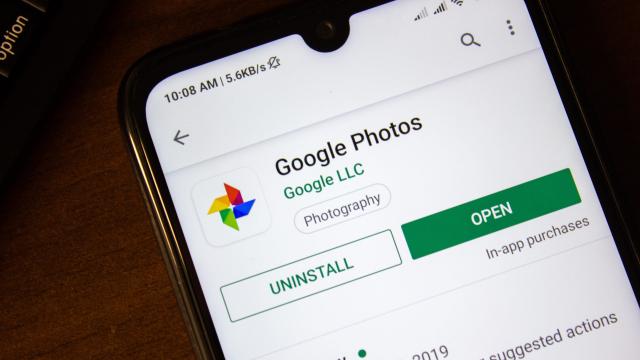
Leave a Reply
You must be logged in to post a comment.