I love when a new Chrome release drops, because it gives me a chance to mess around in the browser’s comprehensive chrome://flags/ screen and dig up hidden features. But rummaging through these flags takes a while, as the browser doesn’t tell you what’s new (or now missing). Unless you’re using Chrome Canary, that is, where a buried flag enables a new “Chrome Labs” feature on your toolbar highlighting some of the browser features Google’s testing.
Before I get into it, a few caveats apply. First, the Chrome Labs feature only exists on Chrome Canary (for now), which means you’ll have to run a pretty beta version of Google’s browser in order to see it. If the potential instabilities involved are not a big concern for you — or you have a backup like Edge Chromium to switch to if your browser gets weird — give it a whirl.
Second, the Chrome Labs feature won’t highlight every potential feature change Canary contains. There are still plenty more flags you can choose to enable to gain access to prerelease features, but if you just want to try out a few high-level options without sifting through all of them, Chrome Labs is for you.
You can get started by downloading and installing Chrome Canary (which runs side-by-side with your normal Chrome browser, instead of replacing it). Launch the browser, type chrome://flags/ into the address bar, and hit Enter. Search for Chrome Labs and enable the flag:
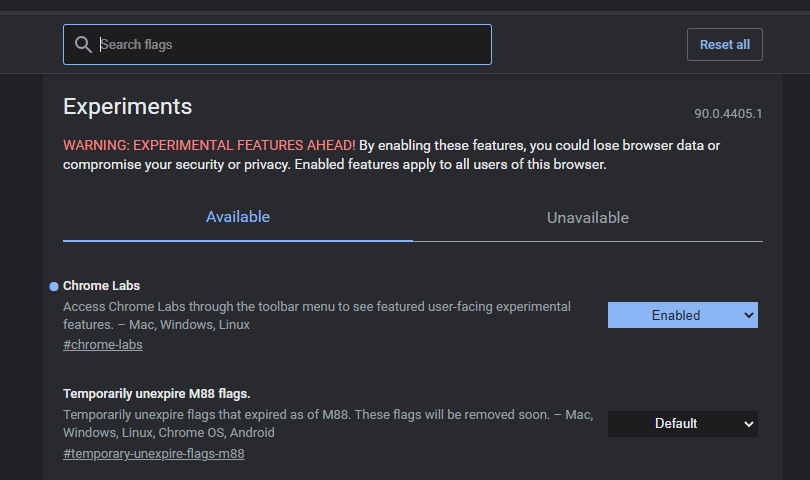
You’ll now see this icon pop up in your toolbar menu. Click it and you’ll get a drop-down menu with a few features you can test out:
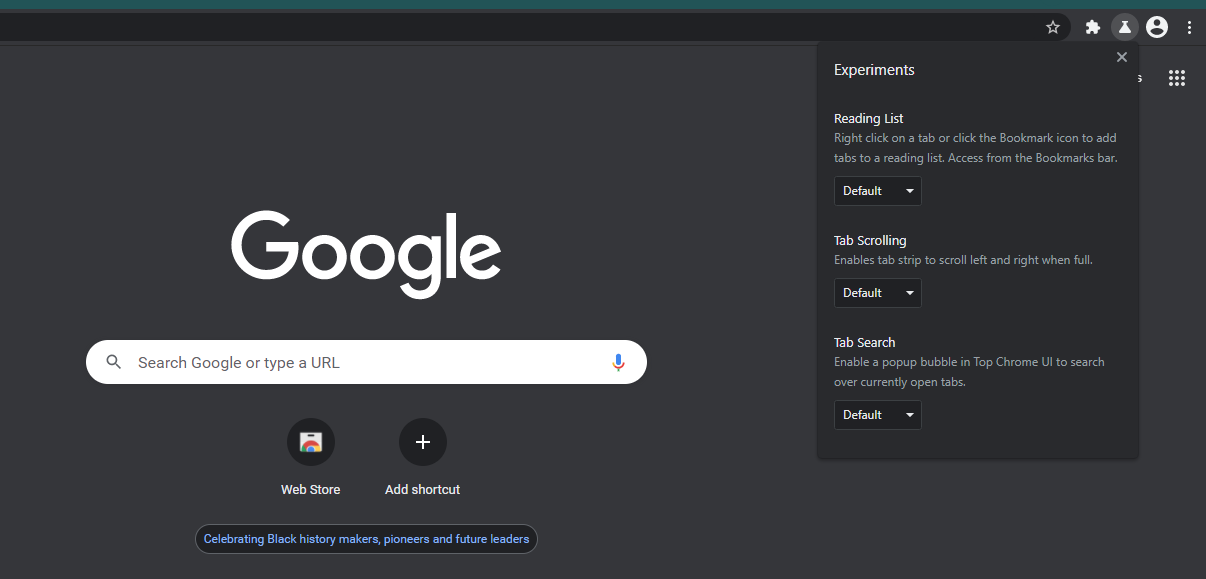
Enable or disable anything you want to tinker with, but note that “default” doesn’t always mean “off.” For example, the Tab Search option is part of Chrome Canary right now, and appears as a little arrow above the toolbar:
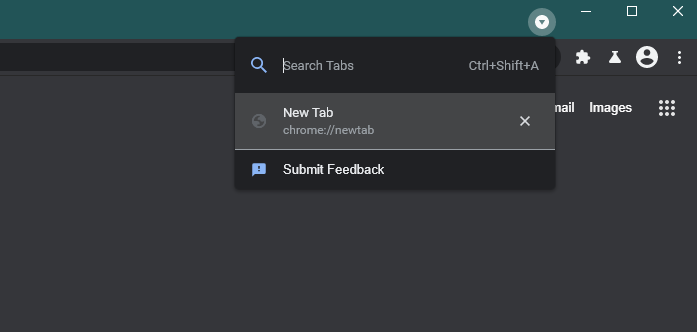
Enabling it won’t do anything, but disabling it will (obviously) remove the icon and feature from your browser.
Though the “Chrome Labs” options menu isn’t as comprehensive as I would like, I hope this is a sign that a more expansive version will eventually arrive in the stable version of Google Chrome. Nothing against flags, but it would be great to have a quick and easy way to try out new features without going on an epic hunt for them every few months. Overwhelm us, Google. Fill that drop-down menu with options and let people pick and choose what they want to play with.
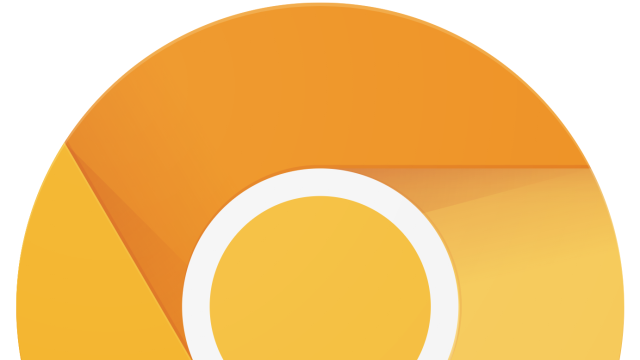
Leave a Reply
You must be logged in to post a comment.