Apple’s iOS 13.5 update made your iPhone jump to your secondary method of authentication more quickly when you’re trying to use Face ID while wearing a face mask, but it’s still an arduous process you have to go through each time you want to unlock your iPhone. iOS 14.5 fixes this by adding in a new auto-unlock option for those who also own an Apple Watch; I do, and this is too good a feature to wait for.
I say “wait for” because iOS 14.5 isn’t technically available to the public yet. Apple’s testing the update as part of a developer beta — that wonderful phrase that suggests you’re in for a potentially buggy experience if you opt to slap it on your iPhone right now. I go back and forth on this; I love being able to access the latest features, but having a sluggish or otherwise fussy iPhone — especially if it’s my primary device — isn’t the best experience.
Still, in these pandemic times, having to tap-tap-tap my iPhone after I’ve gotten used to the wonderful convenience of Face ID isn’t very fun, either. So much so, that I think I’m going to go ahead and install the iOS 14.5 beta. What’s the worst that could happen?
If you’d like to join me, here’s how you can get into this normally-for-developers beta. To start, make a backup of your iPhone, whether you’re sending it to iCloud (via Settings > your Apple ID > iCloud > iCloud Backup) or connecting your iPhone to a computer and performing a manual backup. This is important, as you’ll want to be able to revert back to your normal operating system if the beta is too buggy for your tastes.

Next, open Safari on your iPhone and navigate over to Beta Profiles. Tap “Download” on the box for the iOS 14.5 beta and don’t be stymied by the warning screen:
When prompted by your iPhone about downloading a configuration profile to your device, tap “Allow.” Once done, close Safari and open up your Settings app. Tap on General > Profile, where you’ll find the profile you just downloaded. Tap on it, and then tap on Install in the upper-right corner. You’ll eventually be asked to restart your iPhone as part of the installation process. Do that.
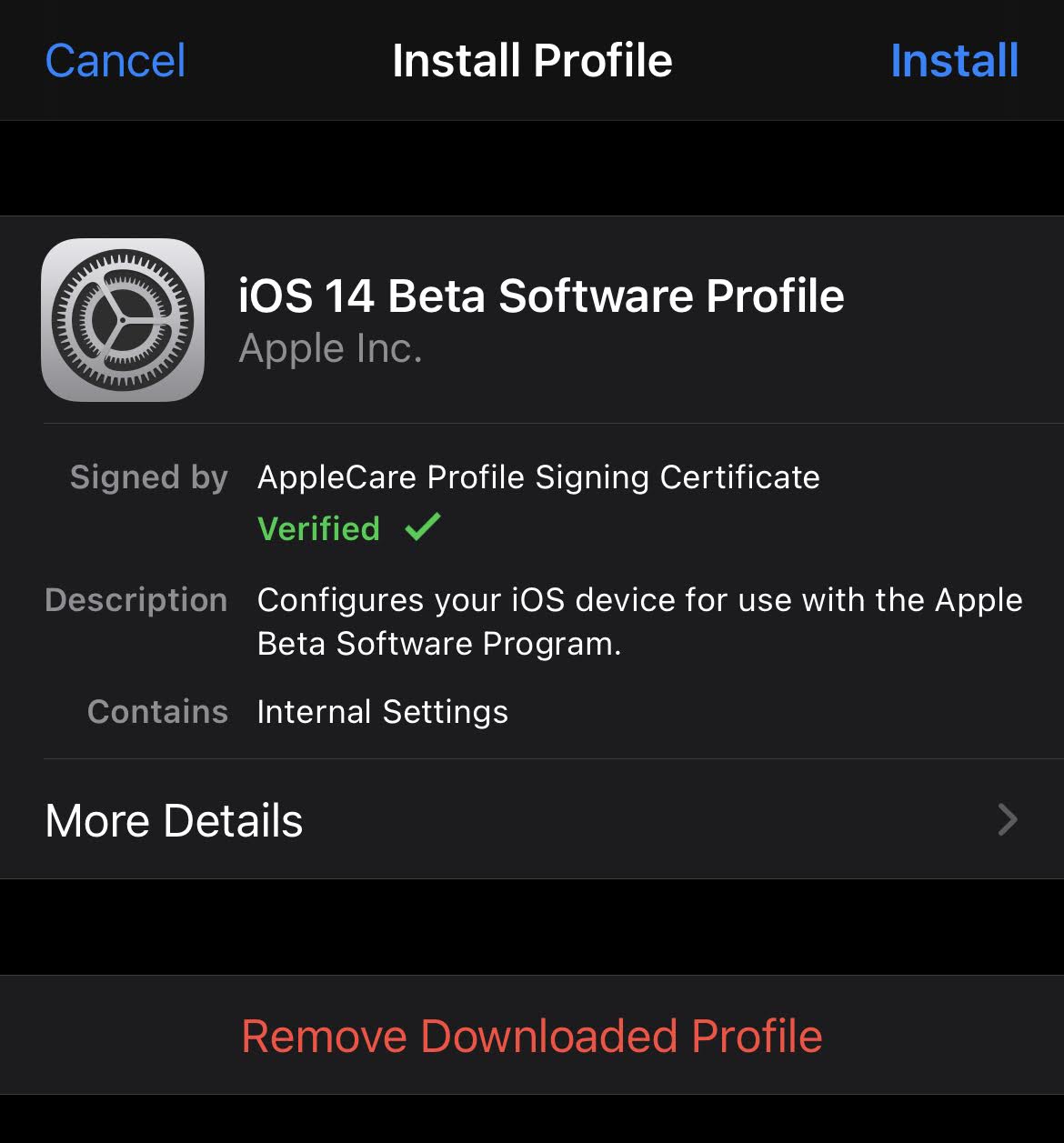
Once your iPhone boots back up, tap on Settings again, and then General > Software Update. You should now be able to download the iOS 14.5 Developer Beta (if it hasn’t already started downloading).
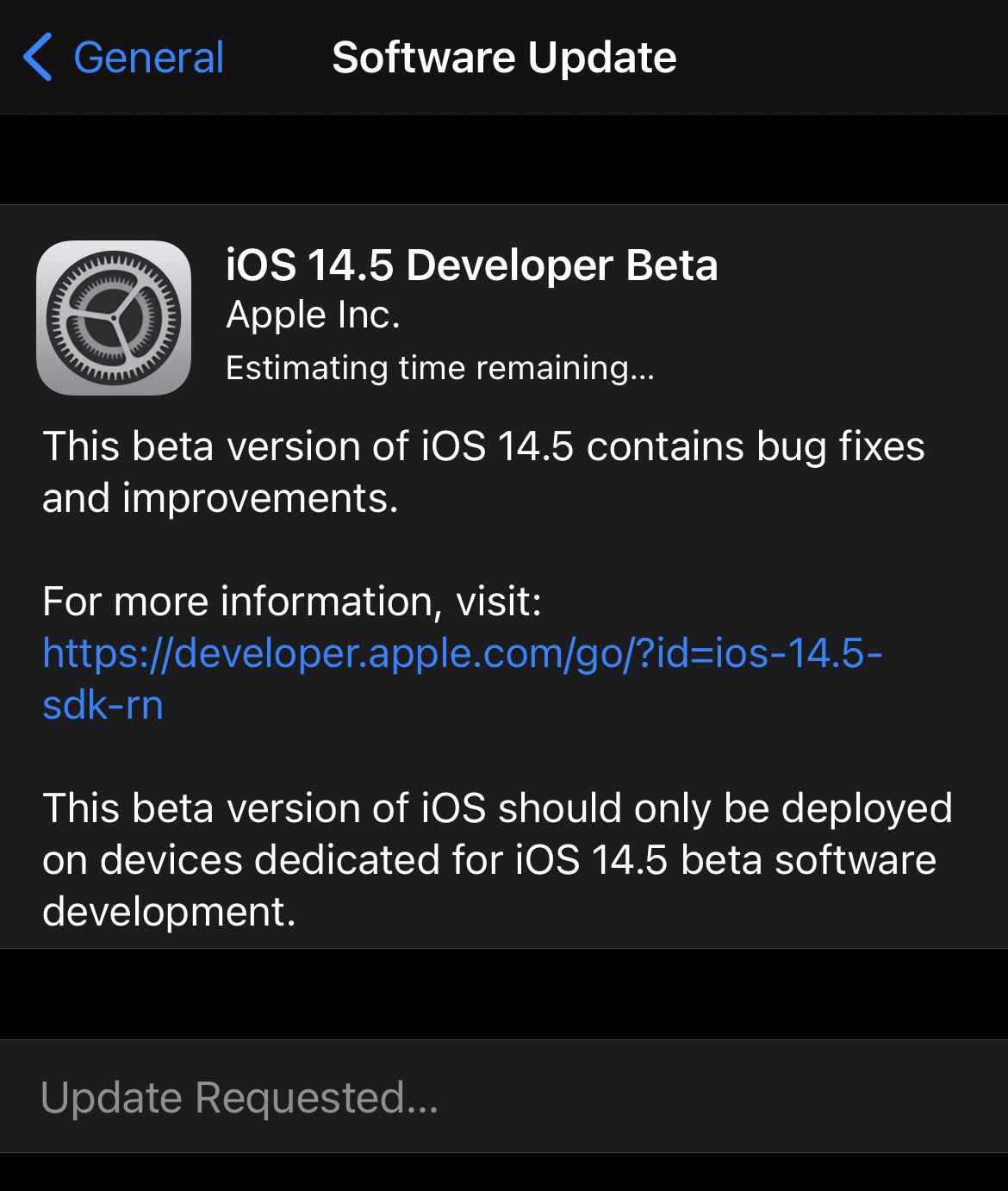
Once it’s done, you’ll find the new Apple Watch-unlock feature in Settings > Face ID & Passcode. However, you’ll also need to repeat these same steps to install the developer beta of watchOS 7.4 (updating your Apple Watch as you normally would in the end, rather than going to your iPhone’s Software Update section).
Don’t assume that this handy feature will work each time you’re using your iPhone while wearing your Apple Watch. The feature, designed for pandemic life, requires your iPhone to detect that you’re wearing a face mask. If it does, and you’re also wearing your (passcode-enabled and unlocked) Apple Watch, your iPhone will unlock automatically. If you aren’t wearing a mask, you’ll have to unlock your iPhone the old-fashioned way.

Leave a Reply
You must be logged in to post a comment.