While it’s generally good advice for most people to avoid installing a developer beta of iOS on their primary carry devices, that counsel goes out the window if your iPhone 12 has lately been suffering from a strange green tint issue.
As we reported back in November, some iPhone 12 models have been affected by a quirky display bug that gives your device an eerie green tint when you’re viewing darker images or all-black backgrounds. Odds are good you’ve already noticed something is up by now, but if not, this video will give you an idea of what the green tint looks like:
The good news? This appears to be a software problem, which is a lot easier to deal with than a hardware issue. But it also means those affected have to wait for Apple to release an official fix for the problem rather than running on down to the nearest Apple Store and demanding a phone swap.
That fix is on its way — in fact, it’s already here, but you’ll have to install the latest iOS beta to take advantage of it. That’ll get you access to a bunch of other fun new features, too, including a lot of new emoji, new swipe gestures in the Music app, a new feature for sharing lyrics out of Apple Music, and a few new shortcut actions (including the ability to take faster screenshots).
However, you might have to deal with some OS instability and/or app issues if you opt into the developer beta. Only you can decide if fixing your green-tinted screen is worth the potential hassle. (If you’re not suffering from this issue, it’s probably worth waiting for a public beta and/or the official release of iOS 14.5.)
Before installing the iOS 14.5 developer beta 2, make a full backup of your device. Then, visit betaprofiles on your iPhone’s Safari browser. Install the iOS profile, restart your iPhone when you’re asked to, and run a software update to get the latest beta. Make a mental note that once the official iOS 14.5 release drops and you’ve installed it, you can remove the beta profile from your device via Settings > General > Profile.
If you find yourself having issues with the developer beta, you can always revert back to regular iOS 14.4. However, you’ll be restoring from your backup, which means that anything you’ve done since then that hasn’t been saved to the cloud (or elsewhere) will no longer exist.
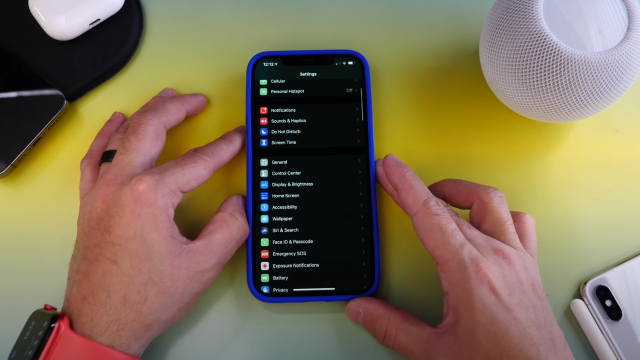
Leave a Reply
You must be logged in to post a comment.