Apple has patched a peculiar issue with macOS Big Sur that previously allowed people to install the OS update even if they didn’t have enough space for it on their Macs. As you might expect, installing an update when you don’t have the room causes all kinds of system issues.
If you have a macOS Big Sur installer on your system, check to see if you’ve updated your Mac and all of its apps to the most recent version of the OS. Then, confirm which version of the Big Sur InstallAssistant you have by following the instructions here, in the case it’s still sitting around on your Mac waiting to be run. If you’re not using 11.2.1 (20D75), remove it and reinstall the macOS Big Sur update package.
Once you’ve done so, you’ll be prevented from installing macOS Big Sur if you don’t have enough space on your hard drive for it. If you don’t, you have a few options to free up some room.Start by making a full backup of your system. If you know where you typically keep some of your gigantic files (like your Downloads folder), start there; delete what you no longer need and move the rest to cloud or external storage.
[referenced id=”1036282″ url=”https://www.lifehacker.com.au/2020/11/get-your-mac-ready-to-upgrade-to-big-sur/” thumb=”https://www.gizmodo.com.au/wp-content/uploads/sites/4/2020/11/13/v8pmy7tiavcpzlrjkua0-300×169.png” title=”Get Your Mac Ready to Upgrade to ‘Big Sur’” excerpt=”Happy macOS Big Sur release day! While you wait for Apple to release the latest version of macOS, which typically drops between 5 a.m. and 8 a.m. AEDT, there are a few things you can do to get your Mac ready and ensure your upgrade process is smooth and disaster-free…”]
If you need a helping hand, use your Mac’s Storage Management app to move your files, photos, and messages to iCloud; remove movies and TV shows from your Mac that you’ve already watched; automatically clear out your Trash; and identify files you no longer need to store on your Mac.
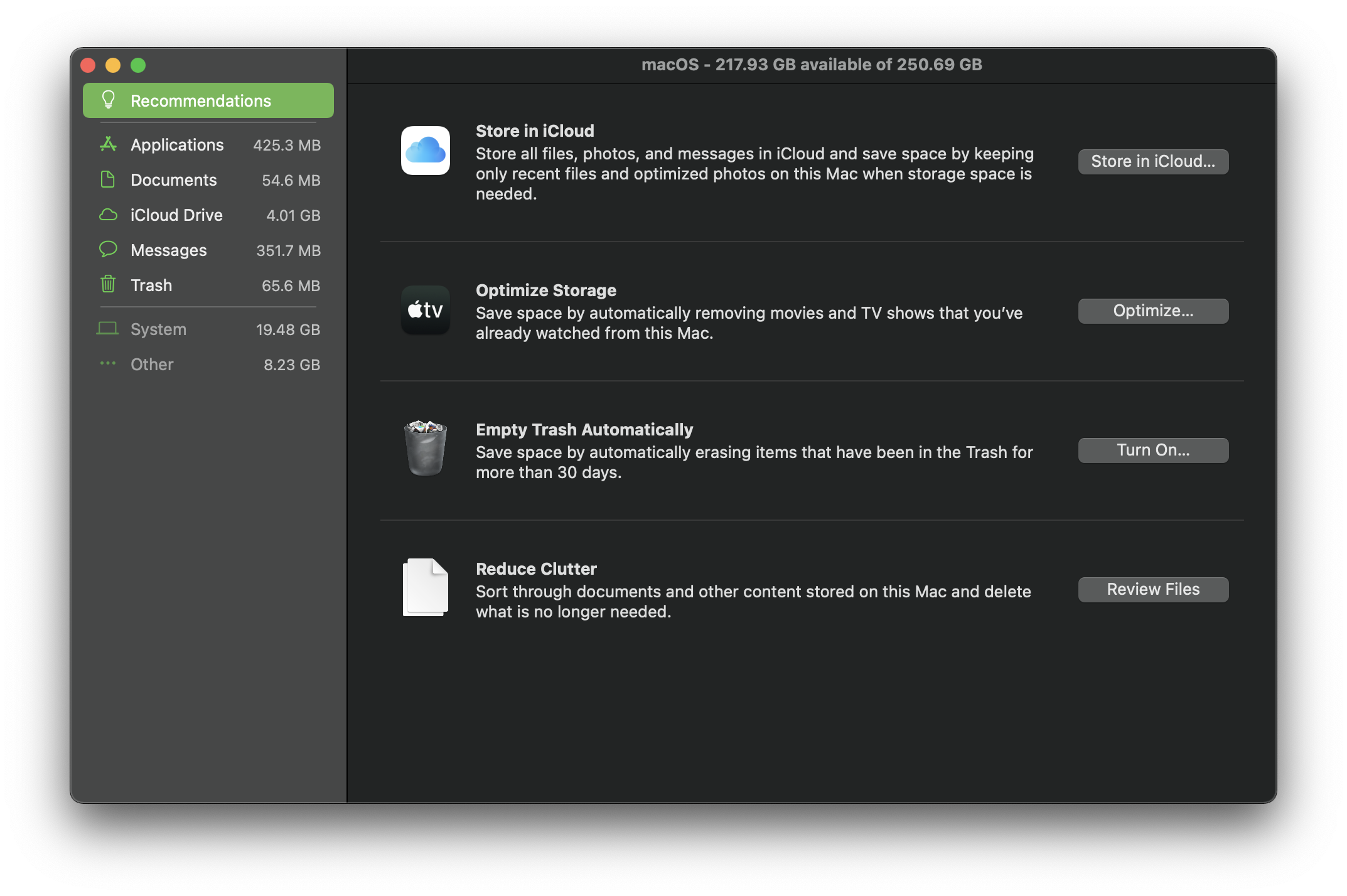
Or, use the tool to manually scan for files eating up lots of space. Just click on the various categories on the sidebar — applications, documents, iCloud Drive, Messages, and Trash — to see the different files using up all that hard drive space.
If you already tried to install macOS Big Sur but were short on space, and the update has messed up your system, you have a few options for removing it and saving your data. They’re a little in-depth, but they should be achievable by most people. If you had FileVault enabled, you’ll need to either install macOS Mojave on external storage and boot from that to clear space on your Mac’s primary hard drive, or use a second Mac in Target Disk Mode to mount your disk and free up space for the macOS Big Sur installation to finish.
Otherwise, you can use the Terminal app in macOS Recovery to delete files, or use either of the two tricks above to free up space and complete the Big Sur installation.
[referenced id=”930220″ url=”https://www.lifehacker.com.au/2020/06/the-best-features-of-macos-big-sur-so-far/” thumb=”https://www.gizmodo.com.au/wp-content/uploads/sites/4/2020/06/23/ebv2ppyibu0yhvlecqlh-300×169.png” title=”The Best Features of macOS Big Sur (so Far)” excerpt=”As much as “macOS Sausalito” might roll off the tongue, Big Sur is the California landmark repping Apple’s big operating system update this year. And what an update it is. If you hate how iOS or iPadOS looks, I’ve got some real bad news about macOS. You might want to…”]
I always advise backing up your data before making a major OS update for this very reason. When you don’t need anything on your Mac’s hard drive — because you already backed it all up — then fixing the issue gets a lot easier. Simply boot into your Mac’s recovery mode, erase your entire hard drive, and reinstall macOS. You can then use Migration Assistant to get all your files back, even as you figure out how to free up enough space on your system to install macOS Big Sur.

Leave a Reply
You must be logged in to post a comment.