While you might still be a terrible World of Warcraft player who can’t get good parses to save their life, don’t let your gear hold you back. I can’t help you become a better player if you’re just button-mashing you way through the game, but there are plenty of tech tools you can use to ensure that you’re not losing valuable damage-per-second with poor gear choices.
The “simulating” aspect is the fun part. To help you figure out the very best gear for your character — including which upgrades you should take, when offered a choice — there are various tools that can run hundreds (or thousands) of Wacraft fight simulations. They’ll give you a good idea of how various combinations of gear might perform in the game itself. Most tools, if they’re any good, will also give you a recommendation of exactly what you should equip for maximum potential DPS.
While my lazy self previously relied on guides from Wowhead to outfit my character, I’ve come to appreciate the speed and comprehensiveness of simulation tools like Ask Mr. Robot, Raidbots, and SimulationCraft. I’ve used them to make my (always terrible) Demon Hunter the very best he can be, and they’re incredibly useful for helping me to figure out what’s an upgrade, what’s a sidegrade, and what’s worth ignoring among the scare pieces of loot I get nowadays.
To get started with simulating, I recommend grabbing and installing two add-ons for World of Warcraft: Ask Mr. Robot and Simulationcraft. You can use either to run simulations, but I find it’s useful to have both handy.
I’ll start with the robot. Within the game, you’ll click on the icon for Ask Mr. Robot, which will give you a huge chunk of text to copy:

Once you’ve done that, pull up Ask Mr. Robot’s website in your browser. Look for this box, where you’ll paste in that large amount of text:
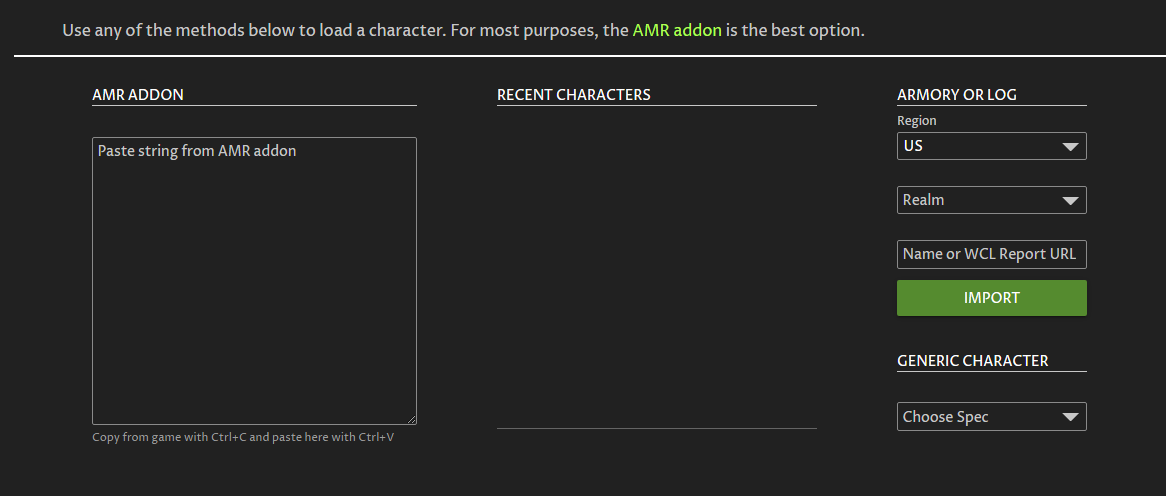
Once you’ve done that, your character should appear:
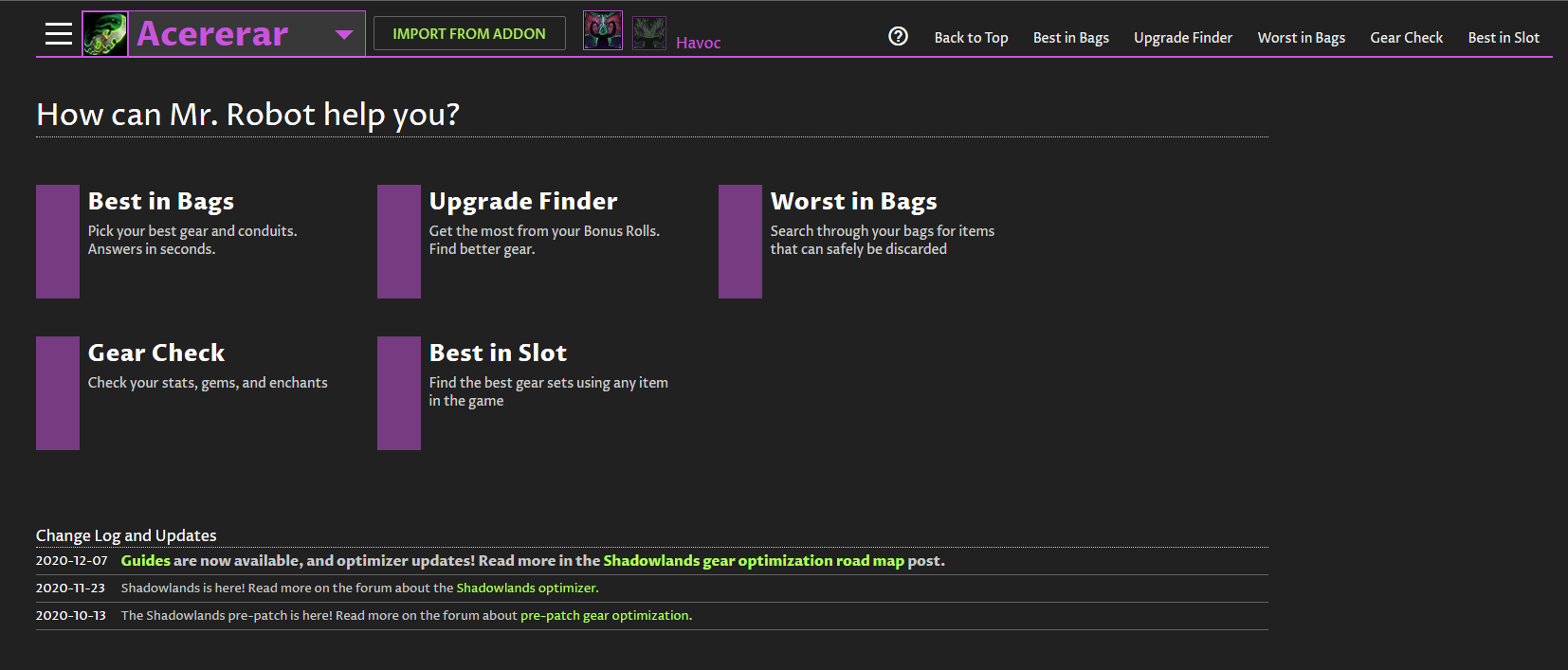
Ask Mr. Robot has a bunch of features you can play with — some free, some requiring a premium subscription to the site. The one you’ll likely use the most is the “Best in Slot” calculator, which runs through all the look available in all the game’s dungeons and raids and spits out a list of what you should be looking for.
Simply select your talents and your gearing strategy (single-target or multi-target), and then set various parameters based on your character’s accomplishments and/or your aspirations.
For example, you’ll want to specify the highest level of a Mythic+ dungeon you can run as well as the highest level of any legendary gear you’re holding. You’ll then want to select which dungeons/raids and difficulties you want to check — useful, say, if you’re moving into heroic Castle Nathria and you’re curious what upgrades await you, or if you simply want to limit yourself to whatever Mythic dungeons you can run right now to see just how optimised your character is (and can be).
Once you’re done messing with the options, click “Find best in slot” to do just that, which will output a shopping list-like screen that tells you what gear you should go find and where you’ll get it:
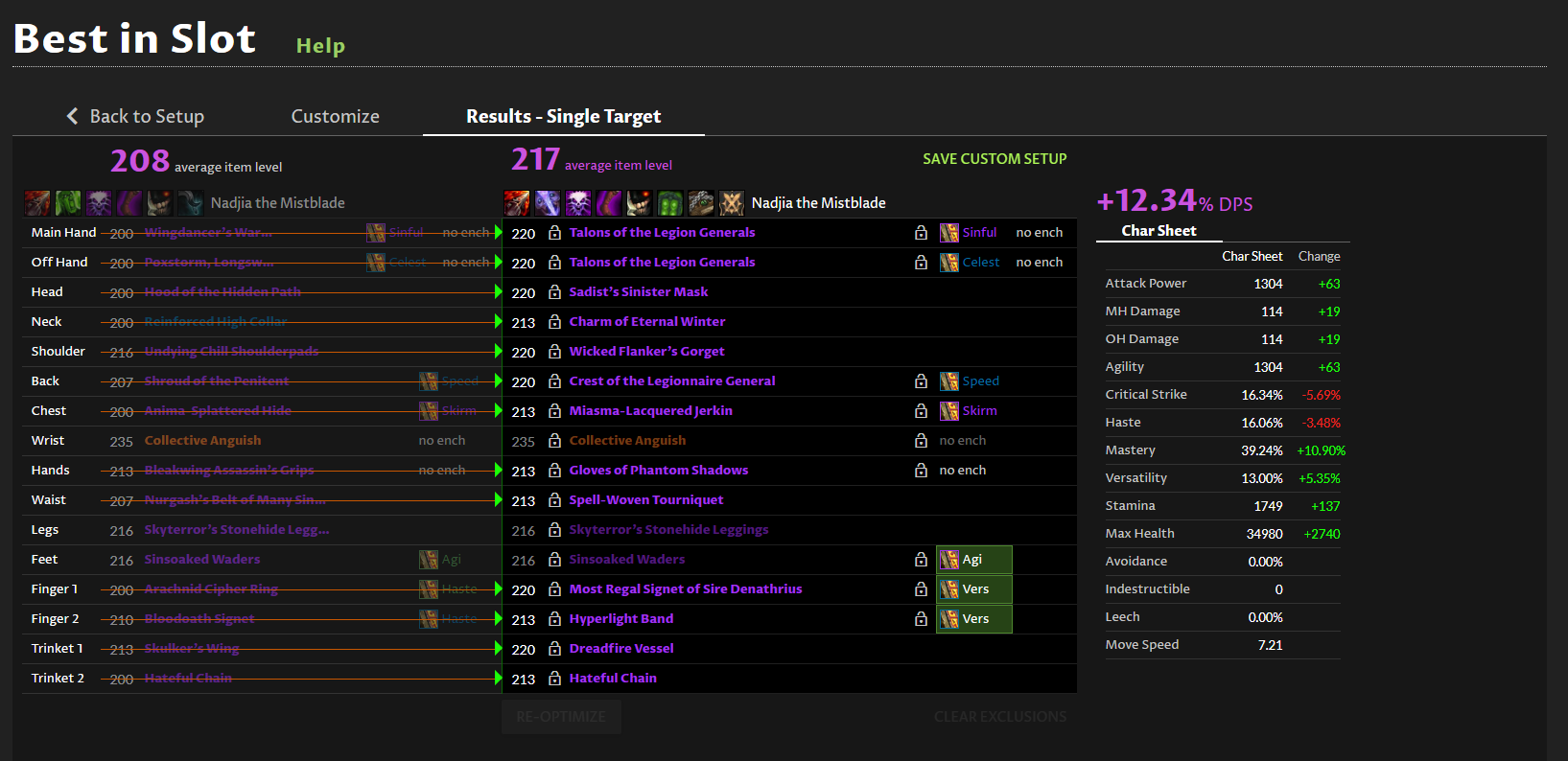
You’ll also see a full stat breakdown of your character, as well as a suggestion of how much more damage you’ll do if you follow Ask Mr. Robot’s suggestions. At this point, I usually click “Back to Setup” and tinker with more variables to get a sense of what my character’s future progression could be — and where I should dedicate my time, whether that’s running Mythics, playing PvP, or running raids.
That’s Ask Mr. Robot — probably one of the tools I’ve used the most to help ensure I’m not wasting time in the game playing dungeons that don’t have any gear I really need. As for Simulationcraft, the other useful addon, it operates much the same way. You’ll install it, and you’ll then copy a big string of text into other programs — even Simulationcraft itself, which also offers an app you can install on your system to run your own complex fight simulations as much as you want.
However, I think a much better pairing is using Simulationcraft with the Raidbots website. To get started, hop into World of Warcraft, click on the Simulationcraft button, and copy everything in the text box that appears:
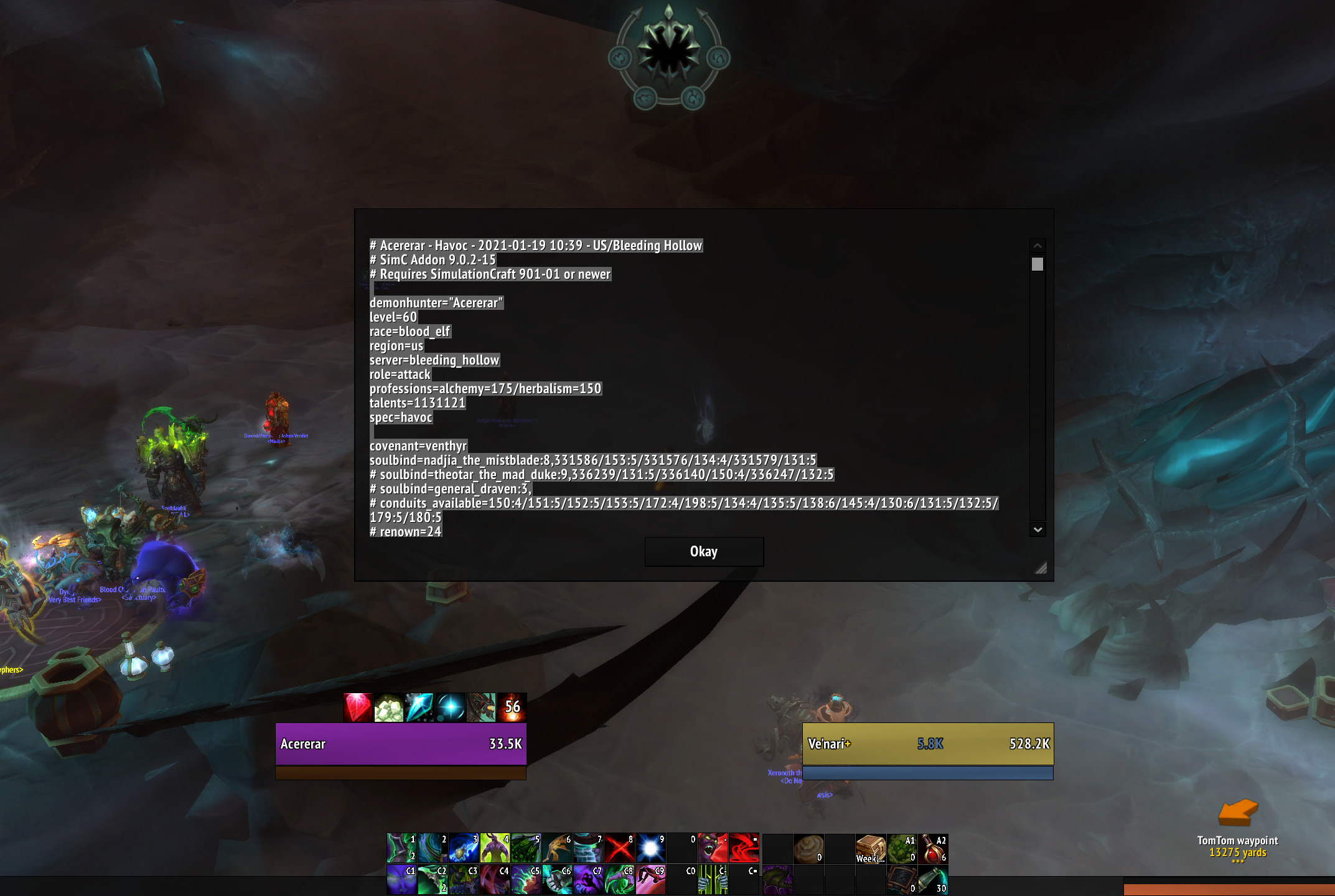
You’ll then pull up Raidbots’ “Top Gear” page and paste this text into the box. This will then give you a whole host of things to select, which might feel confusing at first. Here’s the simple version: Anything you select will be compared against your original gear and everything else you select. So, for example, on my list of gear, I see this:
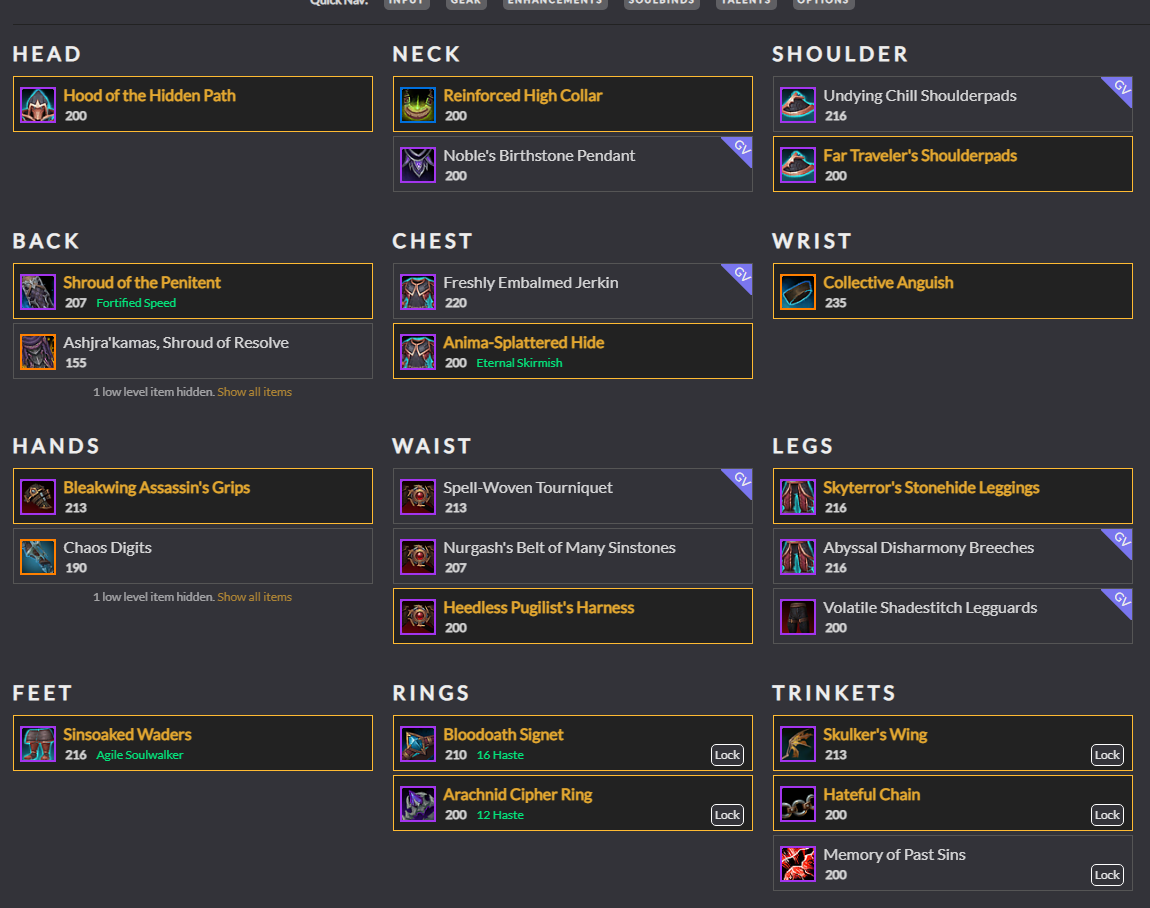
Items in yellow are those I currently have equipped. Everything else is either stuff in my inventory I could equip, or items that I was offered as part of World of Warcraft’s weekly Great Vault rewards system — since I had copied the text when my vault was open but before I had selected a reward, as everyone should do.
Anyway, I simply have to click on any gear I want to compare, which highlights it in yellow. To launch the simulation, simply click the big “Find top gear” button at the bottom once you’ve made your picks. And, yes, you can also use Raidbots to compare different conduits, legendary items, soulbinds, enchantments, and even your character’s talents. It’s completely free to use, and one of the most comprehensive tools around for making sure your character is set up to perform at its peak.
Your results screen will look a little something like this:
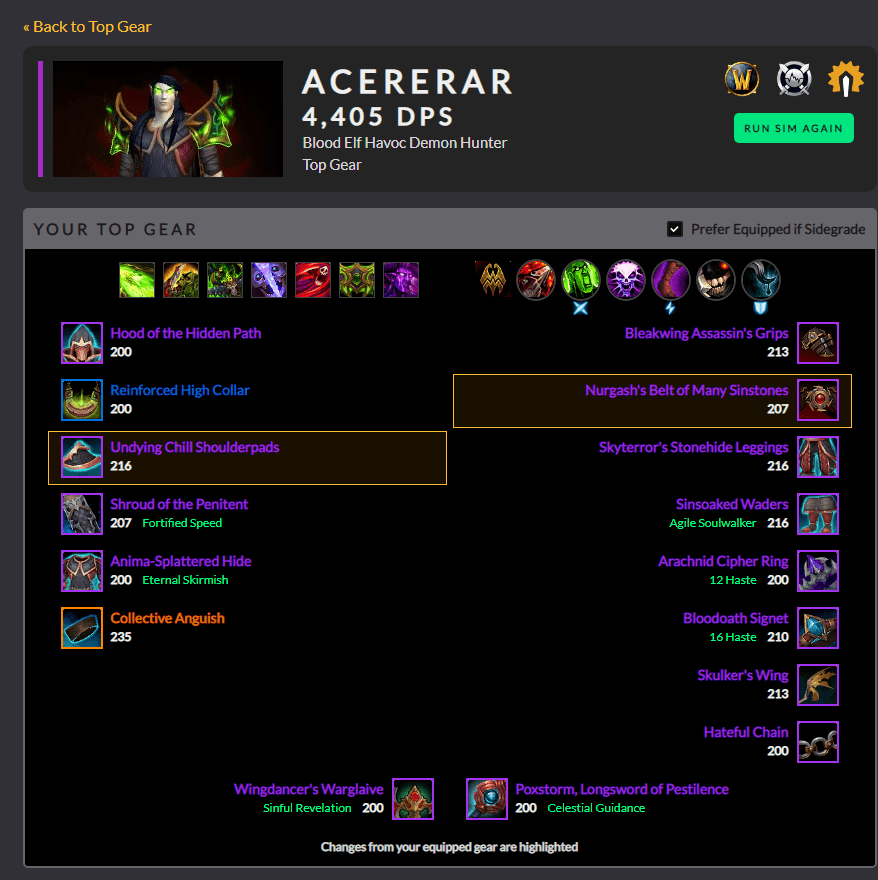
Anything highlighted in yellow is an upgrade that Raidbots thinks you should make, based on the results of its fight simulations. Scroll down a bit, and you’ll get a breakdown of how different combination of your gear performed. If you want to run another simulation with different variables — a different fight style than a simple single-target showdown, a different fight length, more bosses, et cetera — you’re more than welcome to. It’s still free; you’ll just have to wait in the queue for your results to process, which usually takes no longer than a minute or two.
While these simulation tools might look a wee complex at first, I urge you to dabble with them. You’ll get the hang of how they work quickly enough, and you won’t be able to stop using them each time you get a new piece of gear and want to test whether it’s really an upgrade or not. Honestly, I’ve found myself using these simulation sites even more than the Pawn addon — and I’ve been surprised, in a good way, with what has been been recommended to me. Nothing would be more annoying than wasting a week’s worth of playtime targeting gear that isn’t that much of an upgrade after all.
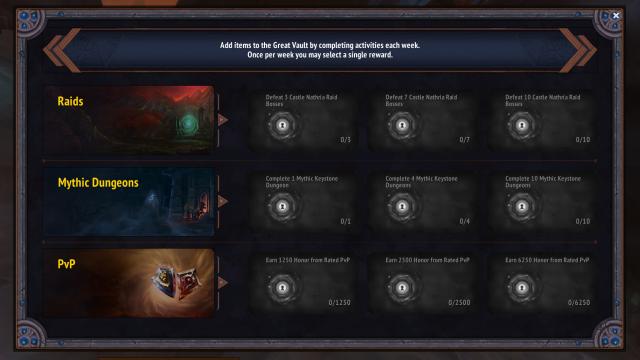
Leave a Reply
You must be logged in to post a comment.