Edge Chromium is finally letting you sync your open tabs and browsing history between all of your devices. The long-promised features were expected to launch back in summer 2020, but they’re finally rolling out now after a few months in beta. Browsing history and open tab syncing works on Windows 10, macOS, Android, and iOS, but your ability to access the features right now depends on where you live.
If you’re in the UK, you’re in luck — users there are the first to get the new syncing options, but they should roll out in other countries soon. I’m in the U.S., and the options are visible in Edge’s profile settings menu on Windows 10 and Android, but are grayed out for the time being.
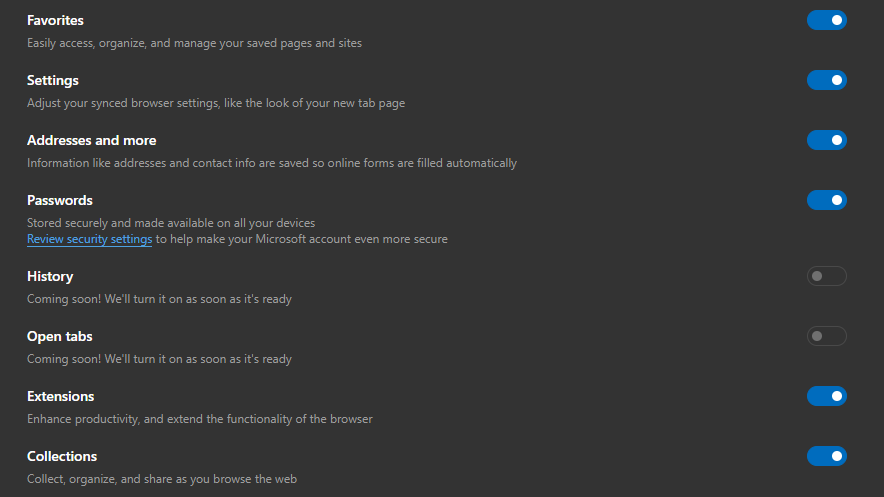
If you don’t live in the UK and want history and tab syncing early, you can download the beta version of Edge Chromium (where tab and history syncing have been available since November), but it shouldn’t be long before the new features are ready in the stable version.
How to turn on history and tab syncing in Edge Chromium
Setting up open tab and browser history syncing is easy once it’s available, but you need to be signed into the same Microsoft account on at least two devices for it to work, and the options also need to be toggled on each device you use. The precise method differs slightly based on the platform.
On desktop (Windows 10 and macOS):
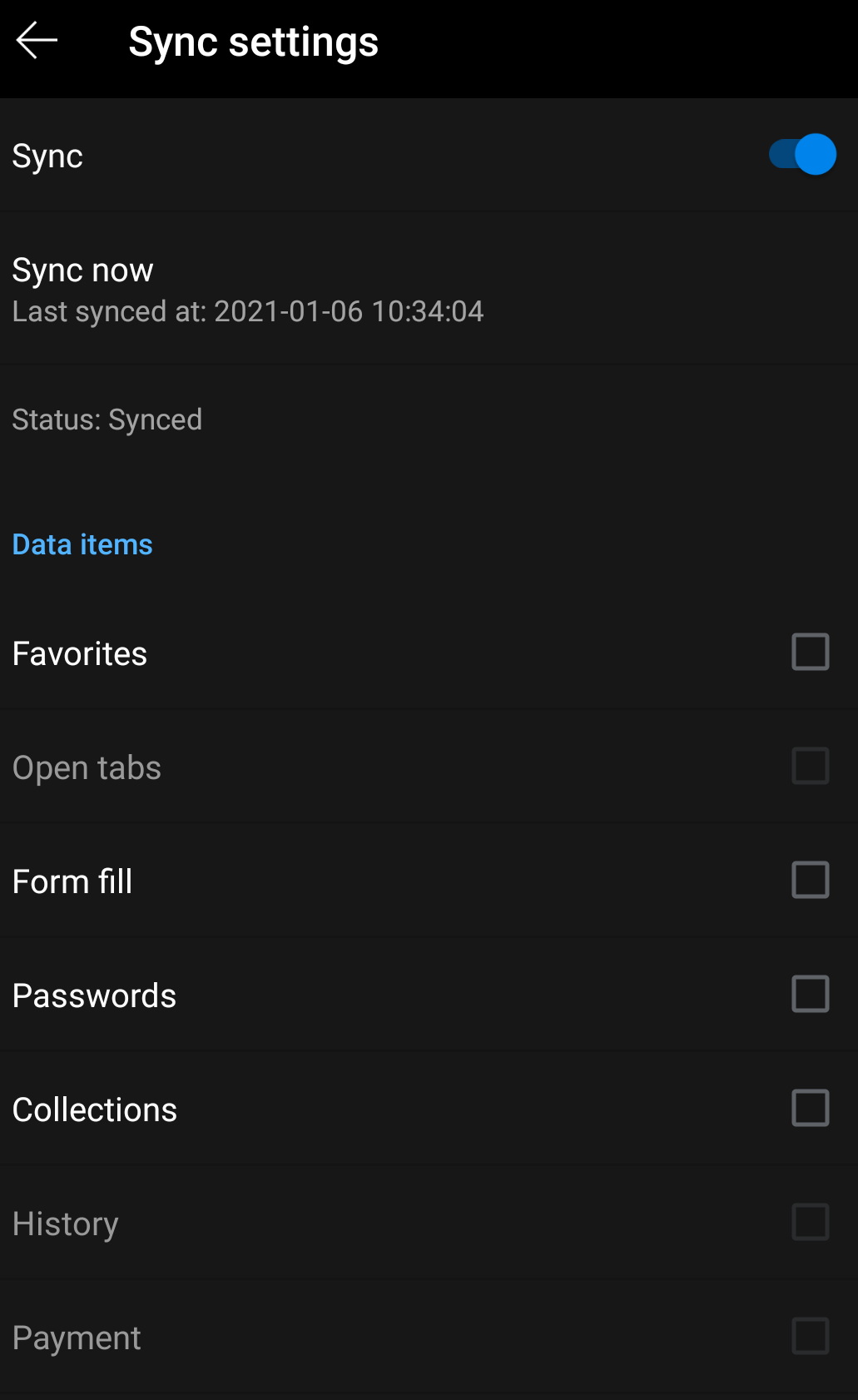
- Open Edge Chromium.
- Tap “…” in the upper-right of the browser.
- Go to Settings > Profiles > Sync.
- Make sure syncing is turned on, then select “History” and “Open tabs” from the list.
On mobile (Android and iOS):
- Tap “…” from the menu at the bottom of the screen.
- Select “Settings.”
- Scroll down and tap your Microsoft account name.
- Tap “Sync.”
- In the Sync menu, make sure the “Sync” option is toggled on, then select the data you want to share between your devices. History and Open Tabs should be visible to everyone, but will be grayed out for users in countries where the option isn’t available just yet.
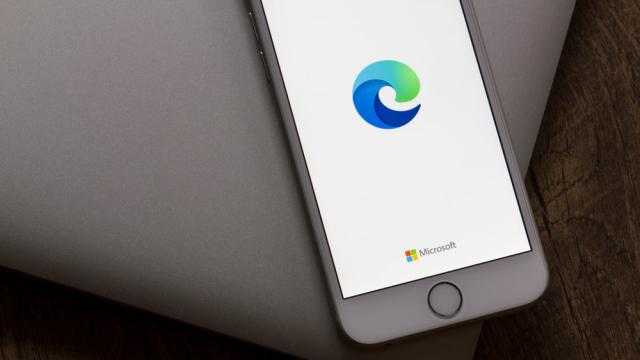
Leave a Reply
You must be logged in to post a comment.