I hop in and out of various Discord servers more than normal nowadays — thanks to World of Warcraft PUGs — and I typically leave the server for good. I mean, there’s no point to having some random person’s Discord server clog up the list of servers I actually care about. But I’m often surprised the inviters didn’t give me temporary access to their servers, which is actually a feature built directly into Discord, and a handy way that you can let someone into your various chat rooms without giving them a permanent invite that you’ll eventually have to revoke.
To find it, simply click on the invite button on your Discord server, which will pull up a window that looks like this:
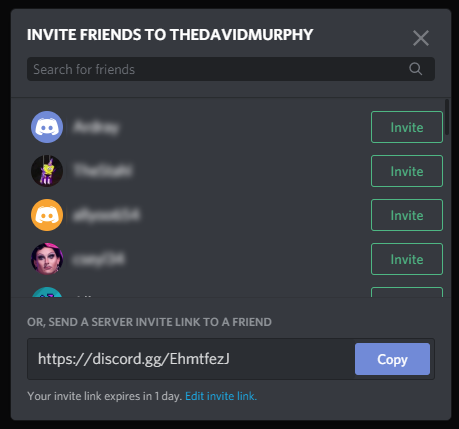
Click on that tiny “Edit invite link” text at the bottom, and that’ll pull up this super-useful screen that lets you customise the parameters of the invites you’re creating.
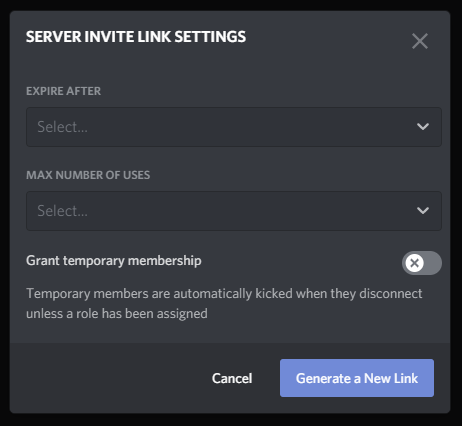
Not only can you pick when you want your invite link to expire — ranging from minutes, to hours, to a full day, to “never” — but you can also indicate how many times the link can be used to bring someone into your Discord server before it’s no longer valid. And, of course, you’ll see the big “Grant temporary membership” button. Enable it, and anyone who joins your Discord using that link will automatically get kicked out once they disconnect.
In other words, this is the setting you’ll want to use if you need to temporarily chat with a bunch of people, but don’t want to deal with kicking them out of your Discord server when you’re all done.
If, however, you used a regular link to bring people into your server, removing them is easy. Simply right-click their names in any channel and select the “Kick” option.
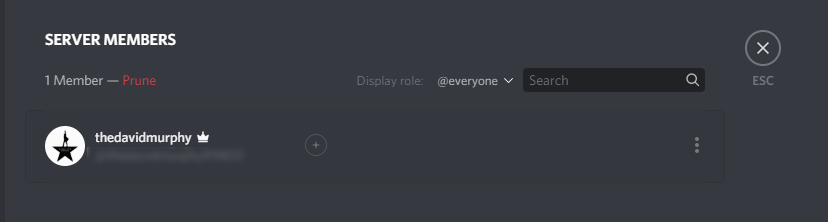
And if you’ve been really lazy about this and have a lot of people in your Discord that you don’t want, right-click on your server’s icon on the left-hand side of the app, click on Server Settings, and click on Members. Then, click on the red “Prune” link, which will let you remove anyone who hasn’t logged into your server at any point in the last seven or 30 days.
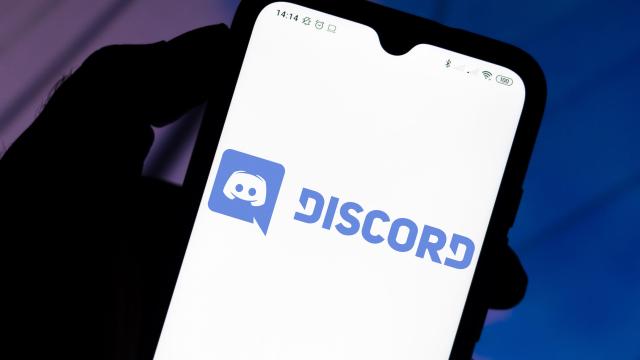
Leave a Reply
You must be logged in to post a comment.