Many people require the aid of specialised speech devices to communicate with their family, friends, and caregivers. Some of these machines are operated through eye-tracking, which allows the users to quickly “type” sentences or select phrases without touch or voice controls — but not everyone has access to such devices.
Google and speech and language therapist Richard Cave have teamed up to try to change that, launching a free Android app called Look to Speak. It’s designed to improve the communicative capabilities of non-verbal people using a device nearly everyone has: a smartphone.
As with other eye-tracking communication software, users control Look to Speak by looking off-screen to the left or right to filter through a menu of predetermined phrases and select the one they want. Typically it takes only a few eye movements to select the desired sentence.
The Look to Speak app is available from Google Play for all Android smartphones and tablets running Android 9.0 or higher, as well as Android One devices. The device being used must also have a front-facing camera.
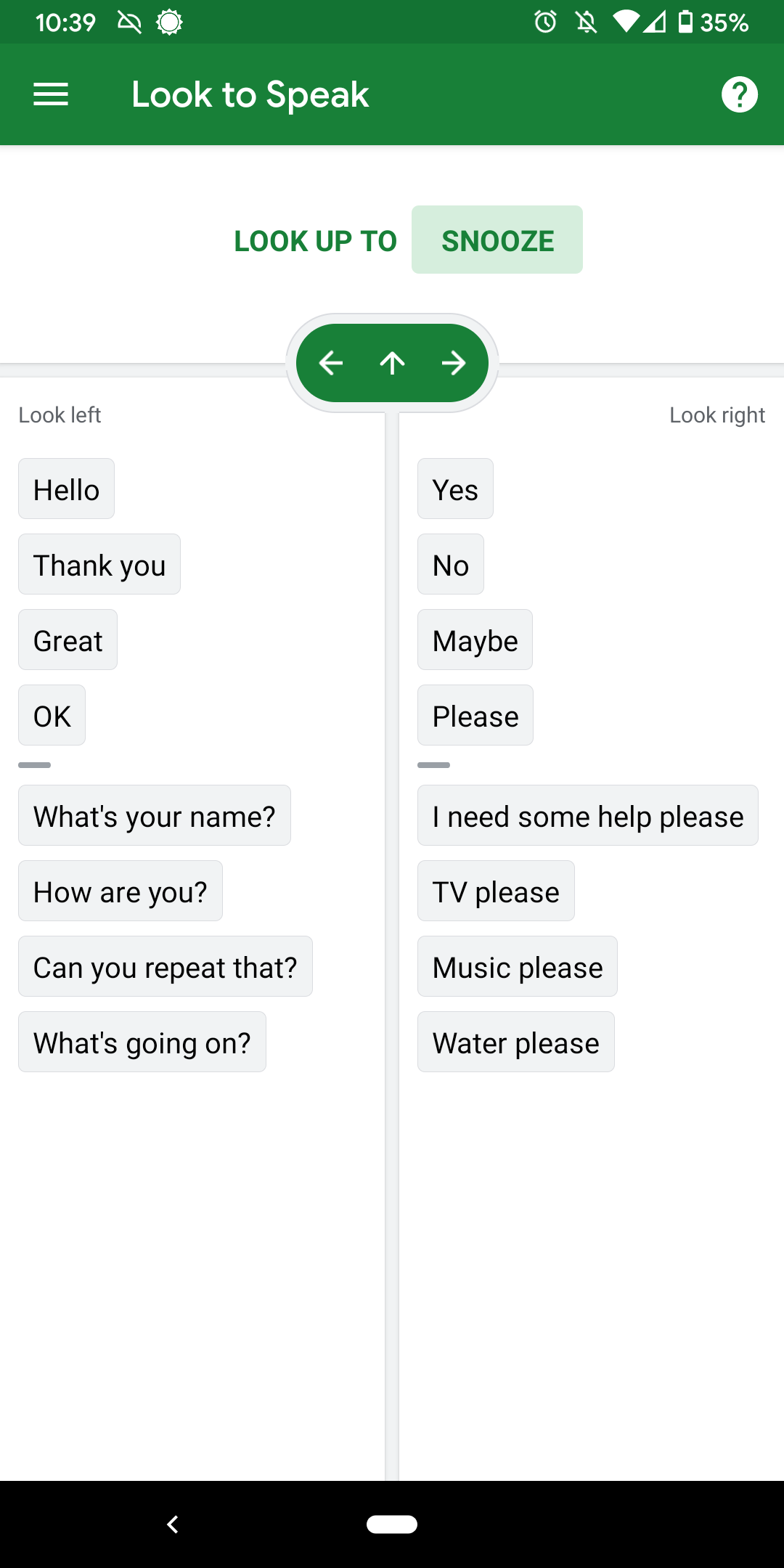
How to setup Look to Speak on Android
Look to Speak is simple to set up and to use. The first time you open the app, you’ll be greeted by a tutorial screen that will walk you through the process, which includes finding the right mounting location and viewing angle, calibrating the eye tracking settings, and taking a few tests to get a feel for how the app works. The setup helper uses the touch screen, though alternative interface devices you’re already using should also work to move you through the process.
You can also repeat the setup process or adjust the app’s behaviour in the settings menu, which we’ll cover in the sections below.
I tried out the app on a Pixel 3a XL and it was immediately responsive. I’ve never controlled a piece of technology using just eye movements, so it took some time (and fiddling with the app’s settings) before I got used to it. However, it works very well. I tried it in multiple rooms with different lighting, and had success each time — once I found the right angle, that is. Surprisingly, the app registered every eye movement correctly even though my selfie camera has a crack running across it that normally makes photos blurry.
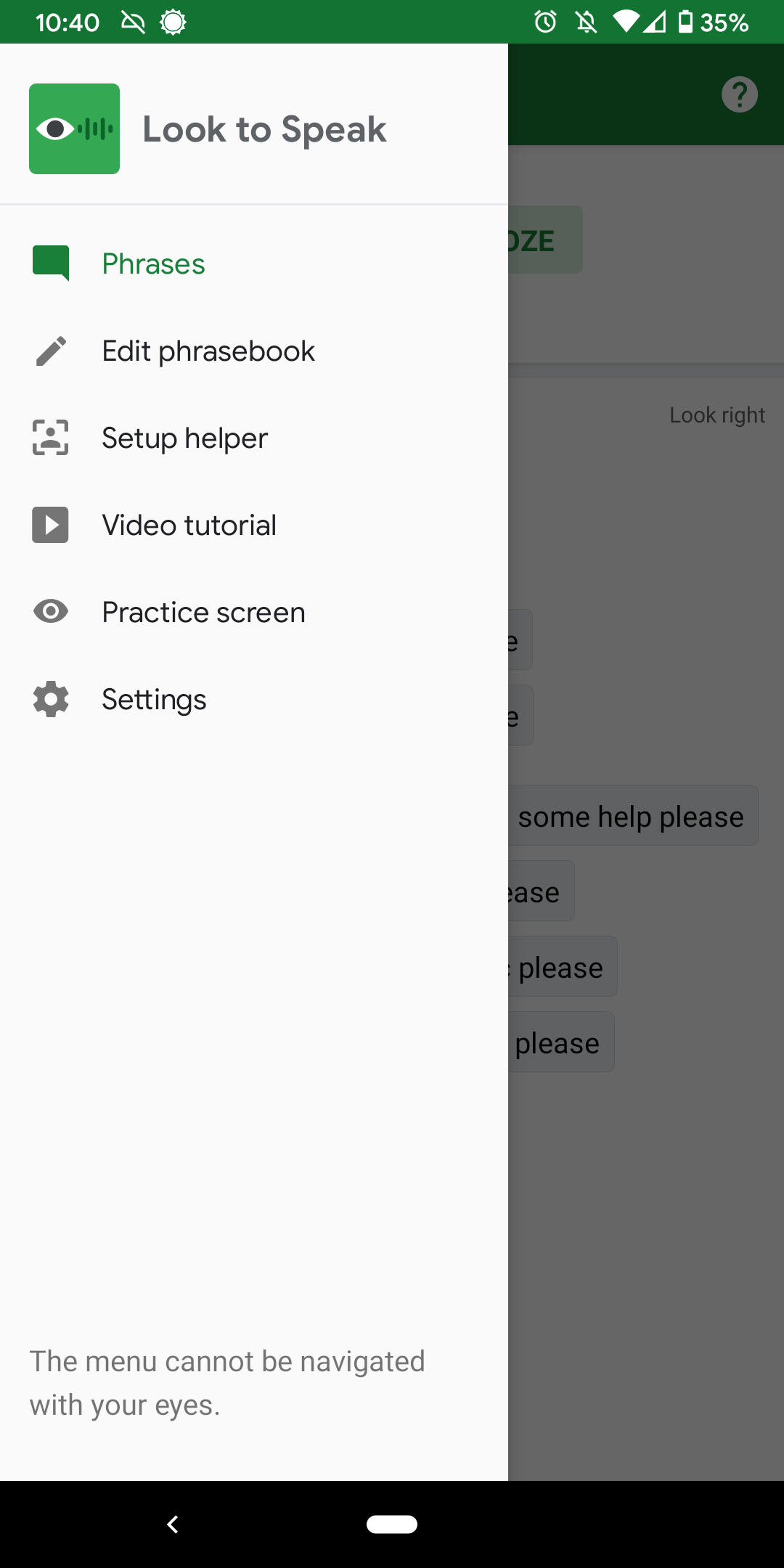
Adjusting Look to Speak’s settings
Access the three-line “hamburger” button in the upper-right of the app to open Look to Speak’s side menu. From here you can replay the setup helper, video tutorial, or practice screens.
You can also tap Edit phrasebook to add, remove, and revise the phrases and their on-screen layout.
Tap Settings to adjust how far off-screen your eyes must look and how long you’ll need to hold your gaze before the app registers the movement. You can also use this screen to adjust snooze and visual feedback behaviours.
If you’re feeling stuck, Google offers an online help pamphlet and that covers Look to Speak’s numerous settings in greater detail and includes tips and some basic troubleshooting.
Look to Speak might not have the same breadth of options that dedicated assistive communication technology provide, and all of its non-communication operations require touch controls, but it at least gives its users a potential avenue to interact with others. And since it’s a smartphone app, it’s incredibly easy to deploy across a number of devices many already have at hand.
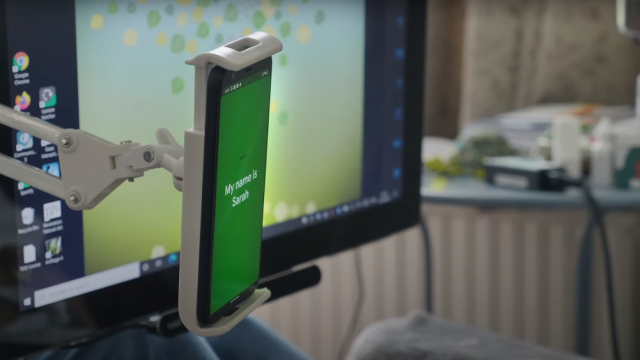
Leave a Reply
You must be logged in to post a comment.