Now that Google will soon start counting anything you’ve uploaded to Google Photos toward your storage limit — which tops out at 15GB for a free plan — it’s worth performing a personal audit. How much space am I using? How can I stretch my free plan as far as possible? And how can I move my photos to a different service entirely if I decide to abandon ship?
Worry not. We have answers to all three questions, and none of them is much trouble to deal with.
[referenced id=”1036317″ url=”https://www.lifehacker.com.au/2020/11/the-best-alternatives-to-google-photos/” thumb=”https://www.gizmodo.com.au/wp-content/uploads/sites/4/2020/11/13/kwrmja3moo9lbvbs6dre-300×169.png” title=”The Best Alternatives to Google Photos” excerpt=”The day has finally arrived. Google has flipped the switch on Google Photos from “free” to “paid.” Soon, you’re going to have to subscribe to a Google storage plan to use the service if, or when, you fill it up your free storage space with too many photos and videos.”]
How much space am I using on Google Photos?
This one’s easy. Click here, and you’ll see just how much space you have left on the tier of Google storage you’re using (free or paid). Google splits your storage use by app, so you can quickly see whether you need to roll up your sleeves and wade through your sprawling Gmail inbox or perhaps just delete a few gigantic files on Google Drive.
How much time do I have left until I’ve filled my Google storage quota?
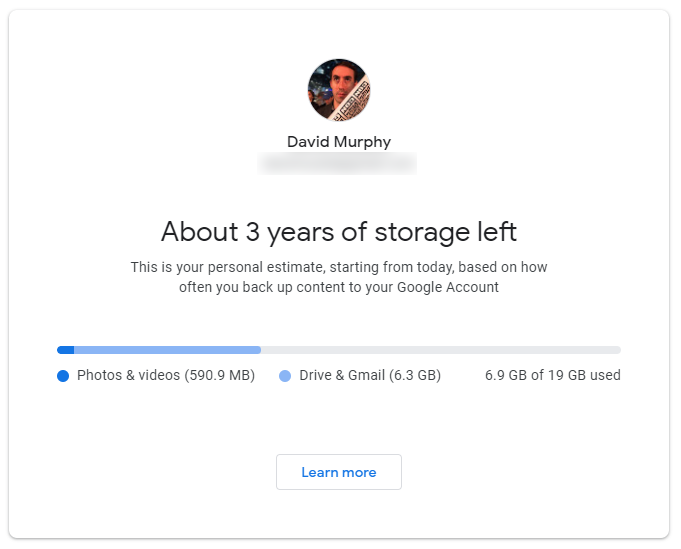
The answer to this one depends on how much you upload to Google’s services, naturally. To help you figure this out, Google has released a tool that takes into account your current uploading and/or backing up habits, and attempts to predict when you’ll run out of space if you keep using Google’s services like you normally do.
How do I reduce the amount of space I’m using in Google Photos?
It’s likely your Google Photos account is using more of your space than Google Drive or Gmail, especially if you’ve been uploading “Original Quality” content to take advantage of Google’s former “unlimited” offer.
Visit Google Photos’ settings and see if there any unsupported videos you can delete — movies that Google simply can’t convert for whatever reason. Download and/or delete them. Then, consider clicking on “Recover storage” to convert all of your “Original Quality” content to “High Quality” content, which should free up a lot of the space you’ve used in Google Photos so far.
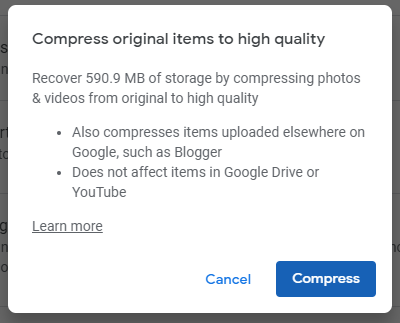
After that, make sure you’re running the latest version of Google Photos on your Android or iPhone. Launch the app, tap on Library, and then tap on Utilities. Here, Google will give you plenty of suggestions for photos you might want to get rid of — such as any screenshots you’ve taken, for example. If not, keep checking back. They’ll be there.
If you stick with Google Photos until June of next year, Google is planning to release a tool that gives you even more useful suggestions for photos you might want to delete. This will include content like huge videos that are taking up way more space than they should in your Google storage, or blurry shots that you wouldn’t want to keep around anyway.
You don’t have to delete anything now unless you’ve stored it at “Original Quality,” or “photos that have more than 16MP and videos with more than 1080p.” You can’t search Google Photos by megapixels, alas, but you can at least get a head start on taking care of any videos that are eating up a lot of space.
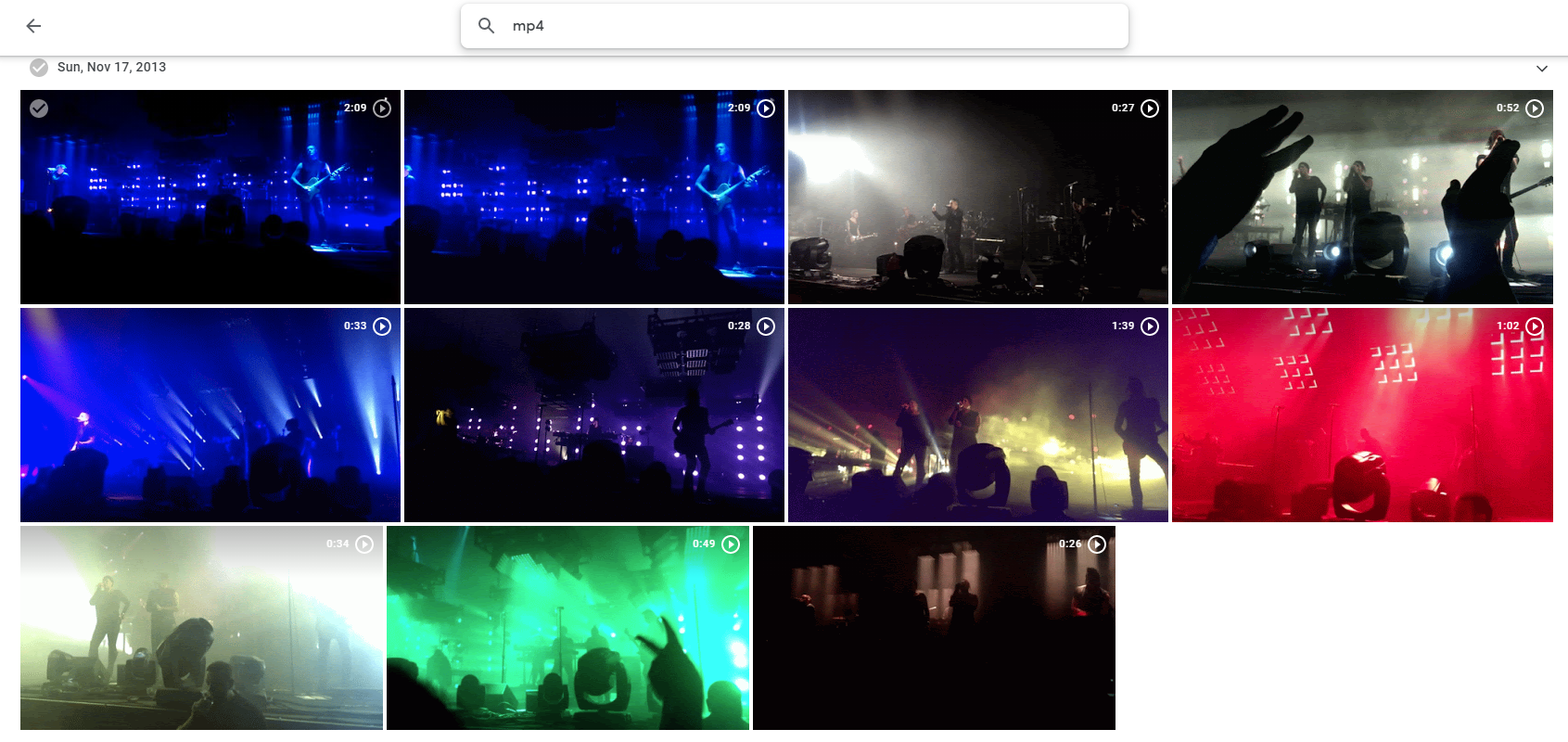
Pull up the site and type in any common file type for videos: “avi,” “mp4,” “mov,” et cetera. This should return videos you’ve uploaded in the results, and you can sift through all of them to download and archive anything you want to remove from the cloud.
How to start moving your Google photos somewhere else
If Google’s decision has you looking for a different hosting service, you’re probably also eager to find a quick and easy way to upload all of your photos and videos somewhere else. Please don’t try to download them manually from the Google Photos website. You’ll be there forever.
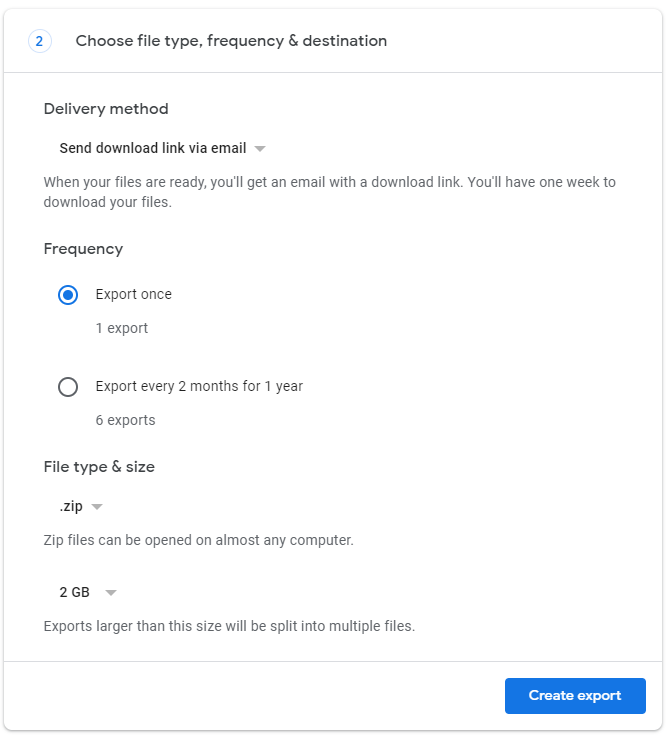
Instead, simply pull up Google Takeout in your web browser of choice. Deselect everything, and then go back and select the “Google Photos” option. Pick a delivery method for your files, as well as the options for the archives you’ll get, and then start the export process. Wait until you get Google’s email, download all of your photos and videos, and reupload them somewhere else.
Don’t delete them from Google Photos, though. You now have a free backup of your photos that can exist as long as you have a Google account — or, at least, until Google alters its deal again.

Leave a Reply
You must be logged in to post a comment.