Every time you take a photo with a digital camera or smartphone, your device adds extra information to the image file — metadata about the image that’s stored within the image itself. This EXIF data, as it’s known, is short for “Exchangeable Image File Format,” and it includes the date, time, and geographic location of the original photo.
It can also include camera settings like:
- Your camera model
- Aperture
- Shutter speed
- Focal length
- Metering mode
- ISO speed
- Image orientation (landscape or portrait)
- A thumbnail of the image you shot
Why does EXIF data matter? Photo apps can use it to organise photos by their exact date, time, and location. Professional photographers can dial back to old photos and use the EXIF data to see the precise camera settings they used. You can even add copyright information to a photo’s EXIF data.
On the flip side, law enforcement agencies have used EXIF data to find criminals — a notoriously “oopsie” moment from John McAfee back in 2012. EXIF data can even be used to prove where and when a photo was taken, assuming it hasn’t already been edited with bogus details. The recent scrutiny of President’s Trump alleged post-COVID recovery photos are a perfect example.
How to view EXIF data in your photos
Your photos’ metadata is ever-present, but not immediately visible when you’re staring at an image you shot. To view it, you’ll need to access the file’s properties. You can do this easily on for files saved on your Windows or Mac PC, or on iOS and Android with Google Photos.
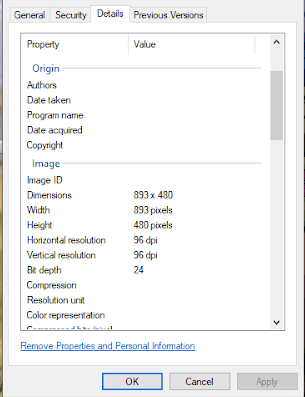
Windows:
- Right-click an image file you have saved.
- Select “Properties.”
- Select the “Details” tab to view the image’s metadata.
Mac:
- Click to highlight an image file.
- Press “Command + I.”
- Click the “Exif” tab in the information viewer.
Google Photos (Android/iOS):
- Open an image in Google Photos.
- Tap the “i” icon to view Exif data.
Browser extensions:
Browser extensions like Exif Viewer for Firefox and EXIF Viewer Classic on Chrome, or websites like Verexif.com let you view EXIF data for JPEGs uploaded online.
[referenced id=”1031820″ url=”https://www.lifehacker.com.au/2020/10/use-this-site-to-read-and-annotate-articles-without-ads/” thumb=”https://www.gizmodo.com.au/wp-content/uploads/sites/4/2020/10/06/kzypzt6vc2zy9zdxwtmv-300×169.jpg” title=”Use This Site to Read and Annotate Articles Without Ads” excerpt=”Advertisements are an unavoidable part of consuming content online, and using adblockers to disable or hide them doesn’t always make for the best reading experience. Beyond that, if you’re trying to focus on the words, even the basic design of a website can be a distraction. If these sound like…”]
How to edit and remove EXIF data
EXIF data can tell you a lot about a photo, but you can easily remove or modify metadata you don’t want to share. This preserves your privacy, but also makes EXIF data less practical as “smoking gun” evidence, unless it’s rather obvious that a photo’s metadata aligns with other facts.
Programs like Adobe’s Photoshop or Lightroom let you edit EXIF data, and social media platforms like Instagram, Imgur, and Twitter strip EXIF data out of an image before it’s uploaded.
You can also do this directly from your Windows desktop:
- Right-click an image file you have saved.
- Select “Properties.”
- Select the “Details” tab.
- Click “Remove Properties and personal information.”
- Select whether you want to create a back up with all possible metadata removed, or simply remove the data you specify without making a copy.
- Click each piece of information you want to delete, then click “OK.”
Mac users will need an extra app to remove EXIF data. As mentioned, Photoshop and Lightroom can help. There are also several free third-party programs you can use instead, such as ImageOptim or EXIF Purge.
Android and iOS users can turn off geotagging to prevent their phones from adding geolocation data to their photos, but other EXIF data is still recorded when you snap a shot. There are apps that can remove this metadata for you, but many either ad-ridden, expensive, or potentially sketchy. The safest option is to use one of the desktop applications above to remove your photos’ EXIF data.

Leave a Reply
You must be logged in to post a comment.