I never gave much thought to the look of the various icons on my device — especially since I’m an iOS user, which means you’re generally stuck with what you get. However, the launch of iOS 10.3 back in 2017 let developers offer supplemental app icons people could use, and iOS 14 has blown the door wide open for customisations.
Not wanting to be left out of all the fun, Instagram has launched a built-in icon pack for its iOS and Android apps that lets you give your app an old-school look on your phone. I love it, and here’s how you can set it up on each platform.
[referenced id=”940830″ url=”https://www.lifehacker.com.au/2020/08/regularly-download-and-review-your-social-media-data/” thumb=”https://www.gizmodo.com.au/wp-content/uploads/sites/4/2020/08/18/zp6onmtkbgorb1ltxdq8-300×168.jpg” title=”Regularly Download and Review Your Social Media Data” excerpt=”Thought the data from that embarrassing Instagram post was lost after you deleted it, like tears in digital rain? Think again.”]
How to change Instagram’s icon in iOS and Android
Before you begin, make sure you’ve updated your Instagram app to the latest version offered on the App Store or Google Play Store.
Pull up Instagram, tap on your profile icon in the lower-right corner, tap on the triple-line menu in the upper-right corner, and tap on Settings. Now it’s going to get a little weird. Instead of tapping anything else, start scrolling up. Yes, up. You’ll know you’re doing it right when you start to see a little line of emoji begin forming.
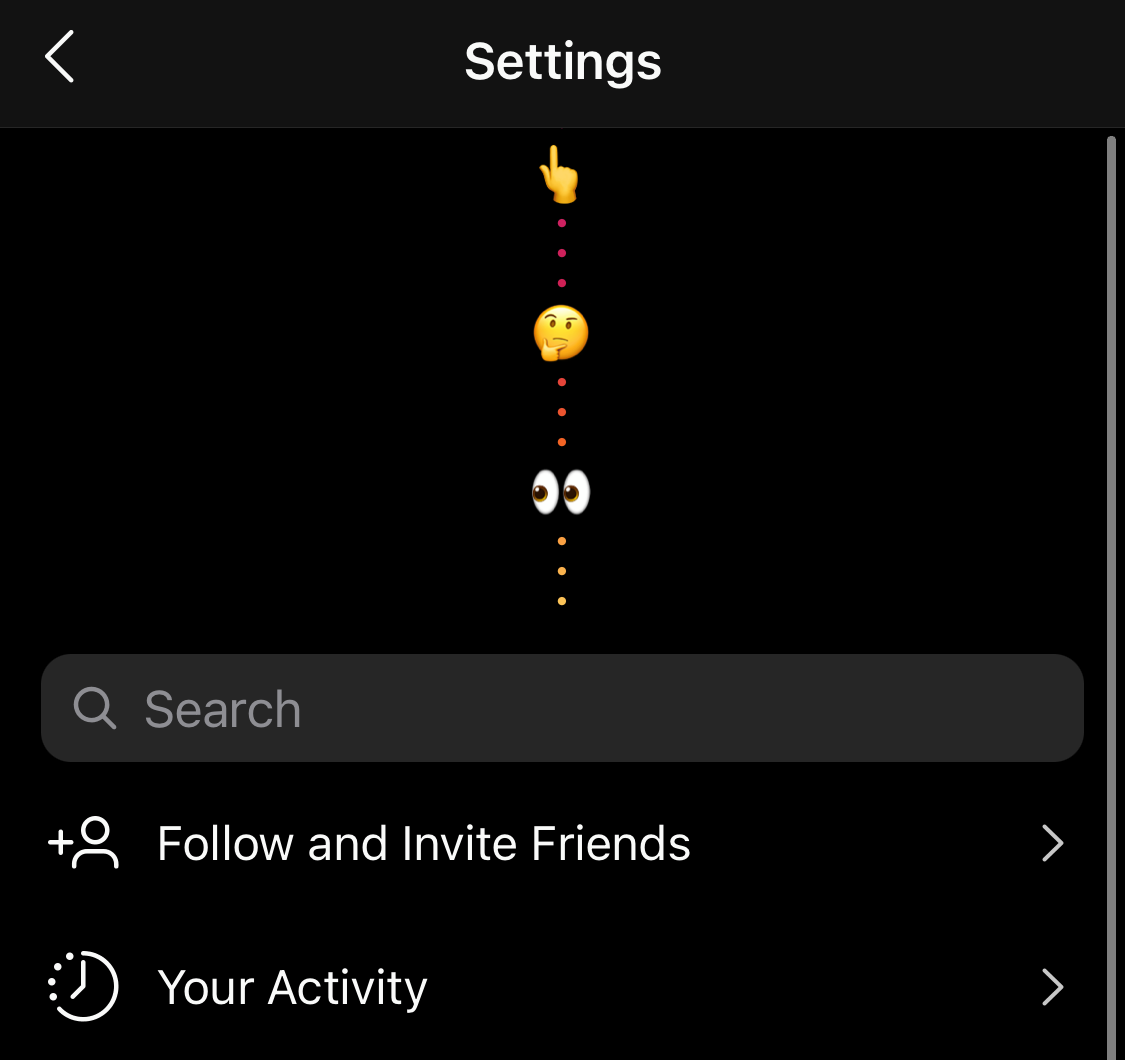
Keep scrolling as hard as you can — it doesn’t take much — and you’ll warp into an Easter egg-like menu of new app icons. Pick your favourite.
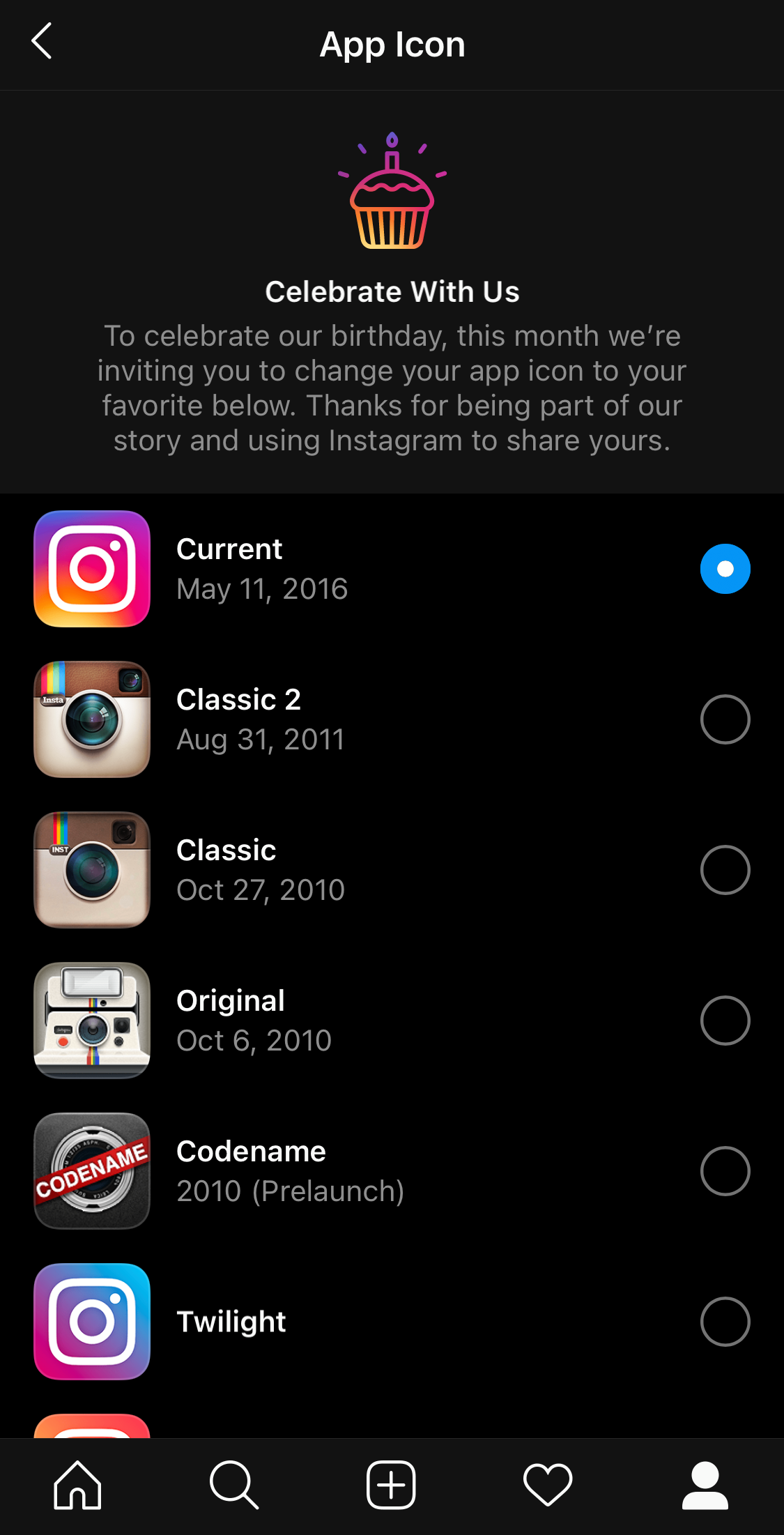
Though these initial screenshots are all iOS, I’ve done the exact same process on Android. The settings all look the same, and you’re not getting any fancier icons because you’re using a different platform. However, because of how Android works, you’re actually creating an app shortcut to Instagram when you opt to use another icon.
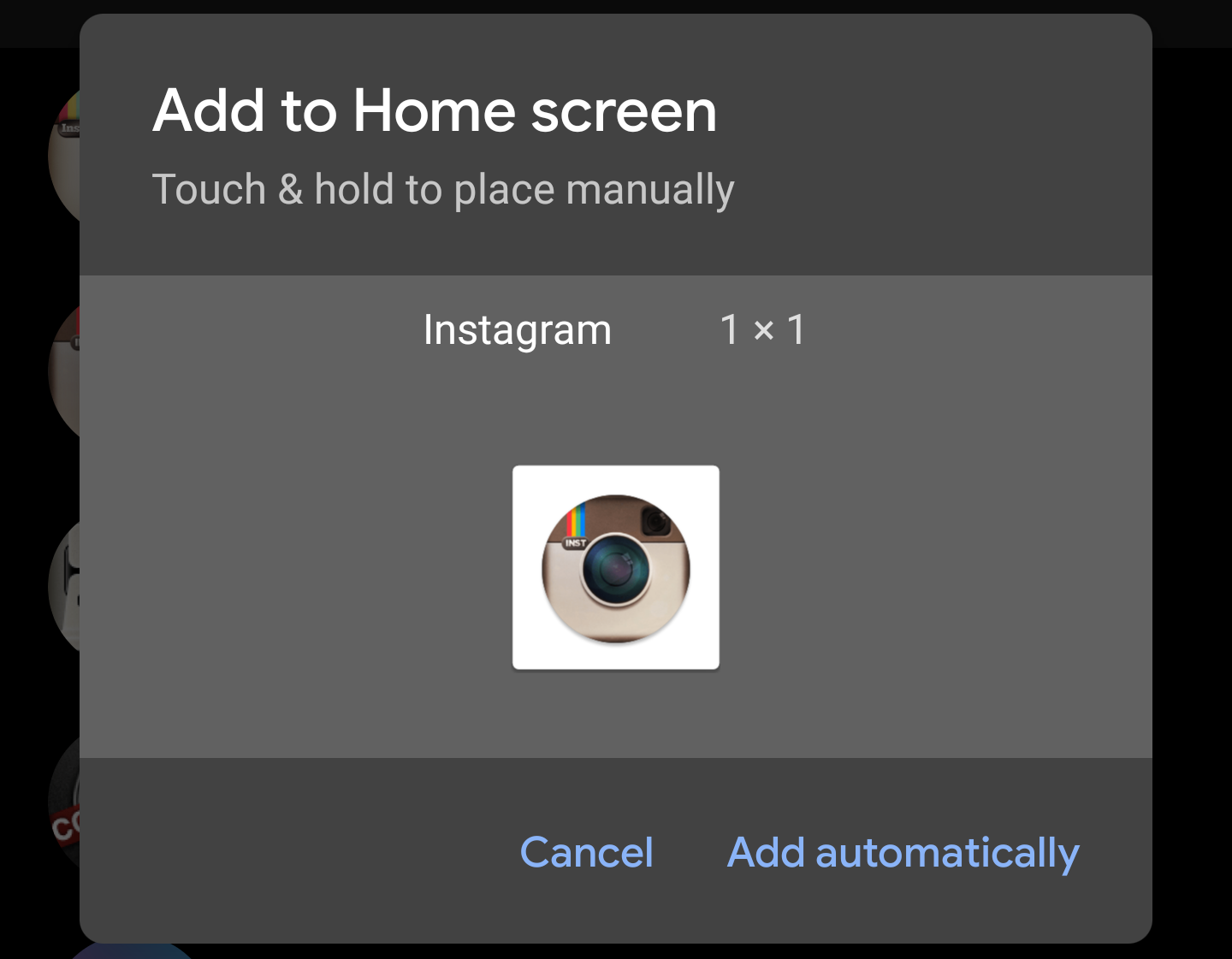
As a result, your icon won’t look quite as pretty as what iOS users get, since it’ll also have the main Instagram icon attached to it, too. (You’ll also want to reduce clutter by removing the primary Instagram icon from your Home screen, if that’s where it lives.)
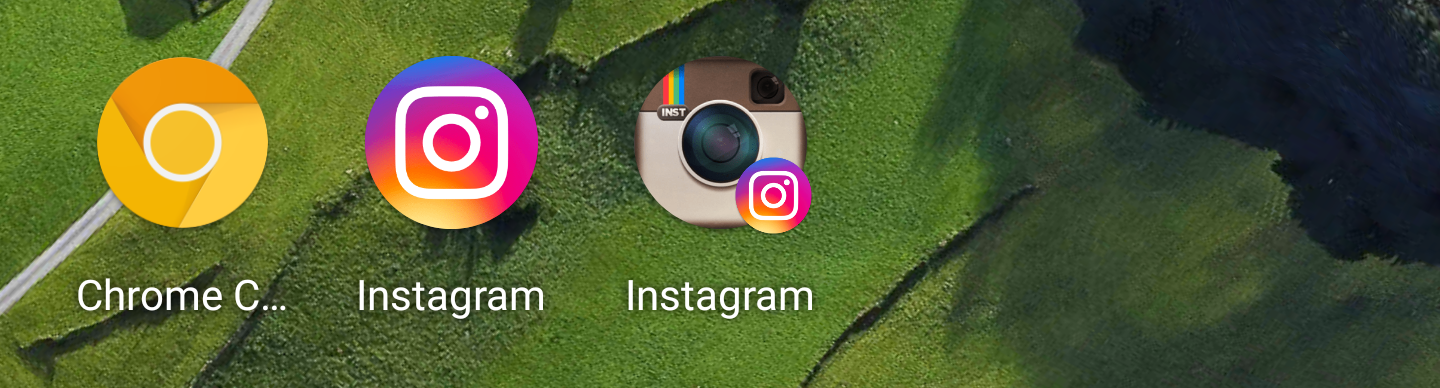
Android’s implementation of this icon change looks less appealing, but that’s just the way it is. I’m sure you could find some clever way to replace Instagram’s icon entirely using a special Android launcher app and an icon pack, but that’s a lot more work than what Instagram offers natively.
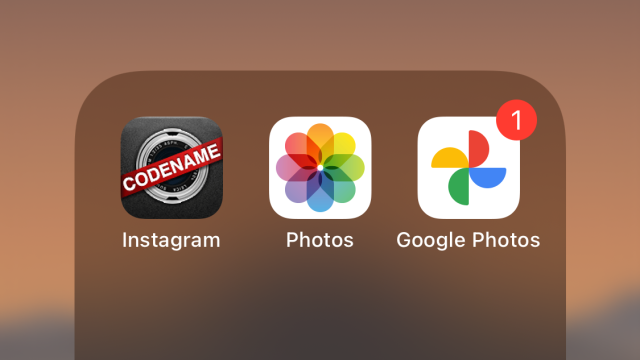
Leave a Reply
You must be logged in to post a comment.