Which Android app is worth a spot on your new smartphone or tablet? Trying to find the very best of the best is a challenging process, because there are millions of apps to pick from on the Google Play Store. Even if you just scan Google’s “top free” or “top paid” list on a daily basis, you’ll miss out on a lot of digital gems. Allow us to help you out with some of our favourites for Android.
[referenced url=”https://www.lifehacker.com.au/2018/11/the-2018-lifehacker-pack-for-ios-the-essential-ios-apps/” thumb=”https://i.kinja-img.com/gawker-media/image/upload/t_ku-large/cwyluo2oktubcenb4bji.gif” title=”45 iPhone Apps Everyone Should Own” excerpt=”Trying to find the perfect iOS apps can be tough, and we’re willing to bet that your iPhone or iPad is full of pages and pages of apps. There’s just so much out there, it’s hard to come up with a short list of favourites. We understand. Allow us to help you with our freshly updated Lifehacker Pack for iOS.”]
[referenced url=”https://www.lifehacker.com.au/2018/11/lifehacker-pack-for-windows-our-list-of-the-essential-windows-apps-2018/” thumb=”https://i.kinja-img.com/gawker-media/image/upload/t_ku-large/eikfs4lc9lknknd4dzbx.jpg” title=”40 Windows Apps Everyone Should Own” excerpt=”There are so many Windows apps out there, that picking a list of the very best, most must-install software for your desktop or laptop feels daunting. We’ve pored over pages of recommendations, countless forum posts, and lots of comments to come up with this year’s Lifehacker Pack for Windows, a list of software champions across four categories: productivity, internet/communications, music/photos/video and utilities.”]
Productivity
Email: Outlook or Gmail (free)
Odds are good that if you’re using an Android device, you’re probably using Google’s Gmail app (free). And why not? It’s a great email app that likely comes preinstalled on your device, and you don’t have to have a Gmail account to use it. You can set up Gmail with a number of different services”or enter your email account’s POP3 or IMAP information manually.
Microsoft’s Outlook (free) is a great alternative to Gmail if you need a few more bells and whistles. That include a “Focused Inbox” that, like the recently departed Inbox by Google, attempts to find your most important emails among all the crap you get and float these to the top of your inbox. It also comes with a built-in calendar, in case you aren’t using any other calendar apps on your Android device.
We also want to give a special shout-out to K-9 Mail (free), a delightful open-source email app for Android that comes with built-in support for PGP encryption. While its design isn’t easy on the eyes, it lets you easily encrypt and send secret emails”if that’s something you find yourself doing a lot.
Calendar: Google Calendar (free) or Business Calendar 2 (free-ish)
Hey, it’s Google again. It should come as little surprise that one of the best calendar apps you can get for your Android device is the one that’s already likely preinstalled on your Android device: good ol’ Google Calendar (free). It has a clean, elegant design and works well when paired with Gmail”for automatically pulling in events you get in your inbox (assuming that feature doesn’t get annoying). You can create separate calendars to track all sorts of different activities, share your calendars with your friends and colleagues, and customise which display on your device (and which colour they use) at any point.
We also like Business Calendar 2, a freemium app that gives you a ton of different ways to customise how your calendar looks. It’s super-easy to show and hide specific calendars at any point, and a built-in to-do task tool allows you to track your must-do items without resorting to a separate app. That said, you can also synchronise your items with Google Tasks, if you want to use both Business Calendar 2 and Google’s offerings simultaneously. Business Calendar 2 comes with 22 different themes you can use to tweak the app’s look, as well as seven different widgets and 14 widget themes.
Notes / To-Do: Google Keep (free), Microsoft OneNote (free), Simplenote (free), Todoist (free-ish), Zoho Notebook (free)
Like iOS, it feels as if there are a million apps you can use on Android to record notes of all kinds, be they monologues about how to structure the next chapter in your novel to short items to remember for the next trip to the store. Similarly, some notes apps are complex; some are pretty lists. Your personal preferences will likely dictate which app you land on more than the app’s features, and here are a few of our favourites you can check out to get started.
Google Keep (free) may or may not come pre-installed on your Android device. It’s worth checking out either way, as it’s a quality note-taking app that you can use to keep tabs on just about everything. Drop in a screenshot, make annotations, and add it to a specific label so you can find it later. Take a voice note. Create a classic “to-do” list that you can check off when you’ve finished a particular task. Schedule reminds so you don’t forget about all the different notes you’re taking. Google Keep covers the basics well, and it synchronizes with the same app on the web (or iOS), if you want to store everything you’re thinking about in a single accessible app.
If you just want the basics”text notes and lists”be sure to check out Google’s free Tasks app as well. We’re also fans of Microsoft’s OneNote (free), which can feel a little kludgy to deal with on desktop, but feels just like Evernote (back when Evernote was great) on your mobile device. Like Google Keep, you can also record everything from simple to-do lists to voice memos to yourself, as well as annotated drawings and photos. And, like Google, Microsoft also has a simpler task tracker: Microsoft To-Do (free).
Other excellent apps include Simplenote (free), a basic cross-platform app that’s perfect if you want to try organising your thoughts in Markdown (or just want an app that deals in text and text only.) The cross-platform Todoist app is free for basic use, but costs $40 annually for its more premium features. These include automatic reminders for tasks and a great activity overview for better understanding everything you have to do. If you want a digital notebook that’s as pretty as it is useful, check out Zoho’s Notebook app (free), which lets you organise all kinds of information (text, visual, and audio) and presents your notes in a lovely card-driven display.
Automation: Tasker $5.49, Automate (free-ish), or IFTTT (free)
Maybe you’d like to switch your device’s wifi on when you get home, but turn it off when you’re leaving the house (until you get to work). Or perhaps you’d like a different background based on where you are, or you’d like to automatically turn off unnecessary features if you start running into battery trouble. You can set up your device to perform crazy rules, ($13.99) is also another great option for location-based automatic scripting, but it’s a bit pricey.
As for IFTTT (free), it’s designed to allow you to chain together your various devices (smart or otherwise) and services. For example, you can set your smart lights to flash your favourite sports team’s colours whenever they score. Turn your room fan on and off based on whether you’re connected to your wifi. Save all of your Spotify favourites in an online spreadsheet. IFTTT is free and fun to play with, whether you’re using it via its Android app or website.
Storage: Google One, Microsoft OneDrive, Amazon Drive, or Dropbox (various)
You’re probably already using a cloud service to store data or photos. If not, check out our list of all the major cloud services and pick one to try out”they’re incredibly useful. Our favourites include Google One, Microsoft OneDrive, and Amazon Drive, in no particular order, for their ease of use and storage/price ratio.
As with our iOS guide, Dropbox makes it on our list because a lot of people are familiar with it and its app is convenient for scanning documents and annotating others’ work. You won’t get as much free storage (2GB) as the other services, however, and its paid-for plans aren’t nearly as generous. Still, it’s incredibly convenient, and a plenty of people use it anyway.
Reading Articles Later: Pocket (free-ish) or Instapaper (free-ish)
If you need a quick way to bookmark articles to read later, both Pocket and Instapaper are fine, freemium choices. Pocket has a comprehensive tagging system and a powerful recommendation engine that shows you what other users of the service find interesting, and it’ll even show you how long it might take to read something you’ve saved (in case you’re not sure if you have time to sneak in a quick article before your next subway or train stop). At $US45, its annual subscription fee is a wee expensive, but paying up gives you a permanent archive of everything you’ve saved on the service, as well as a “suggested tags” feature that can help you better organise your many, many articles.
Instapaper (free-ish) has a spartan interface that makes everything you’ve saved feel more like you’re reading an ebook than a graphic-inundated website. Its search tool can find words and phrases (if you pay for a $US30/annual subscription), and highlighting interesting snippets of text to save for later is simple. It also has recommendations and reading time estimates but, more importantly, it allows you to customise its colours and fonts to create the perfect, simple reading experience for you.
Two-Factor Authentication: Authy (free)
Nothing against Google Authenticator, but I prefer Authy (free) for its prettier looks and helpful features. You can lock the app with your fingerprint to make it trickier for others to view all your rotating keys for two-factor authentication. Authy can also back up these tokens to the cloud, which makes it easier to restore them (or move them) to another Android device.
Internet and Communications
Web Browser: Chrome or Firefox (free)
If you’re on Android, odds are good that you’re already using Chrome (free), since it’s likely baked into your operating system by default. Nothing wrong with that. It’s a great browser that a majority of mobile users prefer.
That said, Firefox (free)Â is still a viable alternative if you want to try something different. Whatever you settle on will likely be the browser you also use across your desktop and laptop, just to keep everything you do more easily synchronised.
(Firefox Quantum”and Mozilla’s “test pilot“ experiments”makes the desktop browser worth revisiting, if it’s been a while since you’ve taken a chance on it.)
If you don’t have a ton of space on your device, consider Firefox Focus (free), the slimmer alternative that trades synchronisation for size. If you hate web advertising and tracking mechanisms that try to serve you “relevant” content on every page you visit, consider a more privacy-minded browser, like DuckDuckGo (free).
Messaging: WhatsApp Messenger (free), Facebook Messenger (free), Android Messages (free), Textra SMS (free-ish), Pulse SMSÂ
We love WhatsApp Messenger (free), because it incorporates end-to-end encryption to increase the security of the messages you send to other WhatsApp users (from texts, to GIFs, to voice recordings, et cetera.) Facebook Messenger (free) is the classic app you’ll want to use to reach anyone on the service, which feels like (nearly) everybody with a computer or mobile device. Play games, send money, blast groups of friends with GIFs”if you’ve used Facebook for even a fraction of time, you probably have a good understanding of Messenger’s capabilities.
If you want a no-frills app that covers the basics of messaging in a clean, pretty way, check out Android Messages (free). You can use it to send texts, photos, audio messages, and videos”all the regular stuff your standard text messaging app can do. In fact, it’s preloaded on most Android devices. If you only care about text, Google’s Assistant-themed Allo is a good alternative; and if you just want simple video calls, check out Google Duo. (To add more people to a group video chat, you’ll need to move to Hangouts).
Textra SMS is a freemium app that costs $US3 ($4).50 to ditch its advertising. I read a number of sources that basically said the same thing: As soon as they get a new Android device, they immediately install Textra SMS on their devices to replace the stock messaging app. Textra SMS is incredibly customisable (whether you want to tweak its colours, the look and feel of your messages, or the entire application itself). You can use it to delay-send SMS and MMS messages (super-neat), pin chats to the top of your messaging window (instead of having them display in recent order) and create different kinds of notifications for when you receive new messages.
A lot of people also like Pulse SMS. Pay $US11 for a one-time purchase, and you’ll be able to send and receive texts from a number of different devices (except for iOS, of course). You can have password-protected conversations, backup your messages to your online account (stored encrypted), and set up delayed sending in case you want to check your messages for typos one last time before they go out.
Social Networks: Facebook, Twitter, LinkedIn (free)
Ah, yes. The big three. There are many more social networks out there (including Instagram, YouTube, Reddit, Pinterest, Tumblr, Mastodon, etc.), but I’m willing to wager that these are the biggies that most people have heard of or actively use. While you’ll probably want to use the free, official Facebook and LinkedIn apps to browse each service’s network, Twitter (free) comes with a little asterisk, because there are plenty of other interesting apps you can use to send, post, and read your unending sea of tweets.
We like Owly (free-ish) and Fenix 2 ($4.49), but we say that with a caveat ” it feels like Twitter is doing everything it can to move people away from third-party apps and onto the service’s official client. And there’s also that pesky token limit, which is partly why you can’t even use an amazing Twitter app like Flamingo right now”it got too popular, so nobody else could sign up. Sigh.
While you’ll probably just end up using Twitter’s official app so you don’t have to deal with any of this nonsense, it’s worth trying Owly or Fenix 2 (while you can) to see the various improvements they offer, including digests, super-customised UIs, and easier ways to pull in content from other sites (YouTube, Flickr, etc.).
Location-Aware Apps
Weather: Dark Sky (free-ish), Today Weather (free-ish), Flara Weather (free)
Which weather app is the best? The one that gives you the most accurate forecast for your location, which you can check on ForecastAdvisor here.
Generally speaking, we’ve always been a fan of Dark Sky (free-ish)”which, if accurate, can do a great job warning you when the sky is just about to unload wherever you happen to be. You can also wake up to various other data points, including a summary of what you might see the rest of the day, and sunscreen warnings for when the UV index is too high. Again, though, if ForecastAdvisor shows that a service like The Weather Channel or AccuWeather is more accurate where you live, then check out those apps, too.
A lot of people (and Google) recommend the Today Weather app (free-ish), which also gives you forecasts, lovely photos that track to whatever weather conditions you’re going to experience that day, and alarms you can set for when the sky floods are a-comin’. That’s in addition to all the other “usual” data, including the UV index, air quality, pollen counts, moon cycles, et cetera.
If you like looking at charts instead of little images of fluffy clouds, you’ll still have to deal with the latter in the Android app Klara Weather (free), but it’s a different take on forecasting that might just cheer you up ever so slightly come the next rainy day.
Mapping: Google Maps or Waze (free)
You probably already have Google Maps (free) preinstalled on your Android device, so I’m not going to spend much time describing what it can do. I love its location-sharing features, which are useful if you need to let a friend know where you are (or that you’re on the way, with apologies for running late).
While I don’t particularly mind the fact that Google can track where I’ve been (and what searches I’ve made in the app) if I choose, some people find the company’s data collection problematic. Nevertheless, this is an incredibly accurate and easy to use app for finding where you’re going or places you might want to go, and it should be at the top of your download list if you don’t already have it.
As for Waze (free), the beauty of this app comes from its crowdsourcing. You’ll know about accidents, cop cars, roadkill, and all sorts of other traffic craziness before it happens if other drivers in your area are willing to share their horrible commuting experiences. It’s easy to let your friends know your ETA (and updated ETA, when unanticipated traffic sticks it to you), and while Waze might sometimes be very… creative… in its route-creation, it’s generally good at finding all the fun little back ways you can use to avoid giant traffic problems.
Music, Photos, and Video
Music Streaming: Spotify, Google Play Music, Amazon Music ($11.99/mo)
For Android users, there are three main music services you’ll want to try out on your device. Which you end up sticking with will largely depend on your musical preferences (whether your favourite bands and albums appear on said service), as well as the service’s user interface. Cost isn’t likely going to be an issue, as the three big services generally cost the same: around $12 for Spotify Premium, Google Play Music and Amazon Music Unlimited. (Note that Amazon Music does not currently offer a free tier.)
I’ve always been a huge fan of Spotify for its selection, ease of use, and excellent mix of user-curated and machine-learning-driven playlists. I also love seeing what my friends are listening to (on the desktop app, that is). That said, Google Play Music lets you upload up to 50,000 songs to Google’s servers for free, which you can then stream to any supported device you own. That’s great if you have a lot of live or obscure tracks you want to stream that you’ll never find on an actual streaming service. And, if that’s the case, you probably won’t want to deal with the hassle of switching back and forth between two separate streaming apps (Spotify and Google Play Music, for example). Right?
Our advice? Try out each app and see if you like it (and its streaming library) before you commit to a monthly subscription. Or “create your own service” by uploading every album you have to Google Play Music.
Podcasts: Google Podcasts (free), Podcast Addict (free-ish), Podbean (free-ish), Pocket Casts (free)
There are nearly as many podcast player apps as there are podcasts, it feels like. If you just need the very, very basics: simple interface, easy subscription and search features, and Google Assistant compatibility (for picking up where you left off on other Google-friendly devices), try Google Podcasts (free). It’s not super-flashy, but it gets the job done”just not on Android Auto. Or, at least, not yet.
It seems that most of the internet”at least, the people who spend their days (and commutes) bingeing on podcasts”tend to rally behind three different Android apps for podcasts: Podcast Addict, Podbean, and Pocket Casts. The first two are freemium apps, whereas Pocket Casts costs $4.99 to purchase. My impression is that all three have basically the same features, though you might find Podcast Addict’s playlist features useful if you have a ton of podcasts you have to get through. Add them all to one big list”or have your playlist automatically populate with new episodes”and get listenin’.
(That said, Pocket Casts also has web player that you can synchronise with your app listens, in case you want to pick up right where you left off on any device.)
Camera: Google Camera (free, but potentially fussy), Open Camera (free), Footej Camera (free-ish)
The best camera app for Android is Google Camera, easy. The problem is that Google Camera (officially) comes on Google-branded Android smartphones. You won’t find it on your brand-new Samsung Galaxy S9, nor will you be able to download it from the Google Play Store. Instead, see if your device is on this list from XDA Developers and, if so, sideload the app onto your phone.
If you don’t want to fuss with that, Google Camera isn’t supported on your device, or you want alternatives, you have some options. We (and others) like two: Open Camera (free) is incredibly configurable and puts all of the “pro” options you’ll want to fuss with (white balance, ISO, exposure, etc.) within easy reach, and Footej Camera (free-ish) is great if you want a lovely, clean user interface that also gives you quick access to granular controls.
No matter which camera app you use, make sure you’re backing up to the (free-ish) Google Photos service, which gives you unlimited storage for any and all photos under 16MP.
Video: VLC (free) or MX Player (free-ish), Video Player All Format (Free-ish)
If you’re looking to play videos on your Android device, VLC (free) is the quintessential video app that can handle pretty much everything you throw at it. Heck, you can even use it, instead of YouTube, to watch the service’s videos, if you really want to get crafty (and avoid advertising). VLC supports subtitles and closed captioning, and it’s incredibly easy to use the app to pull up various videos you have stashed around your network’s systems (or attached storage devices).
MX Player is another strong alternative that many have considered faster and smoother than VLC. However, some were turned off to the player when Times Internet Limited acquired the whole app for hundreds of millions of dollars. Still, with millions of reviews and a Google Editors’ Choice behind it, the app is certainly worth checking out”though you won’t be able to play DTS or AC3 audio. And if you hate its built-in ads, but love the player, you’ll have to pay $7.10 for the Pro version that gets rid of them.
Another strong alternative to both apps is Video Player All Format (free-ish), which has also earned lots of praise from Google itself. It plays a huge list of video formats (with hardware acceleration), even background playback (in case you want to hear, but not view, your videos).
Health and Fitness
Workouts: Jefit (free-ish), Nike Training Club (free), C25K (free-ish), StrongLifts 5×5 (free-ish) Strong: Exercise Gym Log (free-ish), Home Workouts (free-ish)
It can be tough to try to figure out the best workout routine for you. Apps like Jefit (free-ish) and Nike Training Club (free) are great helpers, because they’ll show you the kinds of things you could (or should) be doing at a fraction of the cost of a personal trainer (just don’t cheat on your form.) While Jefit locks its demonstration videos behind a subscription service, Nike Training Club is completely free for you to use.
If you’re looking to get started with running, C25K (freemium) can help you train to run your very first 5K. Follow its daily recommendations as best you can”including rest days”and don’t be afraid to repeat a day (or week) as needed. Go at the right pace for you, but try to stick with the app’s guidance as best you can.
To bulk up, consider grabbing the StrongLifts 5×5 app, which gives you a very simple set of exercises to follow according to a set schedule. You’ll go from wuss to weapon in no time”as long as you stick with its guidance. And because all apps related the gym must have “Strong” as part of their names, you can also use the Strong: Exercise Gym Log app (free-ish), to do the same thing, or customise it to match your special workout regimen.
Or, heck, don’t even go the gym. Move the kitchen table over, grab the Home Workouts app (free-ish), and let “˜er rip to the delight of your roommates, loved ones, and pets. Couple your new training sessions with an app like Loop (free) to resist the temptation to skip leg day.
This story has been updated since its original publication.
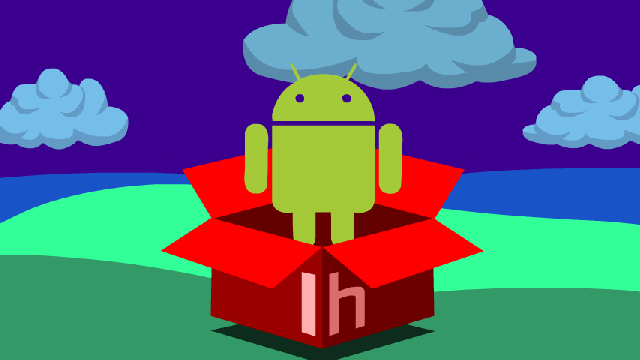
Comments
16 responses to “55 Android Apps Everyone Should Own”
How is Bluemail (https://bluemail.me/) not on this list?!
I also like WeChat and Signal. None of the typical social media clutter.
Where is AdAway?
+1 for Google Calendar / Keep / Maps, Automate, Authy & Spotify. All great apps IMO.
I would describe Podcast Addict as free, rather than freemium. It has a single unobtrusive ad at the bottom of the screen, which the paid-for version removes. Feature-wise, the free version is identical.
WillyWeather App is the best app for weather in Australia.
If i need to know what the weather is doing I always check my Willy…
https://play.google.com/store/apps/details?id=au.com.willyweather&hl=en_AU
Add Llama to your automation section.
It’s a lot simpler to use than tasker or automate it.
SMS / calling apps add TrueCaller. It has a subscription but allows you to report dodgy calls and checks numbers that call you against other numbers that have been reported.
The problem with Llama is that it hasn’t been developed in a really long time. Already some of the menus etc. Aren’t being fully displayed. I still use it because it’s already configured, but it’s a problematic recommendation.
My go to’s:
Hub by Blackberry.
Was the thing I missed the most about my z10, and is an excellent place for all communications (email, skype, twitter, whatsapp, SMS, etc).
Is the first app I install on a new device (phone or tablet).
There is no comparison to anything else on the market (as far as I’m aware), but unfortunately the brilliance ends there. The rest of the BB apps are pretty naff.
Ad free for $1.29 a month
Textra.
Seriously, nothing else even comes close, and the developer is responsive and maintains the app regularly. It’s brill and definitely worth paying the $4.
Why haven’t you installed it yet ?
Pocket Weather.
Made by Shifty Jelly, the same people who make Pocket Cast, this is a home hit, but sadly support is ending for it soon
TripCase:
Perfect app for travel by plane, and if you use the PNR to link the booking, it will often tell you about changes to flights and gates before the airline does.
Great if your organisation uses CTM, as it will also grab the details for the hotel and car booking too.
TTN (www.mobileanddata.com.au)
Another home hit, this timesheet app is great for if you need to log your hours, or prove you have worked additional hours on site (has a GPS marker). Quite cheap for for a years sub ($9-$26 per annum), and has already paid for itself with being able to prove my overtime hours.
gReader Pro:
A quite customisable RSS reader. Use it daily, if not hourly (Damn you, OzBargain)
Authy.
Once you’ve had a couple of phones die on you, you’ll tire of having to reset all the accounts that were secured by 2FA. Having the account information backed and able to be imported onto your new device save a LOT of stuffing around.
Nova Launcher
There’s lot of choices out there, but Nova has always been the come I’ve come back to. Only real omission is the ability to auto arrange icons once you’ve deleted several of them from the home screens, but that’s a minor gripe.
Google Pay
Very handy to be able to just tap and pay from your phone.
Often hear “I wouldn’t use my phone for payments”, but I can lock my phone with a fingerprint. Can’t do that with a bank card
Kindle:
The place where I can survey all the free ebooks I’ve snarfed from deals posted on OzBargain.
Not sure when I’ll ever get to read classics like ‘Modern Mongolian Yak Recipes‘ or 101 More Uses for Desiccated Toenails‘, but at least I have them handy for those…times..when..I..may..need..to… Yeah, I’ve got nothing.
Infinitely more handy for re-reading Sherlock Holmes or books by Dr. Phil Zimbardo
Left the banking, office and music apps off, as they’re all de riguer, and quite frankly, boring.
Google pay – your credit card cannot ring if you lose it. The wireless chip is the same for every transaction in your card. You cannot remotely disable your credit card (some banks are starting to support this however). You’ll notice a lot quicker if you phone is missing than a card.
There is no reason not to use it.
If you need to do some proper image editing on Android, I recently found Photo Editor:
https://play.google.com/store/apps/details?id=com.iudesk.android.photo.editor
The interface does take a little bit of learning, but that’s only because it’s includeds so many functions.
Once you get familiar with it it’s awesome.
So much more capable than the majority that are focused on filters. This has all that, and also all the editing features you get in a desktop application.
Except there aren’t 55 apps everyone should own. There are 17 categories with multiple apps that do the same thing. Why would 1 want more than 1 texting application for example. This isn’t a list of 55 apps that everyone should own.
There are some great apps on here but the title is completely misleading.
One problem I have with VLC is that I can’t set up a playlist for videos. I’ve moved some TV episodes to my phone and I’d love to be able to queue them in order and just watch them back to back without having to stop between them and open a new one.
Either I can’t find the option to do it (in which case the design is bad) or it isn’t possible.
If you haven’t been trying to hide from Google – Google Play Rewards too.
It’s basically free money (well, app store credit), and depending on where you are and what you do it’s anywhere $2 and $20 worth of credit a month.
Google acquired Waze Mobile in 2013.
What is some Automate / IFTTT stuff that you use/do?
I cannot think of any besides closing and opening lights and maybe a heater based on mobile wifi activity (i.e when your mobile device joins your home wifi network then turn on lights and heater etc).
I have thought of playing some pranks on my housemates but honestly I don’t like pranks because they disturb productivity and are usually a big bother to others.
I have thought of using Automate / iFTTT to automatically make coffee maybe when your mobile senses activity between 4 and 9 am or something so when you wake up it makes coffee and then have a simple tray handling servant bot deliver it to you etc but then I would need to create a dish washing bot or some sort of utensils and cutlery cleaning bot to finalise the process and complete the system.
Also wondered how many people use Automate / IFTTT to turn on their robot vacuum when you leave the house and turn off when you come back home.
Would be awesome if there was a robot carpet cleaner not just vacuum but actually shampoo and condition and detergent your carpet and clean the mess up and dry etc but we are not there yet (would use this almost daily honestly with the amount of dirty traffic my current household has on our homes carpet).
But other than that I have not heard of any really good Automate / IFTTT stuff what are some of the stuff you guys do or use the app for?
Mature, well-educated human beings who live with a thinking mind on planet Earth do Not Need fifty-five ‘cr’app’s, neither do they need even one app.
It is a severe problem within the brain of people who live seven days per week, fifty-two weeks per year, under the complete control of an electronic portable gadget full of hundreds of tiny pictures of which they must touch a variable amount to survive every day.
A high level of human education is in the top ten countries in the world, the low levels of education are not in the top ten, including Australia, a mere 24.6 million people, a large percentage can not survive without apps, destroyers of human brains, ’55’ suggested here are 100% useless..!!
I recommend this app Breaking News Alerts, latest headlines and daily articles dedicated to Australia
also you can find local news
https://play.google.com/store/apps/details?id=ma.safe.bnau
Yeah the title is definitely misleading. Wasn’t expecting 55 apps that are just groups of apps in the same category.
Regardless, I feel you should include a password manager category. Best freemium ones are Bitwarden, LastPass, Dashlane, or Google’s own password manager. I used one to sign up for this account and I will never forget the password. You also don’t risk having the same password everywhere and one service being hacked and they gain control of your email, bank, social accounts etc.