An upcoming SwiftKey Android update finally adds a long-requested sliding cursor control, and it makes us once again question our Gboard allegiance. Before we get to the pros and cons of these two major Android keyboards, let’s quickly go over this new SwiftKey feature.
The new sliding cursor feature is available in the SwiftKey beta app and should hit the stable Android version soon. Once available, all you have to do is long-press the spacebar key and then drag your finger around to move the cursor.
In a neat twist — and an apparent jab against its primary competitor, Gboard — SwiftKey users can drag across the entire keyboard to move the cursor, rather than just the spacebar (like on Gboard). Just be sure you don’t accidentally swipe too early and swap SwiftKey’s language by mistake.
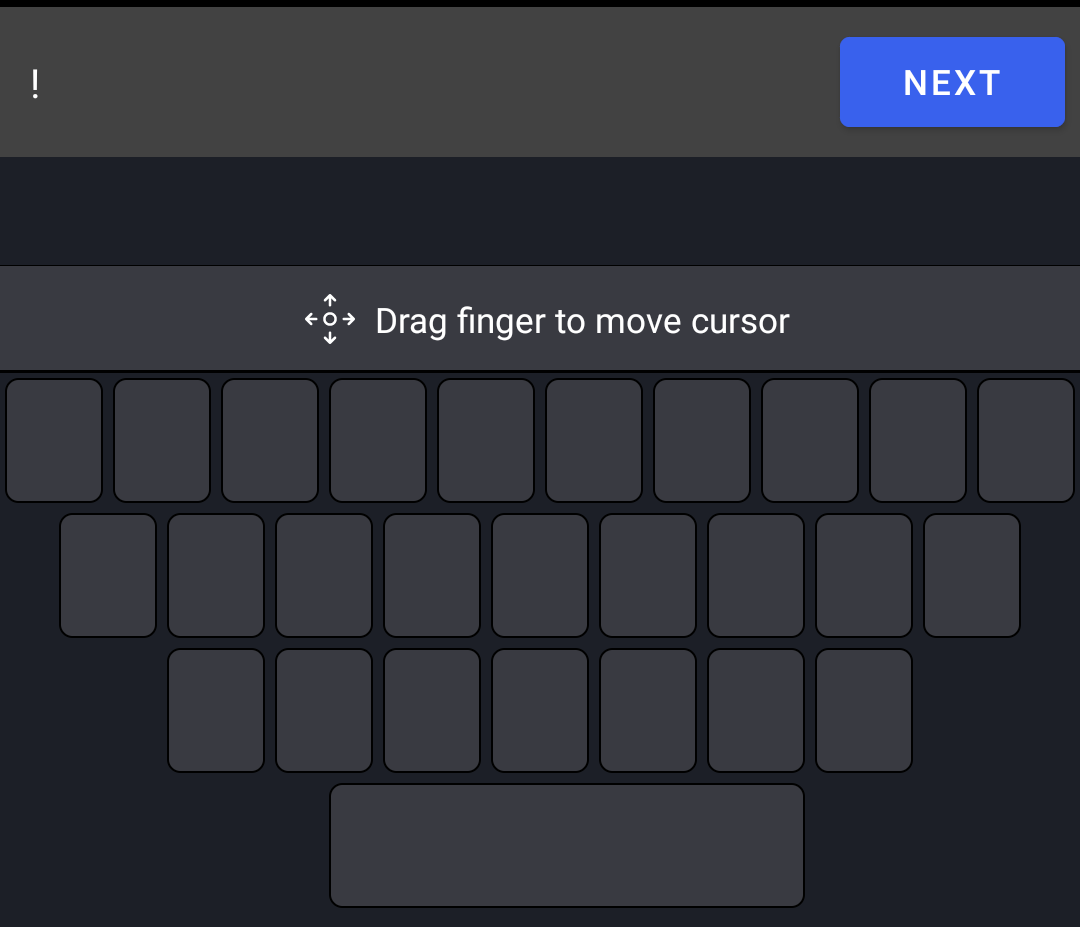
The cursor-sliding feature should make swapping to Microsoft’s SwiftKey from Google’s Gboard easier. However, this doesn’t necessarily mean you should change your Android’s keyboard app to SwiftKey. Both keyboard apps have their pros and cons, and offer different enough experiences that one may be a better option for you depending on what you want in a keyboard app.
Which Android keyboard app should you use?
Gboard syncs to your Google Account automatically, which lets some apps send copied text or links to your desktop via Chrome. It also supports a ton of sticker packs from the Google Play Store. You have direct access to Google Search within the keyboard, automatic GIF and emoji search, and snappy word-prediction powered by the same predictive text data Google collects from all of your apps and devices. Basically, if you’re already big into the Google ecosystem, Gboard feels like a logical fit.
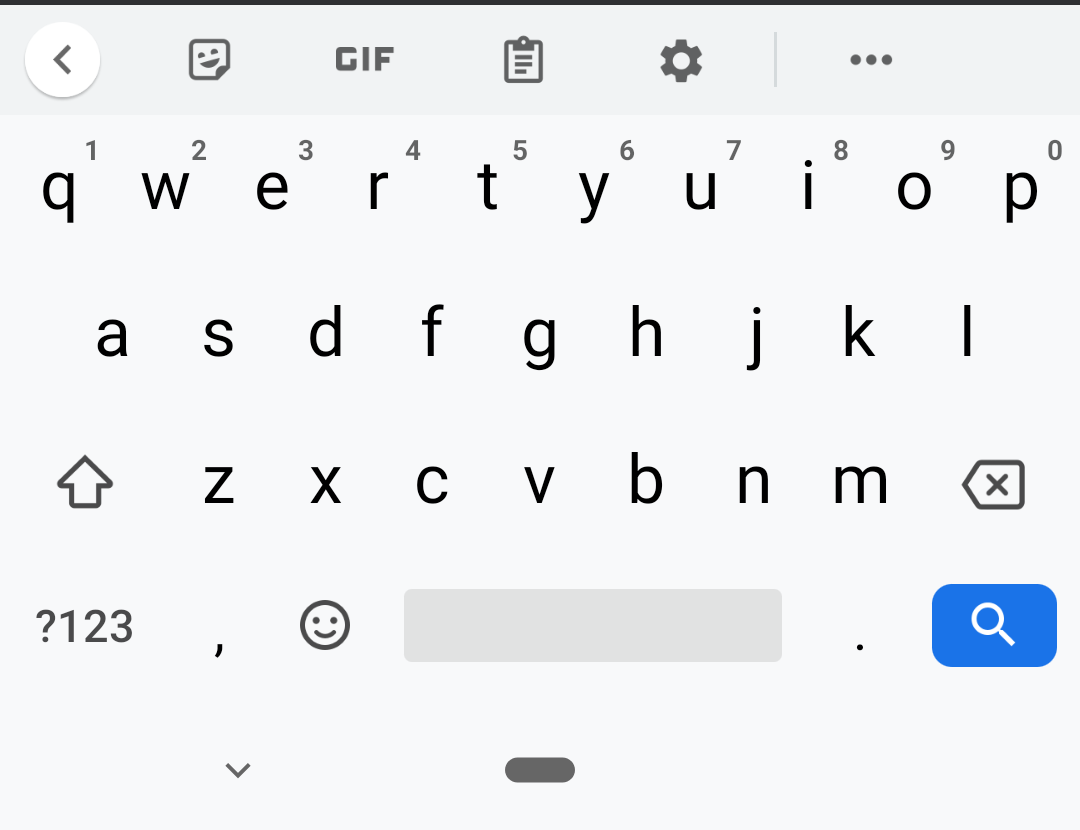
SwiftKey, on the other hand, is much more focused on the typing experience. It supports fewer languages overall (478 versus Gboard’s 678), but each language’s keyboard layout can be customised. It’s also easier to auto-complete words and sentences in SwiftKey (Gboard only supports single-word autocomplete), and SwiftKey uses simple slide-controls for finding punctuation marks and other symbols. In contrast, Gboard makes you dig around through menus to find a simple exclamation mark. And my personal favourite SwiftKey feature is how it lets you copy and paste multiple items to your clipboard.
Unfortunately, SwiftKey only supports built-in sticker packs, and you have to search for emoji and GIFs manually. But at least it has more custom themes than Gboard, and you can swap between Google Search or Bing Search. You can also log in with your Microsoft or Google account for better predictive text (though Gboard’s tends to be more accurate, in my experience).
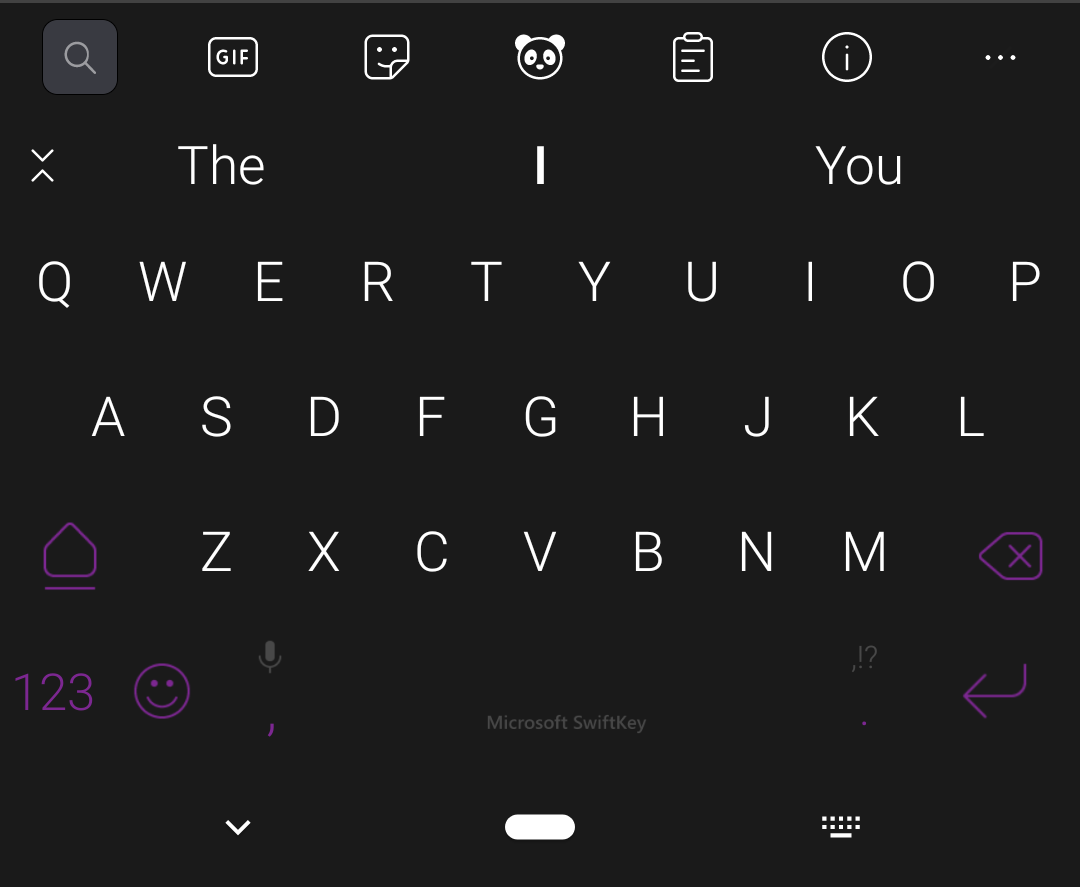
If you’re looking for a specific recommendation, go with Gboard if you use lots of GIFs and emojis in your communications, or you like streamlining everything through Google. SwiftKey, however, is going to be better for writing. The typing experience is simply better than Gboard’s, and you have more control over the layout, shortcuts, and other settings.
And if you’re wild, you borrow a page from my book: install both then swap between the two as needed. (Yes, I really do this: SwiftKey during work hours and Gboard the rest of the time). Punctuation, shortcuts, and GIF/emojis aside, the apps aren’t that much different in terms of basic features and control — and I sometimes even forget which one I’m using at the moment.
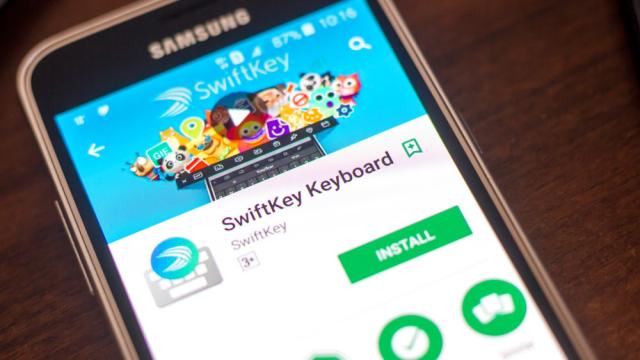
Leave a Reply
You must be logged in to post a comment.