iOS 14 and Android 11 will add new “back tap” gesture controls when they roll out later this year, but you can get the feature early on any Android device running Android 7.0 or higher right now. (iPhone users can install the iOS 14 beta for an early taste of the back-tap life, too).
To launch actions on your Android by patting it on the back, you’ll need to download the Tap, Tap app — an open-source Android app developed by Keiron Quinn. It used to available in the Android 11 beta before Google yanked it out of subsequent test builds. Before that, Android 11 beta testers could double-tap to open their phone’s camera, call up Google Assistant, grab and screenshot, or use it as an accessibility shortcut.
Tap, Tap restores that functionality and ports it over to other Android devices as well.
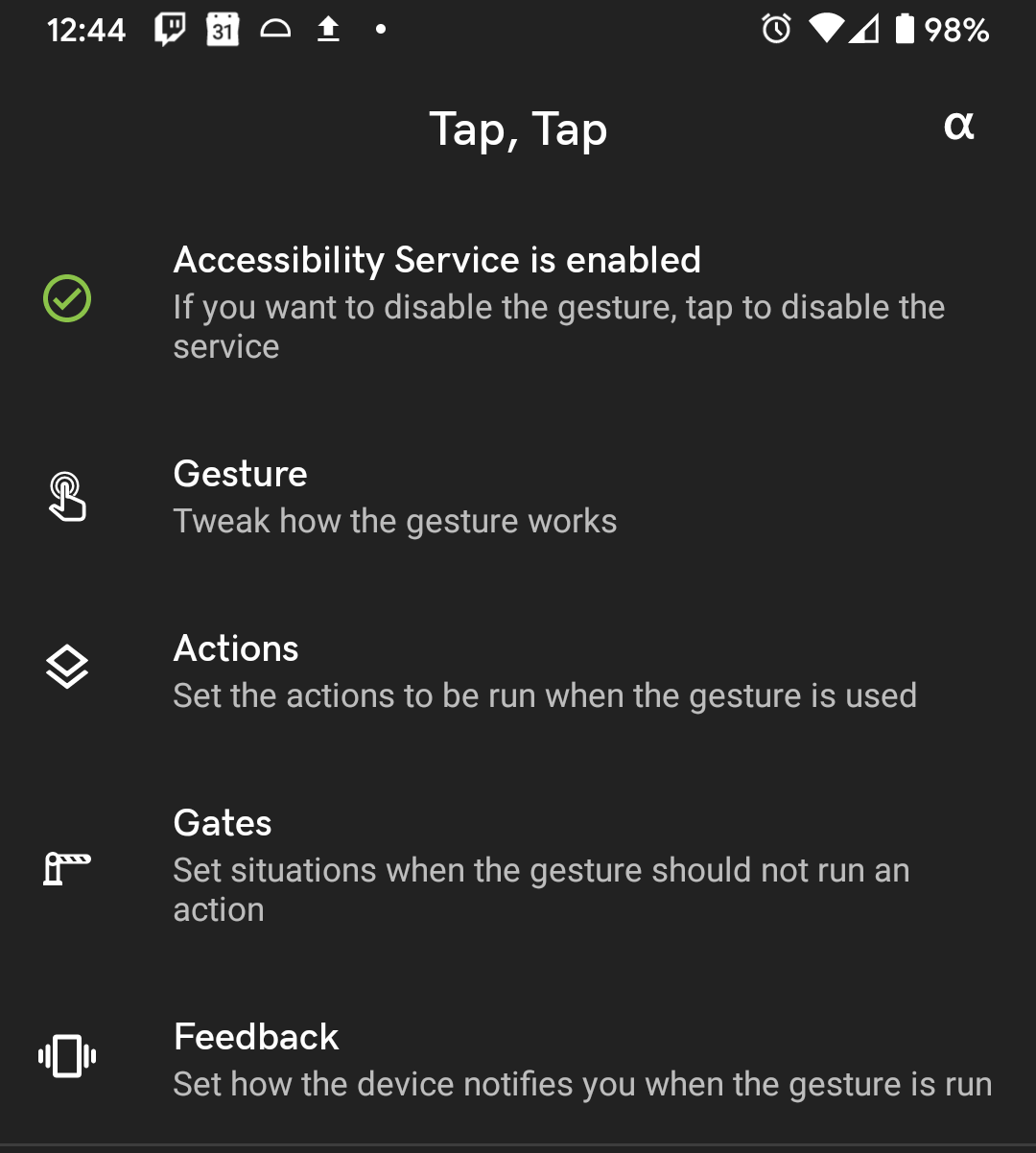
Quinn built Tap, Tap with the same settings that Google used to tune the double back-tap gesture performance on the Pixel 3XL and Pixel 4/4 XL phones, so it should work pretty close to the real thing. That said, Tap, Tap is only in alpha and some features aren’t fully implemented yet.
Tap, Tap’s performance will depend on your device; the closer it resembles the Pixel 3XL, 4, or 4XL in size and shape, the better the response should be. It’s also possible that thick phone cases could interfere with Tap, Tap’s functionality.
Those considerations aside, Tap, Tap reportedly works well on a variety of Android devices. Quinn demoed Tap, Tap with a OnePlus 6 T Pro, XDA Developers reports the app runs on the Asus ROG Phone 3 and Huawei P40 Pro, and I can confirm it works just fine on my trusty Pixel 3a XL with Android 10.
Here’s how to get Tap, Tap running on Android devices running Android 7.0 or higher:
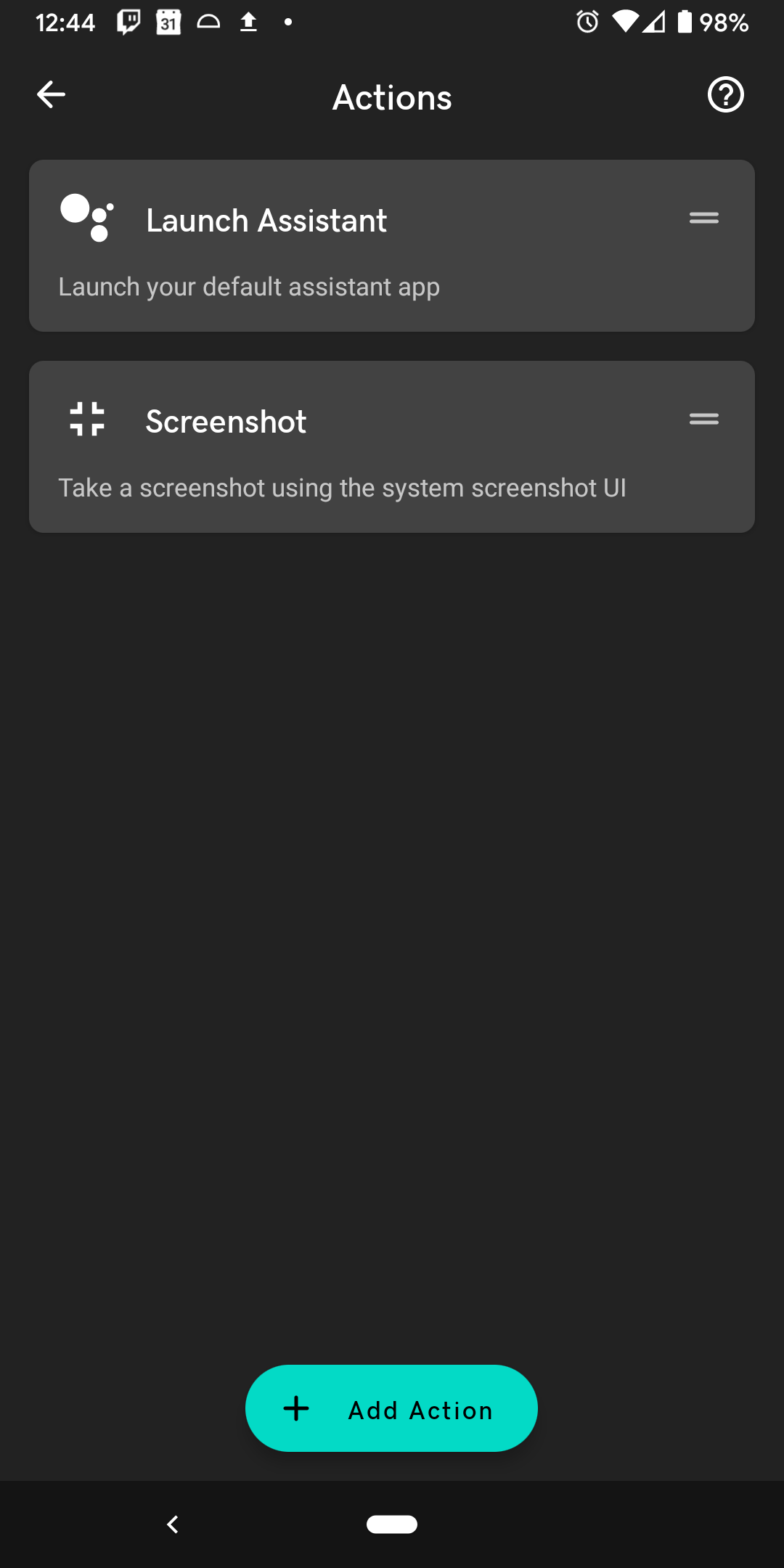
- Download the Tap, Tap .APK onto your phone from Quinn’s XDA forum post, or his GitHub page.
- After it’s downloaded, tap to open and install the file. Confirm you want to install from unknown sources if prompted.
- After the installation is done, open Tap, Tap from your app screen.
- Tap the “Accessibility Service” banner at the top of the main menu. This opens your device’s Accessibility settings.
- Select Tap, Tap from the downloaded services menu.
- Tap “Use Service” then “Confirm.”
- Close the Accessibility settings then return to the Tap, Tap app window.
You can now configure Tap, Tap to work however you want. There are several settings and customisation options available, but here are some important ones to consider:
- You can change the sensitivity and gesture model under “Gesture controls.” You can pick between the Pixel 3XL, Pixel 4, or Pixel 4XL gesture models; try to find the one that best fits your phone’s dimensions.
- Go to “Actions” to change what double-tapping does. Use “Add more” to add new ones.
- “Gates” lets you disable the gesture at certain times, like when you’re on a call, charging your phone, plugged into another device via USB, or if the display is off. You can add more exceptions with “Add more.”

Leave a Reply
You must be logged in to post a comment.