See if this scenario sounds familiar: You’ve put on your best Zoom shirt for your daily work check-in, you’ve poured the wine for your weekly friend hangout, you’re ready to engage in some digital face-to-face connection ” but you spend the entire chat session staring at your own face. Happily, if you want to change that, there are a few methods to keep your face from appearing on your own screen while Zooming.
It’s hard not to spend at least part of a video chat examining your own appearance. Maybe you want to monitor your expressions to ensure you don’t look bored or disengaged; maybe you want to do a quick glance at your workspace to make sure it doesn’t look like you were just using it as a bedroom. Maybe you’re simply fascinated by your own visage, and the ability to watch yourself in real time.
For more on video conferencing, check out the video below:
If you prefer not to spend your Zoom conferences staring at yourself ” maybe you want to connect more fully with the other people on the call; or you find your video thumbnail distracting; or, as discussed in a recent Self article, seeing your own face on Zoom is affecting your mental health ” you can remove your image from your screen with one of the following three options, including one recommended by Zoom:
Option 1: Turn off video
The easiest way to Zoom without having to look at your face? Turn off your video before the meeting starts. This option might not work for everyone, and it might not work every time ” your friends might be more amenable to an audio-only conversation than your manager, for example ” but if you want a quick fix, ditching your own video is the way to go.
(You could also try the thing where you turn off video and set your name to “Reconnecting,” so it looks like you’re simply having trouble getting your video up and running ” but a lot of people are already aware of that hack, and getting called out for it would be pretty embarrassing.)
Option 2: Stare at your camera
If you don’t want to look at yourself during Zoom calls, try looking at your webcam instead. Interestingly enough, this technique comes with a side benefit: By making direct eye contact with your webcam or laptop camera, your eyes will be perfectly positioned to appear as if you’re making eye contact with everyone else on the Zoom call.
This solution also comes with a drawback: If you glance down at your screen for any reason (to look at a coworker who is giving a presentation, for example) you still run the risk of seeing your own video and getting caught up in your own appearance. That said, focusing your gaze on your camera during Zoom calls could help you cut back on the amount of time you spend with your gaze focused on yourself.
Option 3: Activate Zoom’s Hide Myself settings
Believe it or not, Zoom has already anticipated this issue ” and here’s their “official” solution:
To hide your video from your own display:
- Start or join a Zoom meeting. The meeting automatically begins in Speaker View and you can see your own video.
- Right-click your video to display the menu, then choose Hide Myself.
When you activate Hide Myself, you can still watch everyone else in the meeting, and they can still watch you ” but you can’t watch you. You’ll get all of the benefits of face-to-face video without the distraction of your own face. (Want to restore your video? Right-click any user’s display and select “Show Myself.”)
It’s worth taking the time to learn how to look and sound great on Zoom before you start clicking Hide Myself during every meeting, because once you stop watching yourself you won’t know if your lighting is off (or if your Zoom shirt has gotten a little wrinkled). Once you’ve got your Zoom presentation skills down, you can start hiding yourself on every call ” and not being able to see yourself might make a huge difference in how you experience Zoom meetings.
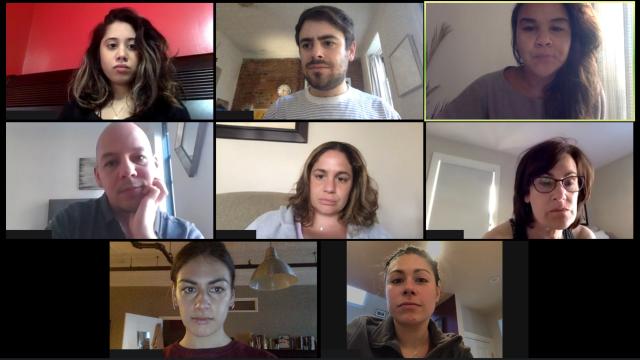
Comments