Google Chrome’s incredible ability to bog down your system may soon be a thing of the past. The most recent Chrome Canary build includes big changes to the way Chrome handles background websites that could reduce Chrome’s strain on your device’s battery life. These changes should hopefully make their way to the stable version as part of the Chrome 86 update for Windows, Mac, Android, Linux, and Chrome OS.
A group of web developers looked into Chrome’s excessive Javascript timer wake-ups and found that letting these just fire off as much as they want doesn’t make the browser any better to use. While some of these Javascript timers keep tabs on important processes — like whether you’ve received new messages or notifications on a social media page — others are checking on unnecessary information like ad interactions, or whether you’ve scrolled further down a page. Many of those superfluous timers take up extra memory and, as a result, use up more battery life.
Google is introducing limits that will restrict these timers to updating once a minute, which should alleviate some system and battery strains without affecting website performance. How much? Google extended a laptop’s battery by two hours in its testing (36 random open tabs; Javascript timer wake-ups limited to one every minute).
How to enable Chrome’s battery-saving settings in Chrome Canary
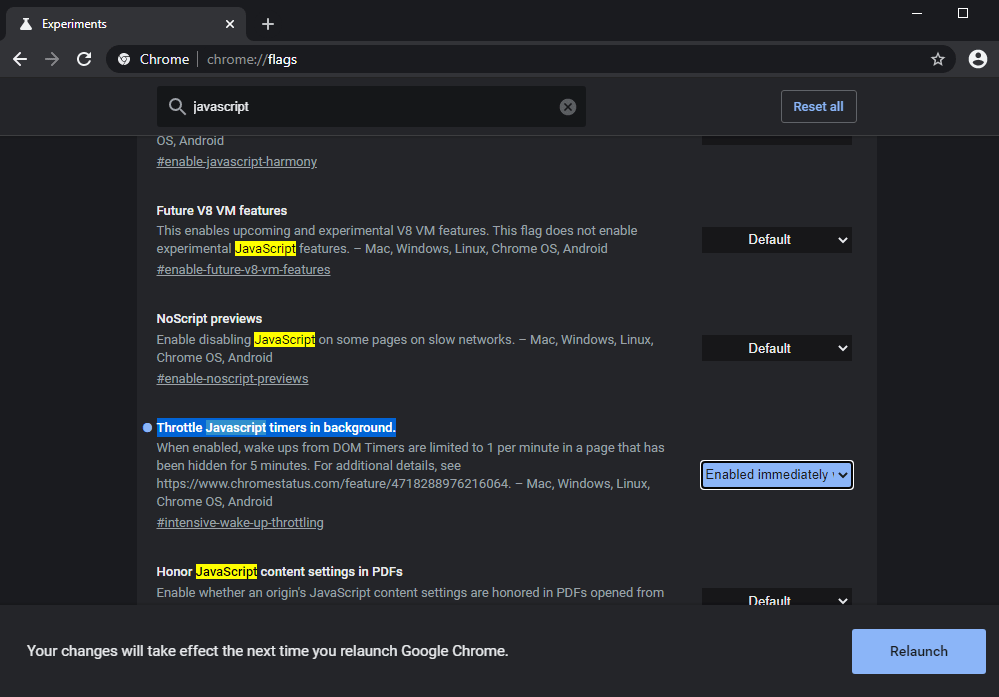
Like other beta and early-access software, Chrome Canary is unfinished and potentially unstable. There’s always a chance you’ll run into bugs or compatibility errors, but it’s the only way to try out Chrome’s potential power-saving changes (for now). If anything goes wrong, just swap back to regular old Chrome.
Also, the steps to enable the experimental flag only apply to Chrome Canary. Once Chrome 86 is released publicly, it’ll likely be the browser’s new default behaviour. so you probably won’t need to enable anything.
- Download and install Chrome Canary. It installs as a separate app and doesn’t overwrite the stable Chrome app.
- Open a tab in Chrome Canary and go to chrome://flags
- Search for “Throttle Javascript timers in background.”
- Use the dropdown menu to set the flag to “Enable immediately when a tab is hidden.”
- Click “Relaunch” to close and reload Chrome Canary. The setting will be applied once it restarts.
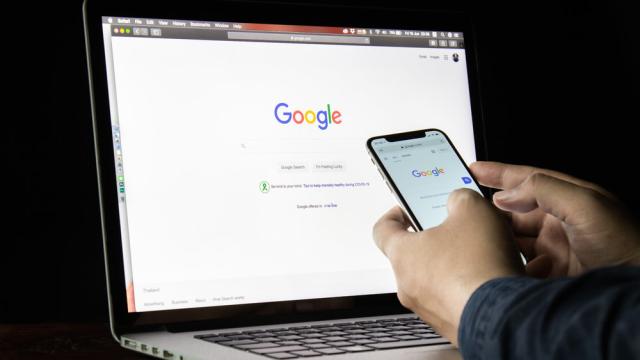
Leave a Reply
You must be logged in to post a comment.