As much as “macOS Sausalito” might roll off the tongue, Big Sur is the California landmark repping Apple’s big operating system update this year. And what an update it is. If you hate how iOS or iPadOS looks, I’ve got some real bad news about macOS. You might want to sit down.
As I wrote in my notes during Apple’s WWDC 2020 keynote, “This all looks like the merger of macOS and iOS/iPadOS,” because, well, Apple has pivoted hard toward a more mobile-looking design for macOS Big Sur. And while Apple loyalists will be quick to defend the considerable differences between a desktop operating system and your phone or tablet’s operating system, I think an average person will now feel a lot more at home — with the basics, at least — when they put down their iPhone or iPad and power up their Macs.
No, of course not! (WWDC 2018) #WWDC20 pic.twitter.com/KsNp0TnSkk
— Super (S)mashiron (@shiinadere) June 22, 2020
I mean, just look at it:

The similarities go deeper than design. The Control Centre you love playing with on your iPhone or iPad? It’s coming to your Mac. Widgets? Yep. A single-view Notification Centre with grouping for tracking all your updates? Mm-hmm. All the updates to Messages conversations that iOS users will get? Obviously. Memoji creation and editing? Oh yes. A way to add favourites to Maps? Why this wasn’t already there, I’ll never know.
[referenced url=”https://www.lifehacker.com.au/2020/06/every-awesome-ios-14-feature-apple-announced-at-wwdc-2020/” thumb=”https://www.gizmodo.com.au/wp-content/uploads/sites/4/2020/06/23/yxe7qprch7ffahvkofir-300×169.png” title=”Every Awesome iOS 14 Feature Apple Announced at WWDC 2020″ excerpt=”Happy Worldwide Developer Conference Day! In other words, “the day when Apple announces a bunch of software stuff.” Apple talked about improvements to each of its platforms during today’s virtual keynote for WWDC 2020, and we’re going to focus on the latest version of iOS — iOS 14 — for…”]
Speaking of Messages…

Just in case you didn’t tune in to watch Apple’s updates to Messages for iOS and iPadOS, here’s what you’ll find in macOS Big Sur. For starters, you’ll be able to pin conversations to the top of the Messages app — to better keep track of your most important chats while letting your others fade below the fold (if you’re that popular). You’ll also be able to reply to individual messages inline and ping others within a group conversation by typing in their names. The icons of your conversation’s participants will live at the top of the message, with larger pictures indicating those who have been talking the most. You’ll also be able to assign each conversation an overall image, which should help you keep better tabs on your busy social life.
As mentioned, macOS is finally getting Memoji — creating and editing them, that is. I get why Apple didn’t drop this into earlier versions of the operating system (sell. more. iPhones.), so it’s great to see it finally arrive on desktops and laptops. Oh, yes, you now have access to message effects, too, so you can SLAM everything you say to your friends.
Where the hell are my friends?
The Maps app on macOS is finally getting the same TLC as its iOS/iPadOS version. In addition to all the refinements Apple announced for iOS/iPadOS 14 — including new routing options for cycling and electric-vehicle drivers — Maps users will be able to create lists of favourite places they’d like to visit. And if that’s too much effort, you’ll be able to view travel guides for wherever you are (or wherever you would like to visit).
macOS Big Sur users also get access to Maps’ indoor maps — for the locations that support them — as well as the iOS/iPadOS “Look Around” feature that is best summed up with three words: Google Street View.
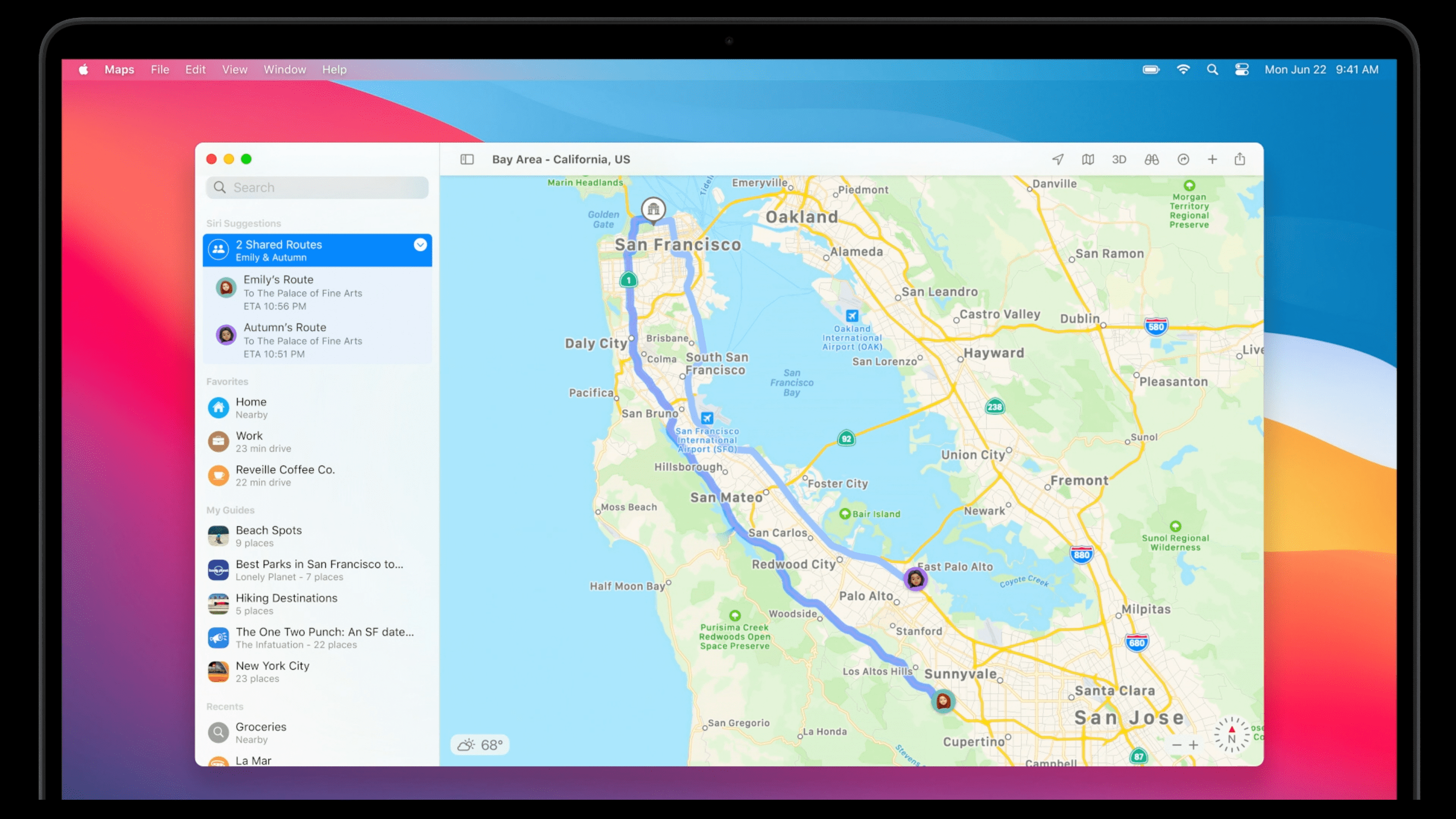
The one feature I especially enjoy is that you’ll now be able to see your friends’ location if they share their ETA with you while they’re out and about. This is incredibly useful if, say, your spouse is on the way home from the store while you’re wrapping up at work. Instead of having to lug out another device to check in, you’ll be able to see where they are on your desktop or laptop. Easy.
Safari extensions are getting even more privacy-focused
Extensions in Safari? That’s nothing new. However, you’ll now be able to look up extensions for your browser within a dedicated category on the Mac App Store — you do use the Mac App Store, right? (I kid, only because the Mac App Store has always felt like Apple’s forgotten battleground.)

More importantly, you’ll now be asked to enable extensions on a per-site basis, which is an awesome decision on Apple’s part to ensure sketchier extensions don’t get to play with more data than they should. You’ll also be able to restrict extensions to a “day pass” when visiting sites — so, in effect, you get to control how and when extensions can be active within Safari.

Other than that, Safari is getting some much-needed tweaks that bring it closer to its competition: Better tab management (including favicons to give a visual representation of the websites yo have open), page previews when you hover over tabs and — Edge Chromium be damned — a customisable start page that you can outfit with whatever background image you want, in addition to content sections (such as a reading list).

And that’s not all. Safari is also getting its own translation feature, which will automatically note when a website has content that isn’t in the language you speak (in one of the seven supported languages this works with at launch). Click a button, and the site you’re viewing will instantly transform into the language you prefer.
Get more insight into what apps want out of you
Much like iOS 14, the Mac App Store will now feature little feature boxes on each app’s product page to inform you about what data they want to collect from you and what other third-party services might have access to that data. While this might not stop you from installing said app, it’ll at least get you thinking about whether the app you’re looking at is truly something you need, or possibly a data scraper hidden behind a so-so product.
And that’s it! Honestly, macOS Big Sur feels more like a graphical re-envisioning than anything else, and that’s fine. Obviously, Apple is trying to integrate features (and UI elements) that you’ve loved on your iPhone or your iPad directly into your Mac experience, because, someday, an app will be an app, and you’ll be able to use it on any Apple device you own and enjoy a similar look, feel, and experience. (And, of course, you’ll buy this app from a single App Store that you’ll use to manage all your purchases, subscriptions, add-ons, et cetera.)
Or will it be the other way around?
macOS Big Sur is actually gorgeous. The spacing of the icons in the menu bar. The consistent, airy UI. Icons have depth, shading. I’d love to see more of this in iOS, honestly. pic.twitter.com/ARe4oIwc17
— Sebastiaan de With (@sdw) June 22, 2020

Leave a Reply
You must be logged in to post a comment.