Your favourite music is a lot more pleasant to wake up to every morning than a blaring alarm. If you have a Google Home speaker, it’s easy to make it play a song or artist that’ll actually get you out of bed.
In fact, all you have to do to gets started is shout a voice command at your Google Home speaker. Of course, there are a few ways to word your request depending on how you want to wake up:
- For a specific band or musician, say, “Hey Google, set an alarm for [time and day] that plays [name of band or musician].”
- For a specific song or playlist, say “Hey Google, set a media alarm for [time and day].” Your assistant will ask what you want it to play, and you can respond with the song and artist or playlist title.
- For a radio alarm, say, “Hey Google, set a [name of station] radio alarm for [time and day].”
- For a specific genre, say, “Hey Google, set a [genre] music alarm for [time and day].”
You can also set a recurring alarm by saying “every day” instead of a specific day. And to stop your alarm immediately, simply say “Stop.” If you let the music play for more than a few seconds, you’ll have to use a regular “Hey Google” command to get it to shut up. Alarms continue for 10 minutes by default if you don’t snooze or stop them.
How to link your favourite streaming service to Google Home
These commands work with whatever streaming music service you have already linked to your Google Home app, such as Spotify or Google Play Music. You shouldn’t have to include the name of the service in your command unless you want your assistant to use something other than your default provider.
To link a music service or change your default, open the Google Home app and tap Add (+) in the upper-left corner. Then, tap on Music and audio > your preferred service. Google Play Music and YouTube Premium are automatically linked to your app when you set up your Google Home with your Google account, but you’ll need to use the app to link services such as Spotify or Pandora.
Don’t use your favourite song as an alarm
This may sound like a good idea now, but using music you like as an alarm will probably cause you to hate it in a couple of weeks. You’ll also probably want to skip anything calming that you’ll sleep through. Instead, choose something pleasant that builds up to an exciting climax — or torture yourself with music you don’t actually like.
Whatever you pick, consider setting a backup alarm that doesn’t rely on a smart speaker. If your Google Home cannot connect to wifi when your alarm is scheduled, it’ll still play a general alarm tone, but that might not be enough to get you out of bed if you’re not used to it.
This story was originally published in 2018 by Jacob Kleinman and was updated on May 8, 2020 by Emily Long. We updated the voice commands, added steps for linking music services, and clarified the language throughout.
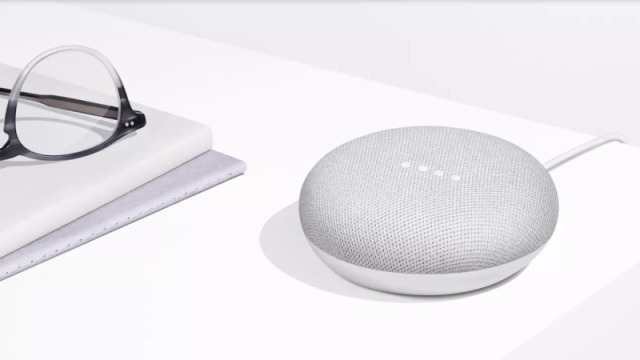
Comments