WWDC 2020 is over and done. And while I greatly enjoyed Apple’s virtual setup for the week-long series of events, I had even more fun digging deep into the latest beta for iOS 14 to find all the interesting features Apple didn’t talk about in its big keynote. And now, I’m sharing these digital treasures with you.
Make a mental note of these goodies when you get around to installing the latest Apple operating systems this fall. That, or live on the wild side with me and install the beta so you can use them right now. Do it.
Searching for emoji
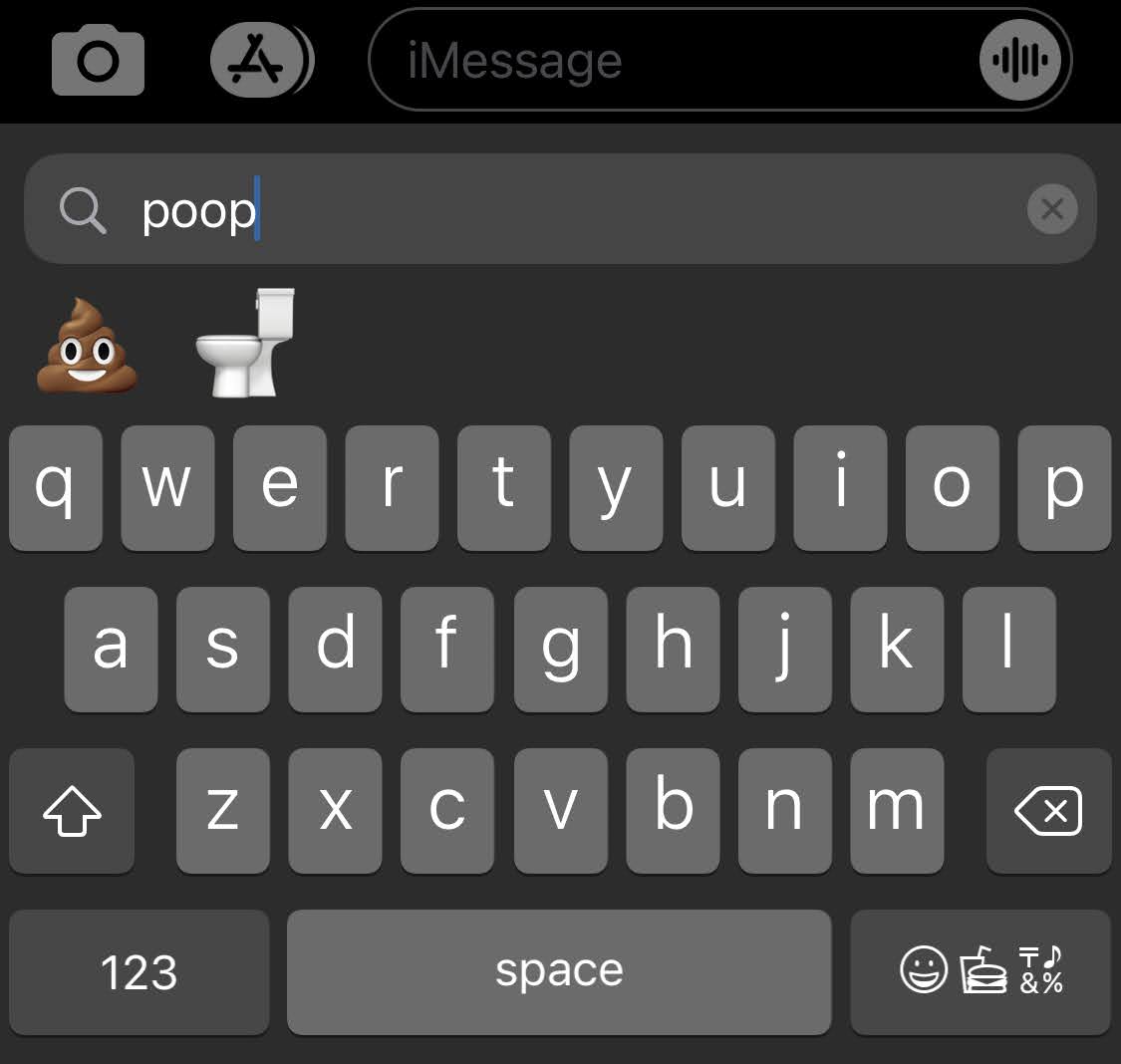
Finally. Finally. I’m terrible at remembering where the hell various emoji are in Apple’s default keyboard, and I’ve been waiting for the ability to simply type in “eggplant” or “peach” rather than having to swipe through an endless sea of icons. That day has finally arrived.
[referenced url=”https://www.lifehacker.com.au/2020/06/how-to-launch-actions-in-ios-14-with-a-tap-on-the-back/” thumb=”https://www.gizmodo.com.au/wp-content/uploads/sites/4/2020/06/24/wqy7dronpyv6aluilplf-300×168.jpg” title=”How to Launch Actions in iOS 14 With a Tap on the Back” excerpt=”There are no sensors on the back of your iPhone for your finger to fiddle with — unlike, say, a Google Pixel, which does have a fingerprint sensor on the back — but a new feature debuting in iOS 14 allows you to tap the back of your iPhone to…”]
Tap that back to launch some apps
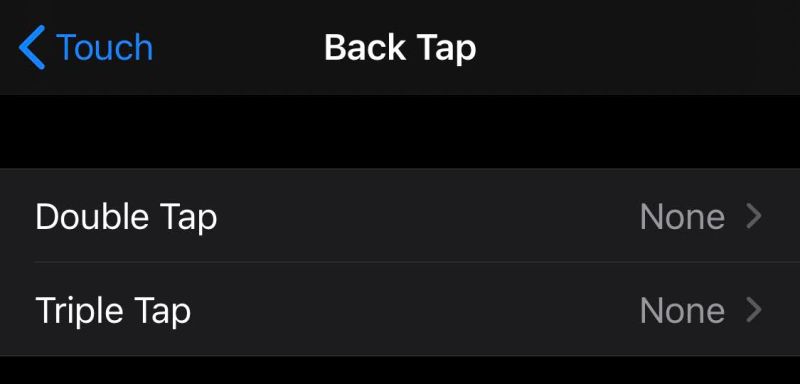
We previously talked about iOS 14’s new “Back Taps” Accessibility feature, which is a great and convenient way to launch all sorts of system functions by gently tapping your iPhone’s rear two or three times. It’s even more fun when you use this and a shortcut to launch Google Assistant. (Don’t tell Siri.)
Un-mirror your selfies
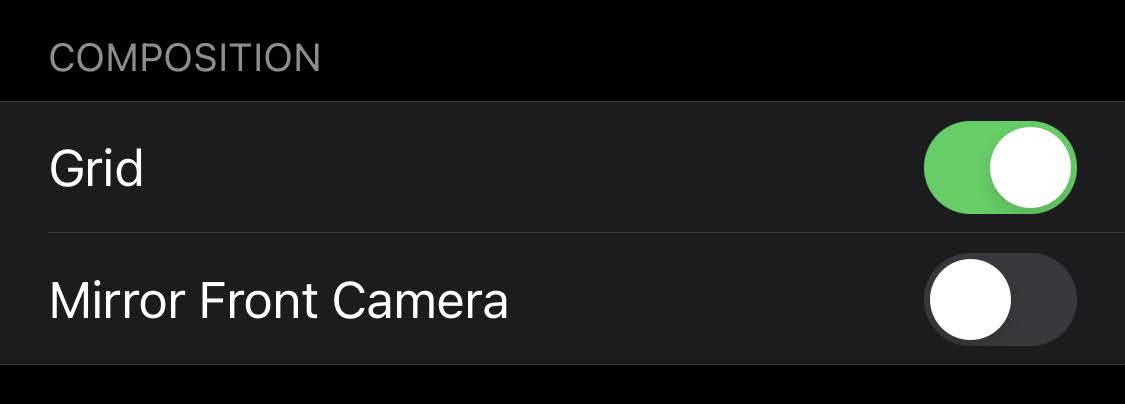
When taking a selfie, compare what your iPhone’s camera sees on the screen to the picture that gets dropped into your Photos app. You’ve probably noticed that your device flips the image automatically — so if you’re, say, holding up written text, it doesn’t appear backwards. It’s a useful feature, but just in case you’d like to turn it off for any reason, you now can. .Visit Settings > Camera and enable “Mirror Front Camera” to, er, re-flip the image. Or unflip. Whatever. However you want to phrase it, your pictures will now exactly match what you’re viewing on your screen when you take the shot.
Adjust your video’s frame rate directly in the Camera app
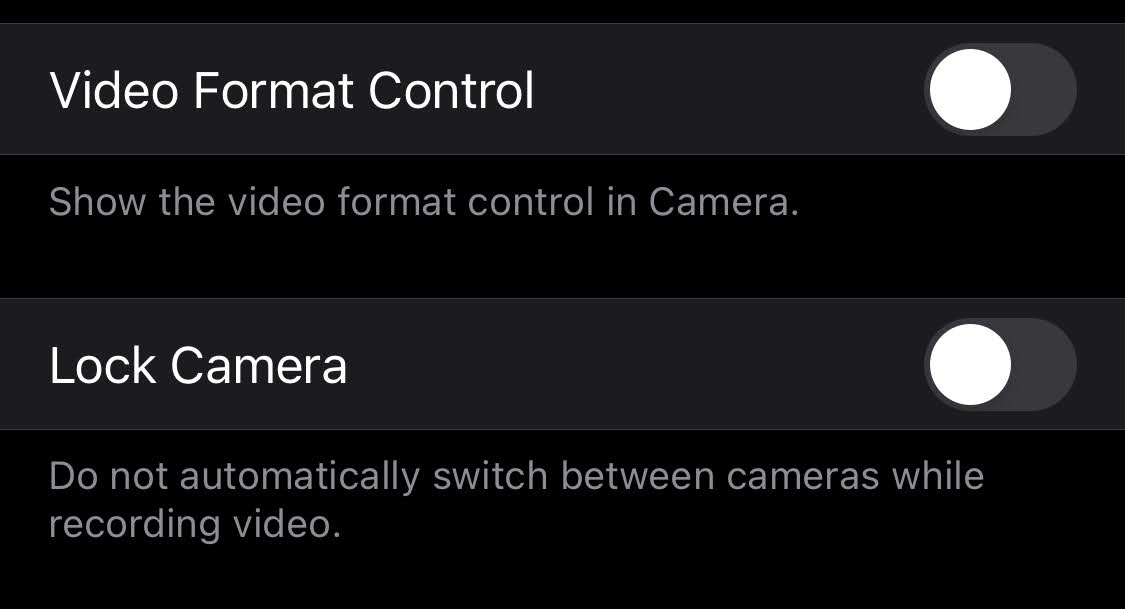
This one’s simple, but important. Visit Settings > Camera > Record Video/Slo-mo, and turn on Video Format Control. Now, whenever you switch to either option in the Camera app, you’ll be able to tap the resolution and frame rate (separately!) in the upper-right corner to adjust them on the fly.

Slow your arse down before you get tagged by a speed camera
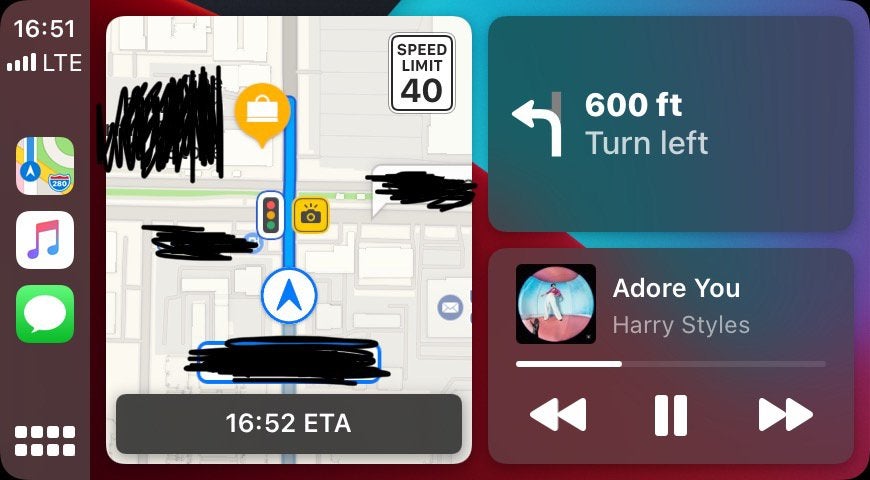
I haven’t seen this feature in action myself, as there aren’t any speed cameras around where I live and — spoiler — I’m not doing a lot of driving around to places because of this little thing called COVID-19. However, Reddit user _shoybot posted a screenshot illustrating how Apple Maps will now warn you when you’re approaching a speed camera while providing driving directions. My advice? Yellow is the new red.
Have your iPhone alert you when it recognises certain important sounds
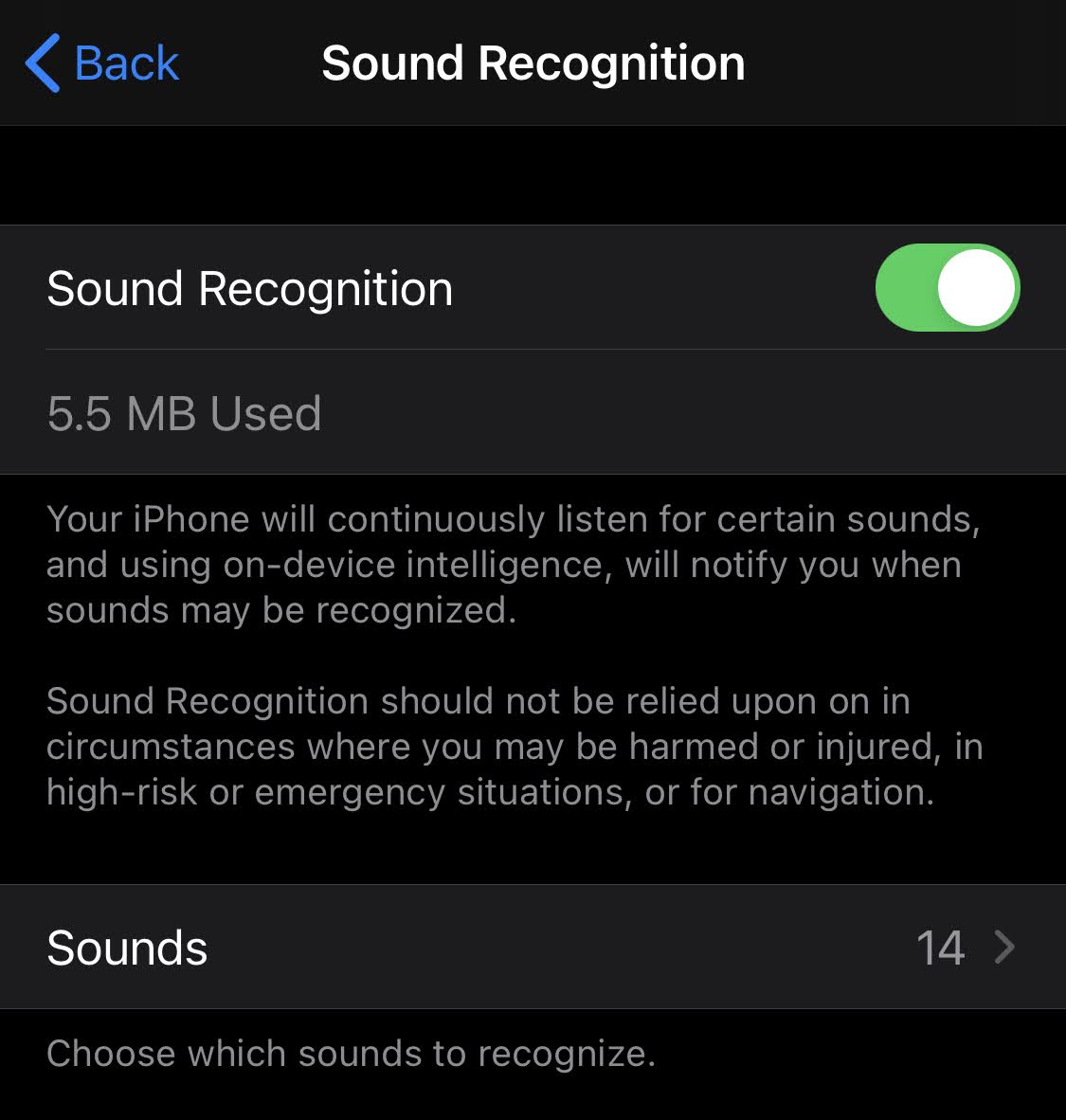
Buried in iOS 14’s Accessibility settings — where all the most interesting features live, if you ask me — is a new “Sound Recognition” option that you can use to notify you if, or when, your iPhone hears certain things. Among the fairly comprehensive list of objects includes fire alarms and sirens, cats or dogs making noise, a door bell and a baby crying.
Trigger NFC tag scans from the Control Centre
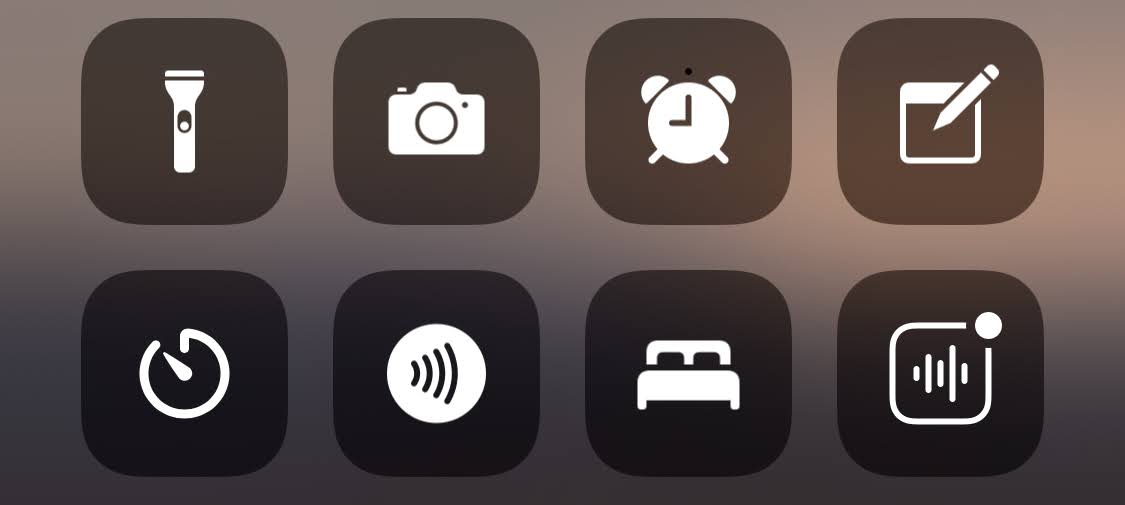
I couldn’t get this one working in iOS 14 on my iPhone X, so perhaps it is an in-progress feature. Nevertheless, if you pull up Control Centre in iOS 14, you’ll now see an option that you can tap to scan NFC tags. Presumably, any new iPhones since the Xs, Xs Max and XR should be able to scan an NFC tag automatically when you place it near one, so I assume this feature only applies to older iPhones — or will, once it starts working.
Change your “default” browser and email app
I put this one in quotes, because you’re still using Apple’s WebKit rendering engine whether you’re browsing in Chrome, Firefox or Safari — you’re not using Blink or Quantum, for example.
Fortunately or unfortunately, chrome on iOS uses the system provided WebKit, so I wouldn’t count on chrome to get around that. Chrome on iOS is literally…chrome, all stuff around the browser engine is theirs, but not the engine. Unless something has changed lately…
— Dave Anderson (@mrdaveanderson) June 25, 2020
Nevertheless, you can (finally) change your iPhone’s default web browser and email app. You can’t do it right now — at least, not as of this writing — as developers have to update their apps to support a new API. But once that happens, I’m sure you’ll find the option in your iPhone’s Settings app (hopefully not too buried, but I wouldn’t put it past Apple to conceal this one a bit).
Keep all the apps you download off your Home screen pages
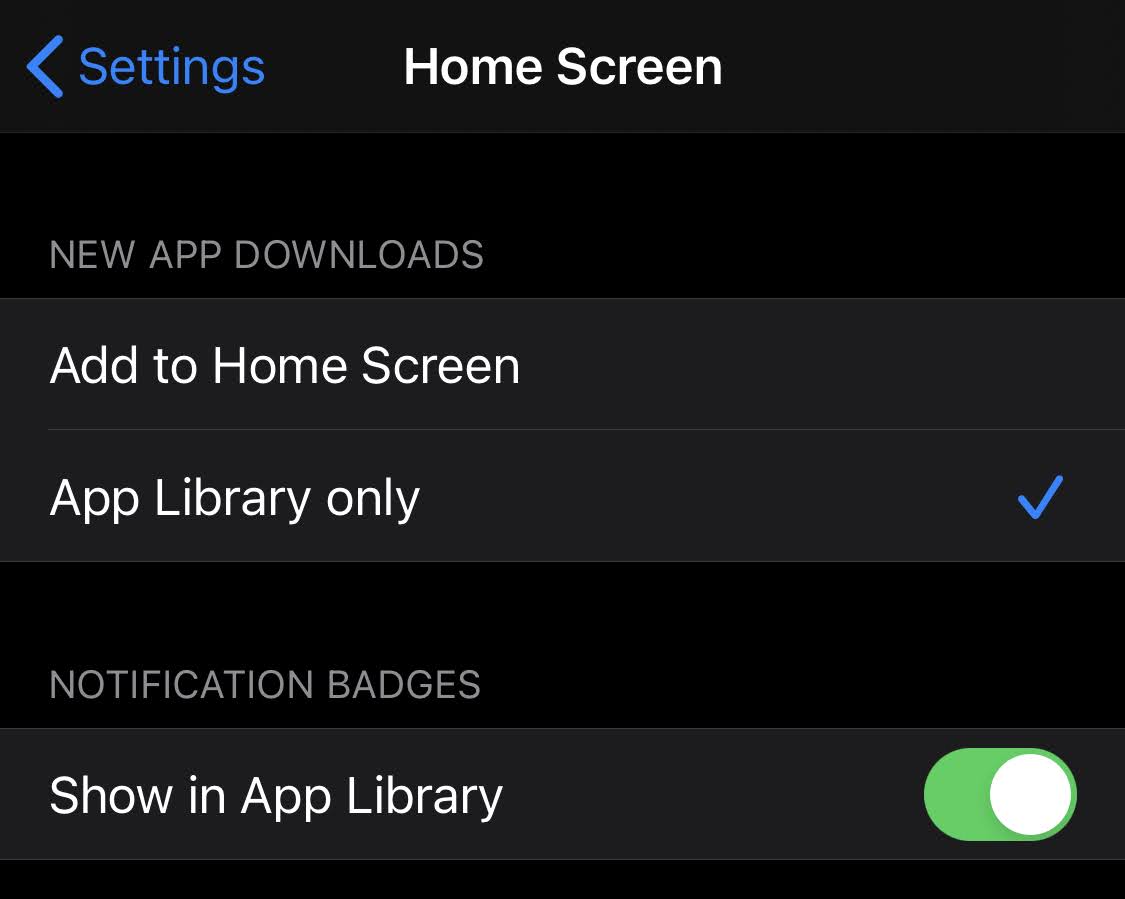
I talked about this in my recent guide to keeping your iPhone’s apps organised, but just in case you missed it, here’s a refresher. The new App Library is an incredibly useful tool for reducing clutter; not only can you drag and drop your apps into the App Library to clean up your Home page screens (without deleting said apps), but you can also set it so that any new apps you download show up in said App Library by default, instead of on a random Home screen page.
This is where all my apps go now, and I invite you to make the same change by visiting Settings > Home Screen. Your clutter-free iPhone will thank you.
[referenced url=”https://www.lifehacker.com.au/2020/06/get-apples-ios-14-and-macos-big-sur-wallpapers-right-now__trashed/” thumb=”https://www.gizmodo.com.au/wp-content/uploads/sites/4/2020/06/25/tcgryjlatfmtm26mtypm-300×169.jpg” title=”Get Apple’s iOS 14 and macOS Big Sur Wallpapers Right Now” excerpt=”If you don’t want to try out iOS 14 or macOS Big Sur just yet, that’s fine. Developer betas aren’t for everyone. However, that doesn’t mean that you can’t enjoy at least one update both operating systems are bringing to the table: shiny new wallpapers.”]
Use iOS 14’s new picture-in-picture mode with YouTube
This little trick comes courtesy of Drew Coffman, who notes that one of iOS 14’s best features for multitasking — picture-in-picture mode — doesn’t work with the YouTube app right now. This might change at some future point; at least, it better change. If it doesn’t, here’s a workaround:
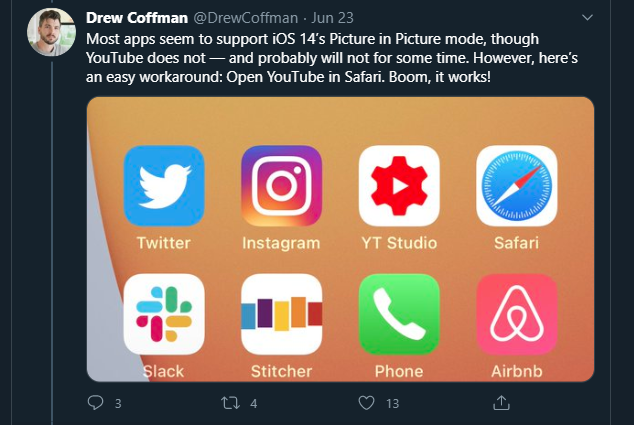
[referenced url=”https://www.lifehacker.com.au/2020/06/every-awesome-ios-14-feature-apple-announced-at-wwdc-2020/” thumb=”https://www.gizmodo.com.au/wp-content/uploads/sites/4/2020/06/23/yxe7qprch7ffahvkofir-300×169.png” title=”Every Awesome iOS 14 Feature Apple Announced at WWDC 2020″ excerpt=”Happy Worldwide Developer Conference Day! In other words, “the day when Apple announces a bunch of software stuff.” Apple talked about improvements to each of its platforms during today’s virtual keynote for WWDC 2020, and we’re going to focus on the latest version of iOS — iOS 14 — for…”]
Save yourself finger strain when using Spotlight
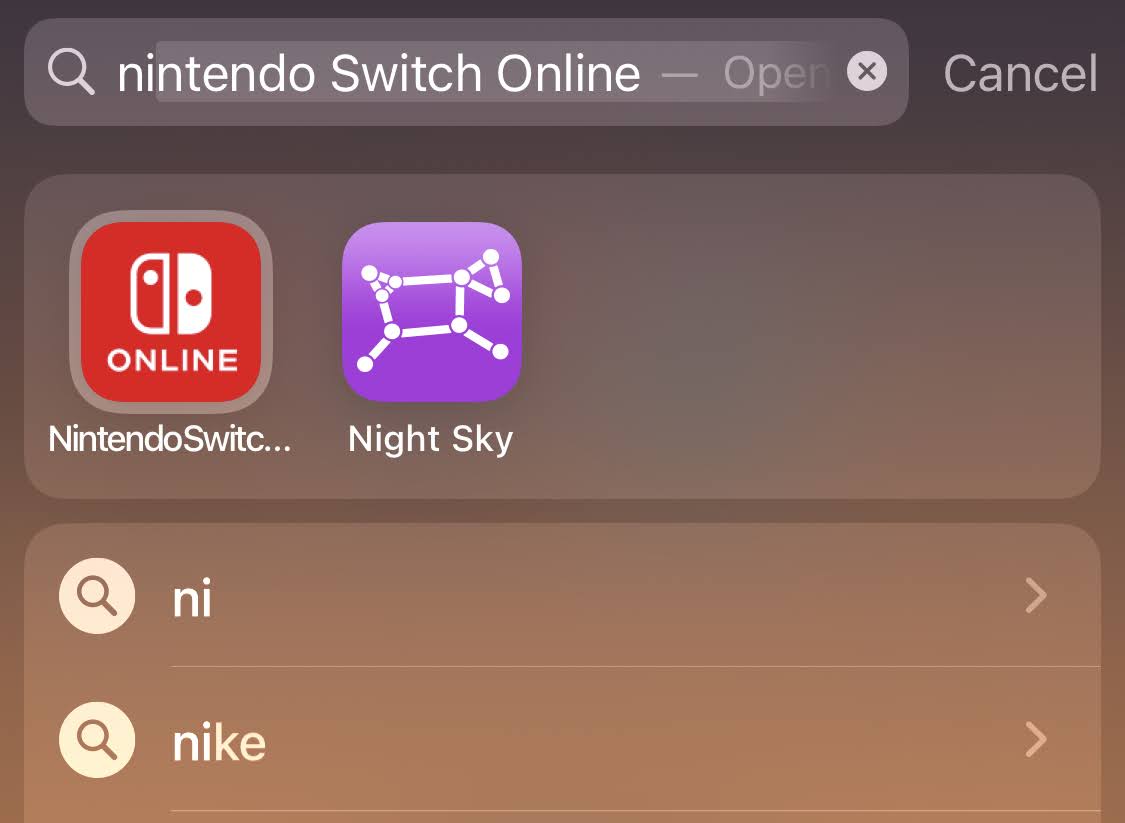
You might have noticed this next little tidbit but not really given it much thought: When you’re using Spotlight in iOS 14, you’ll often see the first (and usually most obvious) result surrounded by a new, tiny glow. Here’s why: If Spotlight correctly predicted what you’re trying to find, all you have to do is tap on the “Go” button, not the searched-for item itself, to launch it. Save your finger some extra stretching.
All sorts of new Photos tools
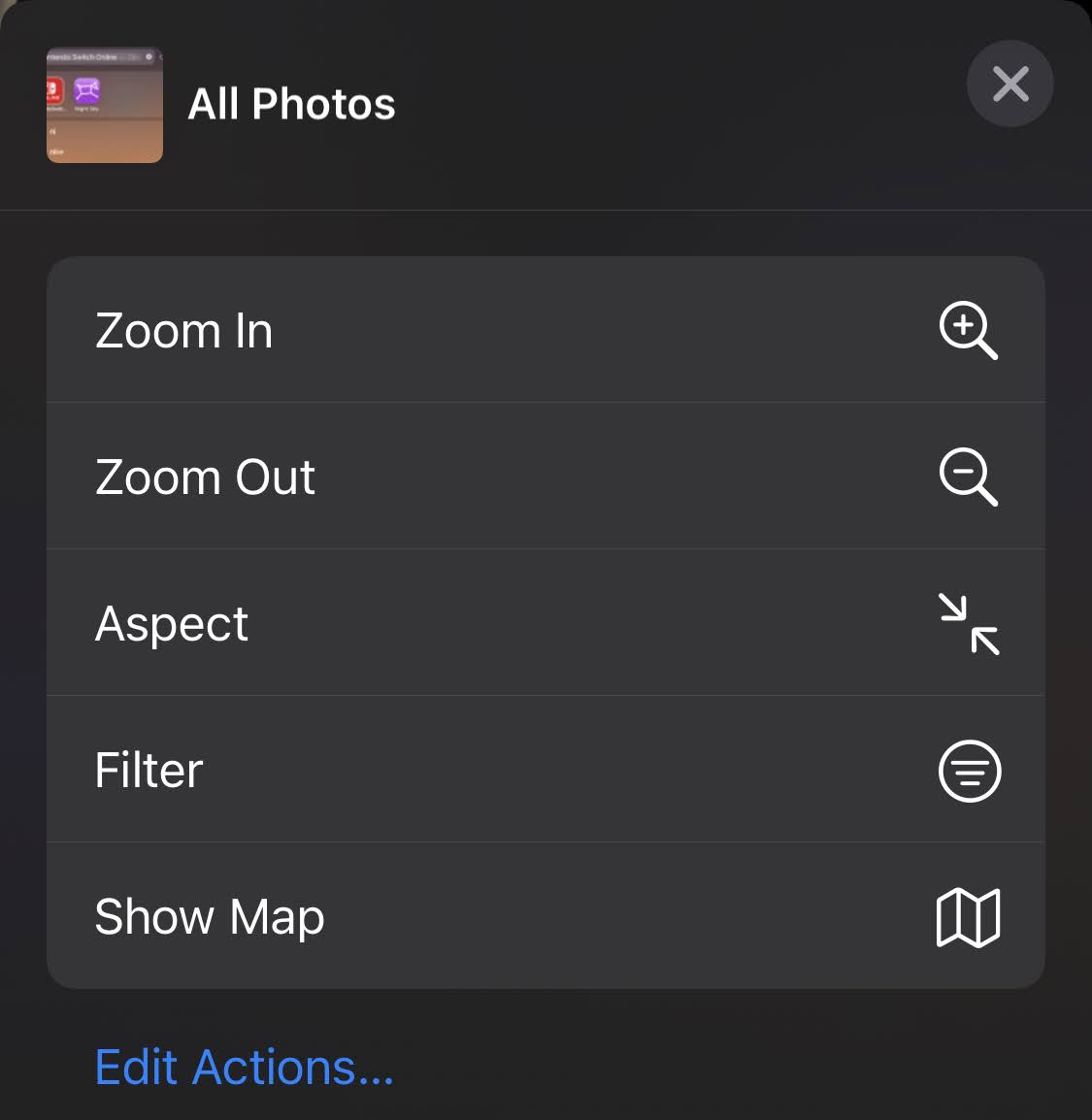
Where do we begin? Pull up Photos and tap on anything you’ve shot. Swipe up slightly and you’ll be able to add a caption to the image — useful context, though you can’t search for caption text via Spotlight, unfortunately.
Head back to the primary Photos UI and you’ll find that you can now pinch to zoom in and out of your gallery. Tap the triple-dots in the upper-right corner to accomplish the same thing and launch a new filter for sorting through your Favourites, edited photos, all your photos (no videos) or all your videos (no photos).
Enhance your voice recordings
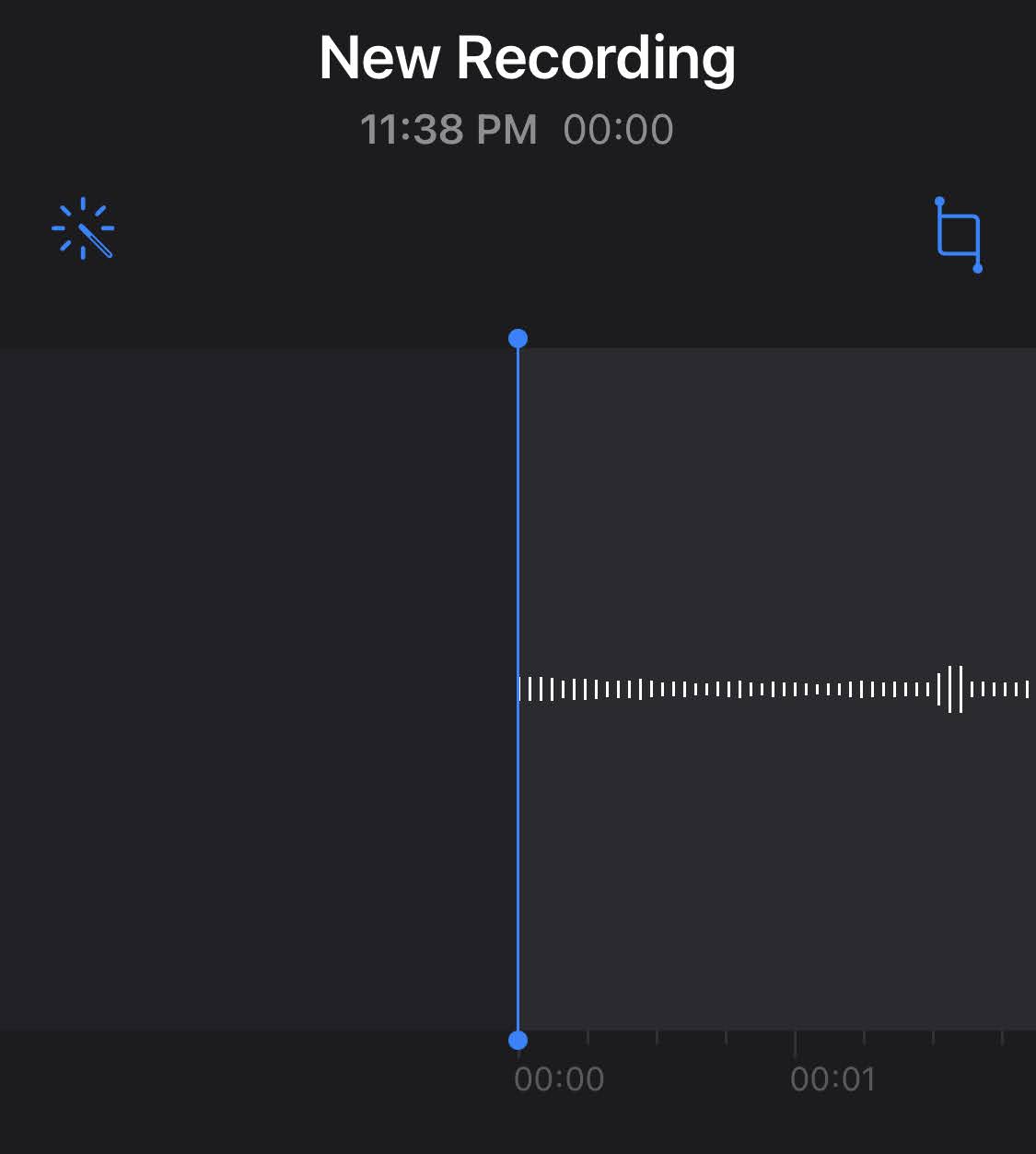
Bummed that your voice memo sounds kind of crappy? Launch the app, find a recording, tap on the triple-dots icon in the lower-left corner, tap on “Edit Recording” and select the new magic wand icon. With luck, iOS 14 will clear out some of the crappy background noise to give you a recording that sounds slightly better (though slightly more artificial).
Scramble your iPhone’s MAC address
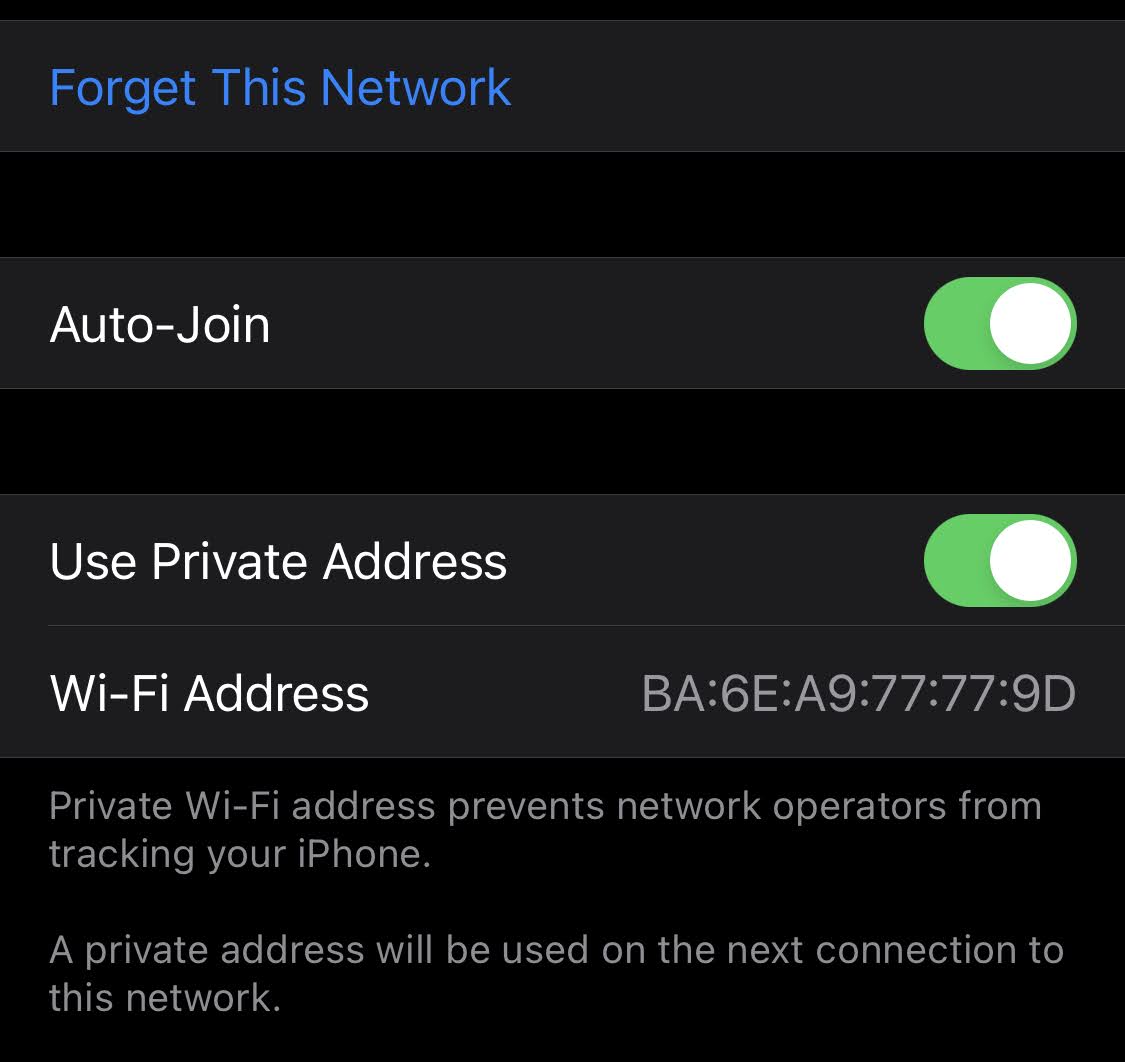
If you need to get past a filter on your network — at least, one someone has foolishly set up by associating your device’s “unique” MAC address with a rule — or if you want to be slightly more private when connecting, iOS 14 has a new feature that randomises your MAC address whenever you connect to a wireless network.
To find it, open up Settings, and then tap on “Wi-Fi,” followed by the “i” icon to the right of your active network (or any others you frequently connect to). Enable “Use Private Address,” which should immediate change your device’s MAC address right below the option. (I’d then disconnect and reconnect to make sure the router/access point you’re connecting to gets the new MAC address.)
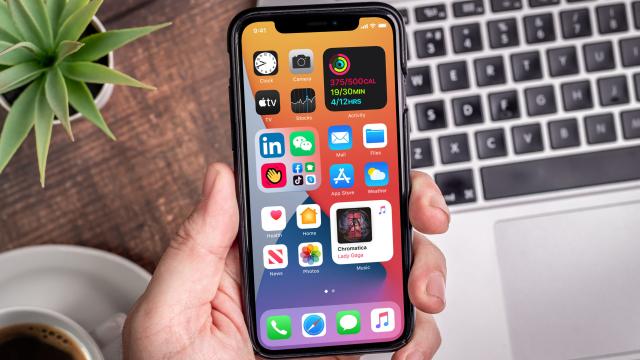
Leave a Reply
You must be logged in to post a comment.