I love a good beta. And while I wouldn’t recommend that you install a developer beta of Apple’s just-announced operating systems on your primary devices, just in case something goes catastrophically wrong, the urge to play with new features is hard to ignore.
With that warning out of the way, here’s the good news: Installing the betas for iOS 14, iPadOS 14, macOS 11 (Big Sur!) watchOS 7, and tvOS 14 is easy. You don’t have to be a developer to do it, nor should you feel inclined to pay Apple $US99 ($143) for the privilege if all you care about is beta software. That’s a good 10 meals or so at Chipotle, as far as I’m concerned.
[referenced url=”https://www.lifehacker.com.au/2020/06/every-awesome-ios-14-feature-apple-announced-at-wwdc-2020/” thumb=”https://www.gizmodo.com.au/wp-content/uploads/sites/4/2020/06/23/yxe7qprch7ffahvkofir-300×169.png” title=”Every Awesome iOS 14 Feature Apple Announced at WWDC 2020″ excerpt=”Happy Worldwide Developer Conference Day! In other words, “the day when Apple announces a bunch of software stuff.” Apple talked about improvements to each of its platforms during today’s virtual keynote for WWDC 2020, and we’re going to focus on the latest version of iOS — iOS 14 — for…”]
Longtime Lifehacker readers know where I’m going with this one, but I’m going to say it anyway because this is a great trick that every Apple fan should keep in their back pockets. The best way to get your hands on operating system betas you wouldn’t normally be able to access is good ol’ Beta Profiles.
The caveat? You’ll want to visit that site using the browser on the device you’re looking to update — save for watchOS, which you’ll want to do on your connected iPhone or iPad, or tvOS, which requires a slight workaround on your Apple TV. Also, that browser should be Safari, for convenience’s sake.
Otherwise, installing a developer beta is simple. For example, once you’ve loaded the site in Safari on your iPhone, you’ll tap the “Download” link for the iOS Beta Profile for iOS 14 beta 1. You’ll then tap “Allow” to install the configuration profile on your iPhone (or iPad).
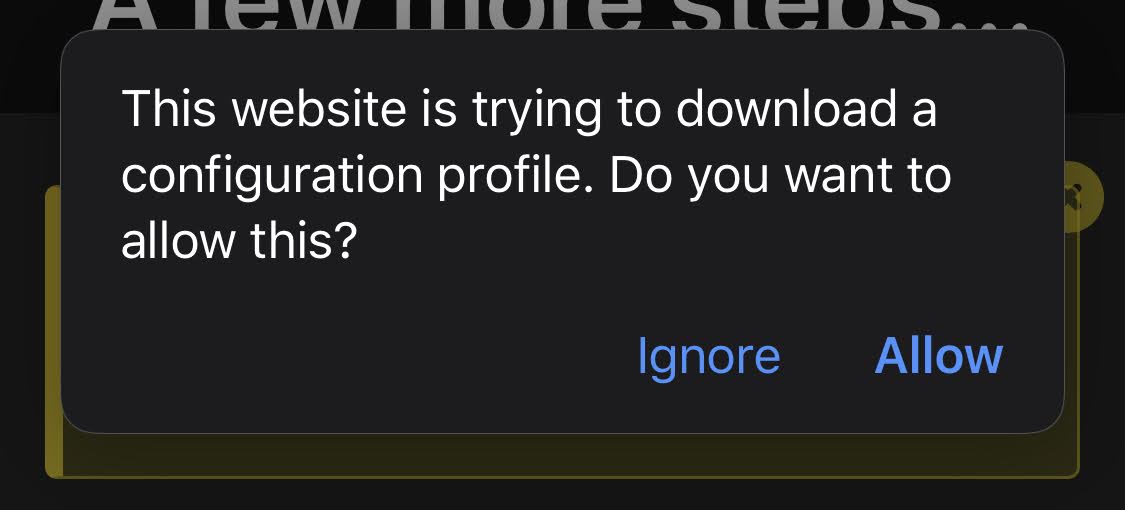
Next, you’ll pull up the Settings app, tap on “Profile Downloaded,” and install the profile. From there, tap on “Software Update” to grab the beta. Get stoked.
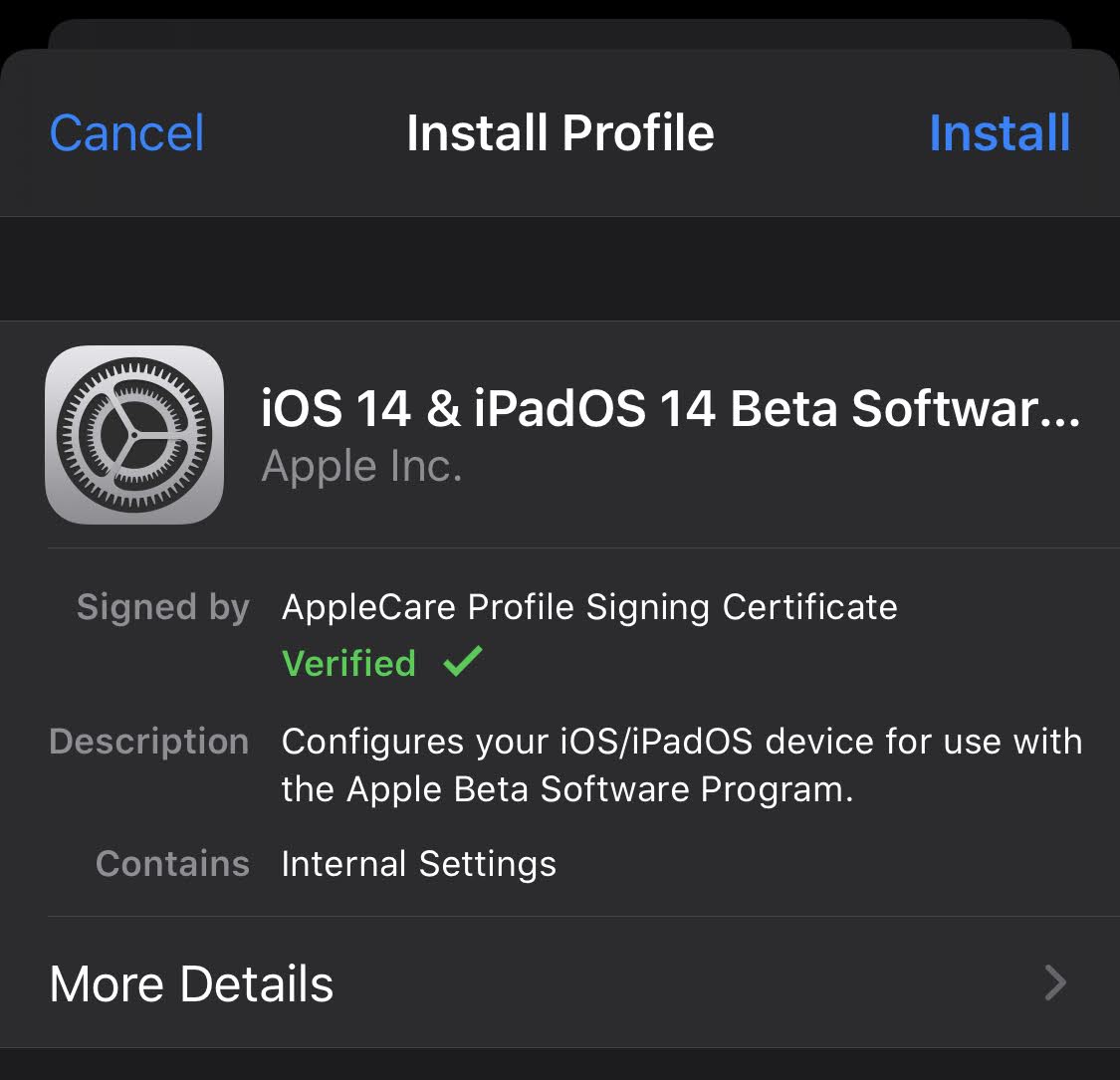
The process is similar for macOS; you’ll download a little utility, install the beta profile, then update your Mac like you normally would for any kind of system update. Apple TV is the only device that takes a peculiar approach, as Beta Profiles notes:
It’s easier if you install the file from your Apple TV instead. To do that, follow the instructions below:
1. Open the Settings app and move to General – Privacy – Send Apple TV Analytics.
2. When you have Share Apple TV Analytics selected, don’t click on it. Instead, press the Play/Pause button on the remote and it will open the Add Profile menu, press Play/Pause button again on this option.
3. In the text field that pops up, type https://bit.ly/tvos14 (This is a short link, it’s completely safe), then click Done and select Install.
4. When you are prompted to reboot do so.
5. Make sure Settings – System – Software Update – Get public beta updates set to OFF.
Once this is done, you can update tvOS 14 beta in Settings – System – Software Update. Additionally, you can still download the file to your computer for manual installation.
Annoying? Sure, but it’s a small price to pay for potentially messing up your device accessing fun new features before anyone else. I kid. Betas can be scary and might lead to performance issues with your device (or the apps you know and love), but that’s the trade-off for early access. If you’re concerned, wait for next month’s public beta, which is generally more stable than the seat-of-the-pants developer version.
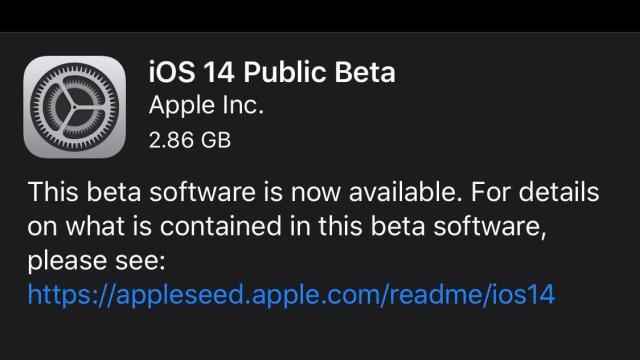
Leave a Reply
You must be logged in to post a comment.