One of the new features coming in iOS 14 is the ability to customise your car’s CarPlay interface with one of several new wallpapers. If you don’t know, CarPlay lets you control your car’s stereo and other connected smart car accessories with Siri voice commands, and this version of iOS marks the first time users will be able to adjust CarPlay’s look to a significant degree.
Before you can try out one of these new wallpapers, you’ll need to connect your iPhone to your car and set up CarPlay (if you haven’t already.) This process will be different for every car, but it’s as easy as connecting your phone via USB (or a fancier wireless connection) to a CarPlay-supported vehicle. After that:
- Open your iPhone’s Settings and go to General > CarPlay.
- Tap “Available Cars.”
- Select your car from the list to enable CarPlay.
Now to zhuzh up CarPlay with one of those fancy new wallpapers. To reiterate, these wallpapers are only available in iOS 14, which is still in beta. You can install the iOS 14 preview now to check it out early, or you can wait for the final, stable version to roll out publicly, likely in the fall. Either way, once you’re running iOS 14, here’s how to add a CarPlay wallpaper:
- Make sure your iPhone is connected and CarPlay is turned on.
- Open “Settings” in your car’s CarPlay interface (not your iPhone’s)
- Tap “Wallpaper.” Scroll through the list of available wallpapers. You can tap on one to preview it.
- If you like the way it looks, tap “Confirm” to apply the background.
Obviously, don’t make these changes while you’re driving.
9to5Mac has a helpful screenshot gallery of all the new CarPlay wallpapers if you want to get an early look. That way you can add the one you want most right away.
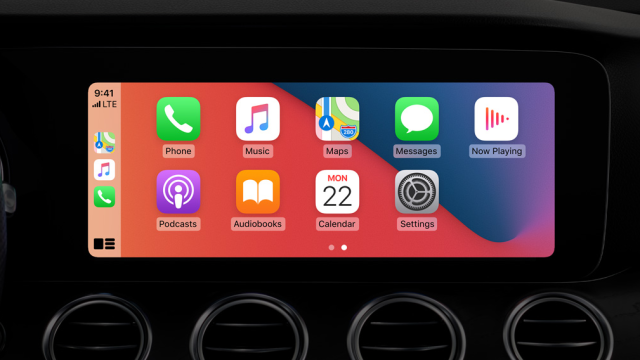
Leave a Reply
You must be logged in to post a comment.