On my Instagram feed, I see a lot of targeted ads for Korean face masks and other anti-ageing skincare products—and I’ll admit, I regularly shop for both.
Every now and then, however, I’ll see ads that simply don’t make sense. I’ll see ads for meal service kits I’ll never use, ads for women’s machine-washable shoes, and ads for dog foods though I don’t have a dog.
How does this happen? Well, according to Instagram’s FAQ page, the app pulls a whole lot of data from both your Facebook and Instagram accounts; this includes things you’ve ever liked, people you follow, and interests you’ve indicated — but it also pulls information from third-party sites and apps you’ve given permission to link to your social accounts (think about any app you’ve ever connected to your Facebook account like Spotify or Yelp).
If you want to take a look at exactly what data and ad preferences Instagram is using to target you, How To Geek put together a guide; first, you should visit Instagram’s Access Tool website (which might require you to log in).
From here, choose the “Privacy and Security” tab. At the very bottom of the page and under “Ads” select “Ad Interests.” Here you can find data on how Instagram is targeting you with ads. (You can also find this under “Access Data” in your “Privacy and Security” settings on any mobile device.)
My apparent interests include an animal rescue group, chocolate, and homosexuality! This is in addition to things I’m even more certain I’ve never searched for including Kozhikode (a city in India), paddleboarding, and flour.
You can also view your “Ad Activity” on your Instagram—here you’ll find any and all ads you’ve ever “interacted with.” Interaction isn’t clearly defined, but based on my own activity, it apparently means any ad you’ve ever liked or clicked through to its profile page. Under Instagram’s settings on your smartphone, select “Ads” and you’ll find this here.
While we may never know exactly how these factors come together to form targeted ads in your feed, after a Buzzfeed News report this week, it’s safe to say that much of it likely results from third-parties’ access to your data.
And if you’re tired of seeing ads as I am, luckily, you can change your ad preferences that’ll inform what shows up on your feed. One way to stop seeing certain ads is to click on the three-dot icon next to an Instagram and choose “Hide ad.”
If you don’t want to spend your time reporting every single ad, however, it’s easier to make the change on Facebook. Under “Ad settings” you can choose to deny permissions to deny your data being used by third-party sites and the option to deny permissions to Facebook Company Products.
The difference, according to Facebook, is that if you deny permissions to partners, you’ll only see ads based on information you’ve indicated on Facebook, its partners (like WhatsApp), its products (like Instagram), and specific businesses you’ve interacted with. If you deny permissions to Facebook or its products as a whole, you’ll see ads but they “won’t be as relevant to you.”
Here’s the thing: According to Instagram, you’ll still see the same amount of ads either way, but if you’re especially concerned about your privacy, both are good measures to take—or if the ads you’re seeing are totally irrelevant to your interests, denying permission to third-parties will help improve your Instagram experience at the very least.
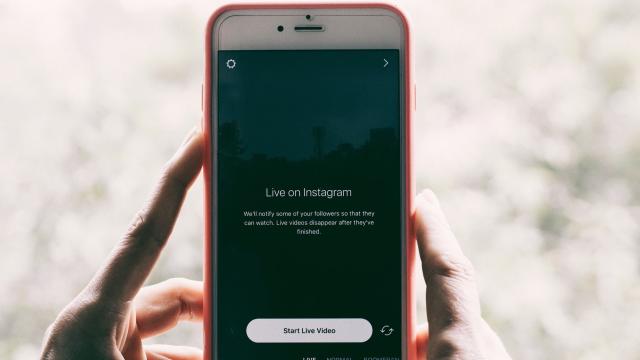
Comments