It may seem counterintuitive, but sometimes you need another thing to help yourself get organised, even if you’re feeling fatigue about all the apps and services you’re already wrangling. Notion is an all-in-one workspace app that can help you feel less overwhelmed with all the pieces of a particular project, even if that project is as vast as your daily life.
Whether you’re into plainly laying it all out on a page, or you’re more inclined toward the to-the-right mechanics of a Kanban board, Notion provides the templates and tools you need to keep track of deadlines, Google Docs links, Dropbox files, stray images off the internet, and plenty more.
Notion is free to use and has apps for your browser, Windows, Mac, iOS, and Android. The free subscription is substantial enough for a lone worker, though you’re limited to 1,000 blocks and files no larger than 5MB. If you think you’ll need more, $6 a month for a personal account gets you unlimited block storage, no file upload limit, and access to version histories. For those who might want to use the app to manage a small team, it’s $11 a month per person for everything included in the personal account plus admin tools, which include robust editing permissions.
If this sounds like something you want to try out to organise your life, here’s are a few tips on how to use Notion to keep track of everything from tedious house chores to invoicing clients. You can also give Notion’s simulator a try to see if you like the interface before downloading the app.
Start with a template
You don’t have to know anything about Notion to start using it. Once you fire it up, decide whether you want to employ a pre-filled template or start bare.
You can choose from over a dozen pre-made templates right on the New Page screen. Some of the templates gear toward common business needs, like tracking sales and onboarding new employees; others target personal needs, like keeping track of your weekly agenda via checklists and archiving articles you found worth clipping to a general reading list. There are blank templates, too, though they’re not available from the Templates option. Scroll down on the New Page screen to the Database section, and you’ll see skeleton layouts for things like a table or Kanban-based board, or a simple listicle.
If you’re still not quite sure where to start, consider how others have used Notion to organise their work and personal lives. There are plenty of resources on using Notion for specific use cases; Medium has a look at how writers can make the most of the app, while community-driven sites like Notion Pages featured all sorts of custom templates. If you think you can use Notion for something, you probably can.
[referenced url=”https://www.lifehacker.com.au/2019/02/organise-your-trading-card-game-collections-with-these-apps/” thumb=”https://i.kinja-img.com/gawker-media/image/upload/t_ku-large/t1bwxdbw3a40e4dole4c.png” title=”Organise Your Trading Card Game Collections With These Apps” excerpt=”Trading and collectible card games (TCGs and CCGs, for short) can be a lot of work, especially as you start to accumulate boxes and boxes of physical cards.”]
Set up Notion however you like
The central premise of Notion revolves around blocks of content. A block can be text, images, links, a checklist, or bullet points. You’re not stuck with your first choice for a block, either, because as projects change and your needs evolve, you can quickly move around data and add or subtract blocks.
To build, or edit a block, hover over the area of content and select the six-dot symbol to reveal more options. You can search by content type in the search box at the top, or you can select the “Turn Into” dropdown option to choose from a list of contents. You can also change the colours of specific blocks to help them stand out among your mass of information. And blocks are linkable, so use the “Copy Link” option if you need to share some outside of your workspace.
Import what you already have
You might hesitate at the thought of migrating your work from one platform to another, but Notion helps make this task less daunting with its import feature. You can bring over data from text files, Word and Excel files, Trello and Asana accounts, Dropbox, and Google Docs. Any content you upload doesn’t count toward your workspace storage limit either.
There are some caveats to the import feature. I tried uploading some of my most-used Google Sheets files, and some of the cell-specific formulas didn’t translate over too well. With a bit of finesse, I can get the desired effect, but it’s not an apples-to-apples experience.
[referenced url=”https://www.lifehacker.com.au/2019/01/organise-your-thoughts-with-this-markdown-note-taking-app/” thumb=”https://i.kinja-img.com/gawker-media/image/upload/t_ku-large/knifjuj5a7knjaigcfnb.jpg” title=”Organise Your Thoughts With This Markdown Note-Taking App” excerpt=”Windows / Mac: I confess, I’m not as well-versed in Markdown as I should be, but the awesome, free note-taking app Notable makes me want to learn its intricacies. The app, available for both Windows and Mac, is a full-fledged note-taking experience that’s leagues better than any default apps you’ll ever find on your system.
You just have to learn Markdown to make the most of it, but that sounds a lot worse than it actually is.”]
Note your sharing preferences
There are few security settings for free users, though by default no one can see your notes unless you’ve linked them and they’ve registered their emails with Notion. There’s also an option to enable Public Access on individual pages and notebooks available from the sharing menu.
Take heed if you’re hosting sensitive information, as “public access” means anyone with a link can access the page regardless if they’re logged in with Notion, and the content becomes indexable by search engines.
Use Notion to track all the small things
Half the fun of using Notion is moulding it to the way you like to be productive. For instance, if you tend to document every phone call and meeting, you might find the blank calendar template to be especially helpful because it keeps notes pinned to the actual day you took them. That way, when you head back in time to look for something, you have the visual aid of a standard five-week calendar to help guide you.
I like to use this particular template to log my hours each workday. When I’m ready to tally up the information at the end of each month, I export and save the data as a table so that I can see what time I answered a phone call, how long I was at my desk, and any notes associated with the tasks I had that day.
Grab the browser extension for easy clipping
I have a habit of pasting my favourite parts of articles I read online to a blank text file and then forgetting where I’ve saved them, which isn’t very helpful when I want to recall it later. If you’re also notorious for the drive-by copy-and-paste, use the Notion browser extension to extract quotes from a link and save them to a specific work page. You don’t even have to format it after it’s filed.
Use emojis to your heart’s content
If you’re the visual type, or you’d like an excuse to interact with emoji in the workplace, Notion lets you use them to categorise pages. Emoji can be helpful when dealing with a long list of links, and they help add a bit of flair to each of the pages. You can also use header images for each page, either from a library of pre-loaded ones or by uploading your own.
Leave yourself reminders
Of course, the ultimate way to stay on top of things is to give yourself ample reminders of when they’re due. Notion comes with a reminder feature to keep you privy to upcoming tasks and meetings in your calendar. However, I wouldn’t use it as your primary scheduling methodology because the alerts are limited to the platforms where you have the Notion app installed.
Lock down your data
When you’re all done filling up a page of notes, and you’re ready to move on to the next project, be sure to “lock down” your data so you (or anyone else) doesn’t accidentally edit it. To enable this in the desktop app, find the menu button in the top right-hand corner of the page and toggle on the Database Lock. You can then unlock and relock the content as you need.
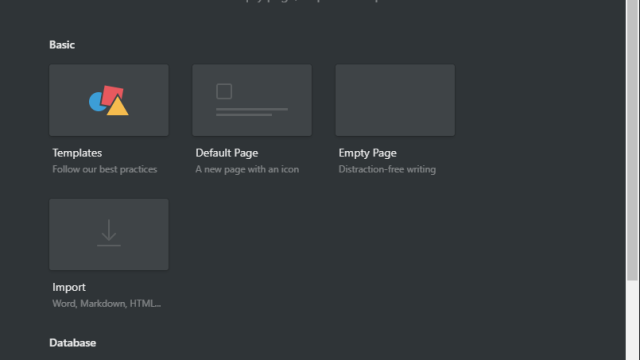
Comments