The Android OS cycle starts again this week, with Google announcing more details on Android Q and releasing a first, early beta for adventurous types who want to take a peek under the hood. If you’re one of those people, and you have a Google Pixel phone, you can enrol in the beta right now and start trying out Android Q within 24 hours of the request (if not sooner).
How to sign up for the Android Q beta
The Android Q beta is (currently) only available on Google’s Pixel phones. You will need a Pixel, Pixel, Pixel 2 or Pixel 3 (standard or XL) to download the preview today.
But safety first! Back up your device before you dig in, including any critical data that would get wiped should you decide to roll back your device to a stable version of the OS. (Past versions of Android have been unstable at this stage—so, depending on what you’re doing, there is a much greater chance that you will need to jump back to Android Pie if you encounter too many issues.)
To back up your phone, go to the Settings menu, tap “System,” then “Backup.” Make sure “Back up my Data” is turned on. If it isn’t, switch it on and Google will save a backup right away.
Enrolling and downloading the beta is as easy as signing up on Google’s Android Q beta page and waiting for an update to download. On the page, sign into your Google account and look for your Pixel phone in the “Eligible Devices” section. (Google notes that the Pixel must be visible in Google Play to receive the update, and you can check the visibility status of your devices in the Google Play Store settings menu.)
Once you sign up, it may take up to 24 hours to receive the beta, though The Verge reported that it received the update within 30 minutes.
If you can’t wait, or just enjoy manipulating your smartphone manually, you can also manually install or “flash” Android Q. Google has a list of Android Q system images for each device in its developer FAQ, along with step-by-step instructions. Honestly, I don’t recommend doing this unless you are actively testing an app. Without enrolling in the beta, you won’t be able to download updates, so you’ll have to flash your phone every time Google updates the software. It’s needless extra work.
What’s worth checking out in Android Q
Many of the top-line improvements Google plans to add in Android Q will probably not be apparent just by looking at a freshly flashed Pixel. Support for the upcoming wave of folding phones, like the Samsung Galaxy Fold, is a priority in Android Q, as is better 5G support.
That said, there are some new features you’ll be able to play with immediately. Android Q delivers more nuanced controls for customising (often shutting off) each app’s location data settings, as well as controls that prevent apps from accessing your files without permission. Apps will be able to take advantage of a new “quick settings” panel, which makes it a lot easier to access frequently adjusted settings than coming through an app’s regular settings interface all the time.
There are also new shortcuts, which give you speedy access to supported apps so you can hit the brakes mid-text, hop in to a different app, copy a snippet of an email, then get right back to Messages. And, as always, the betas is full of less-noticeable technical changes that may not directly affect how you use your phone, but improve it all the same (like WPA3 support and optional randomised MAC addresses).
If you’re interested in a detailed breakdown of what Google’s working on with Android Q, the Google Developer Blog has a thorough rundown.
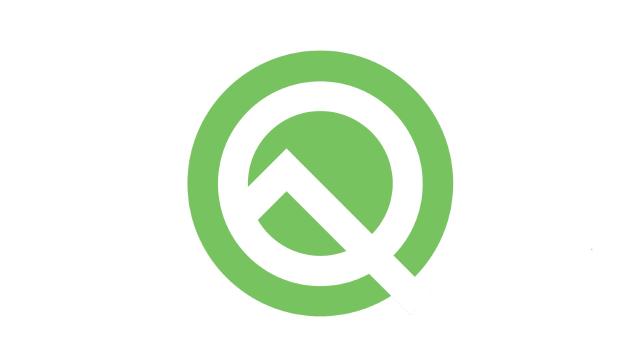
Comments