There are few smartphone hacks as useful as ones that extend your device’s battery life, and via this Reddit post by user u/neq, you might be able to give your Android phone’s battery life a significant boost by disabling to a relatively unknown feature.
The post claims that by disabling always-on mobile data, you could as much as double your device’s screen on time (SoT), which is the measurement of average time your screen is on during a single battery cycle.
This is different from battery life since it’s purely a measurement of when your screen is specifically in use, rather than the length of your phone is simply “on”. Doubling your SoT would indicate a drastic change in battery life, but saving any additional power is helpful.
How to disable always active mobile data
-
Put your phone in developer mode by navigating to Settings & System & About phone, then scrolling down to Build number. Tap this repeatedly until you see a notification that your phone is in dev mode.
-
Go back to Settings & System, scroll down and tap the new Developer options tab.
-
Scroll down to the Networking category, and find the option “Mobile data always active.” Tap the slider next to this option so that it’s off (greyed out).
-
The setting is now disabled. If you wish to disable dev mode simply tap the slider in the large, blue “On” banner in Developer options, which will turn it off. Remember that you will need to turn developer mode back on if you wish to change the always active mobile data setting again in the future.
Does this actually work?
We attempted to use this hack as see if it made much of a difference, but the always-on mobile data setting happened to already be turned off when we went looking for it on our Pixel XL.
We can’t say for certain whether that’s the default setting on the Pixel XL or simply the result of prior fiddling with the phone’s settings, however Neq’s Reddit post and other comments therein state the Pixel 2 and Nexus 6.1 had it on by default, while some Nexus 8, Note 9, and Galaxy S9+ users had it off.
Either way, it’s worth checking if always-on mobile data is enabled, and turning it off if it is. The juice that’d normally be relegated to keeping your phone connected to the mobile network will instead be freed up to be used by other apps or features.
We should point out that turning off this the always-on mobile data is only recommended if you’re spending lots of time connected to strong Wi-Fi sources, otherwise your connection quality may suffer. The point of always-on mobile data is so your phone can fall back on mobile data when your Wi-Fi signal is weak.
Other battery-saving tips for Android
If you came to this post in hopes of a way to boost battery life on your Android phone but discovered the setting is already off, here are some other quick ways to extend battery life on your Android phone:
-
Reduce brightness. You can change brightness at any time from the quick settings in the notifications tab.
-
Reduce or turn off sound for ringtones and media playback. Use your phone’s volume buttons to turn the volume down, though you can make more granular changes in the settings menu by going to Settings & Sound.
-
Turn on the Adaptive Battery feature. This is found in Settings & Battery, and will automatically limit battery usage for certain apps while they’re not in use. You’ll find other important battery information in this menu, too.
-
Use wired headphones instead of Bluetooth when possible. Not only does Bluetooth burn up battery life, but analogue audio connections also sound better, too.
-
Use the battery saver mode. This can be enabled manually in the quick settings menu, however, if you go to Settings & Battery, you can set it to turn on automatically at certain battery levels.
-
Using Aeroplane mode when you don’t need to be connected to WiFi, the mobile network, or Bluetooth but still want to use certain offline features or files may also be a good way of extending your battery life. This can also be enabled in the quick settings tab.
This article has been updated since its original publication.
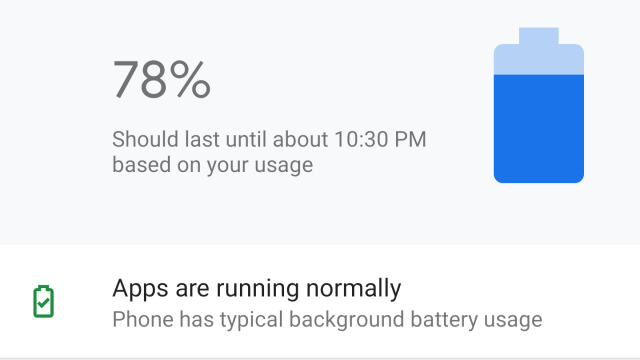
Comments
One response to “Give Your Android Phone’s Battery A Boost With These Tricks”
Turn off bluetooth and location services (GPS) as well.