Gmail contacts can be a little confusing — especially once you realise that the popular email service automatically dumps everyone you cyber-converse with into a big “Other Contacts” directory. That makes it easy to autocomplete emails to people Gmail thinks you might interact with again at some future point, but it can also cause a little confusion when unintended names or email addresses appear in your “To:” field.
And that’s not all.
Lifehacker reader Bob writes:
“David, some of my contacts, when placed in “TO:” in google mail, add the email address after the name, like [example name([email protected])]. This does not happen with all Gmail contacts, just a few. I would like to edit these so it does not add the email address after the name. How do I do that?
Thanks to you, Bob, I spent the last hour or so sitting in both Gmail and Google Contacts, trying all kinds of tricks to get a little more control over that which appears in your Email’s “To:” field. It was time well-spent, however, as I think I have a few ideas that could help you out.
In a perfect world, it would be great if Gmail had some kind of setting you could adjust to indicate how names and email addresses should always appear when you’re composing a new message — whether that’s a simple first name and last name, a nickname you’ve provided, the recipient’s email address, etc. (And it would also be lovely if there was a way to disassociate, say, the nickname you’ve given a contact from what they see when they receive your email.)
Absent that, it might appear that Gmail picks whatever it wants when autocompleting an email address in the “To:” field of a new message: sometimes that’s a contact’s first and last name, sometimes the name has an email address appended to the end of it, sometimes just a recipient’s domain is appended to the end of its name, etc.
What I’ve found is that the discrepancies always involve some kind of data in your Google Contacts. For example, if you’ve only ever emailed one person via one email address — and they don’t share a name with anyone else — then odds are good that typing in their name or email address is going to autocomplete to just their name in a message’s “To:” field. (That’s assuming, of course, that Gmail can correctly parse the person’s first and last name, and then drop it as a listing in your “Other Contacts.)
If a recipient has multiple email addresses — if you’ve shared correspondence across their work and personal accounts, for example — then you’ll probably see a domain or their full email address after their name instead.
To “fix” this working-as-intended feature, go through your Contacts — regular and “other” — and eliminate all references to a person’s other email addresses. If that’s not a problem for you, and you only ever want to correspond with that person via just one of their email addresses, this will ensure that you only ever see their name, and just their name, when Gmail autocompletes the “To:” field.
There’s another fun related trick you can try, too. If you hate the fact that you always see a person’s name, and not their email address, you can always delete their name in Google Contacts and just make their first name their email address. You won’t be able to search for them by name anymore when adding them to the “To:” field of a message, but at least you’ll see their email. (Otherwise, you can always just double-click on a recipient’s name in the “To:” field to temporarily show their email address.)
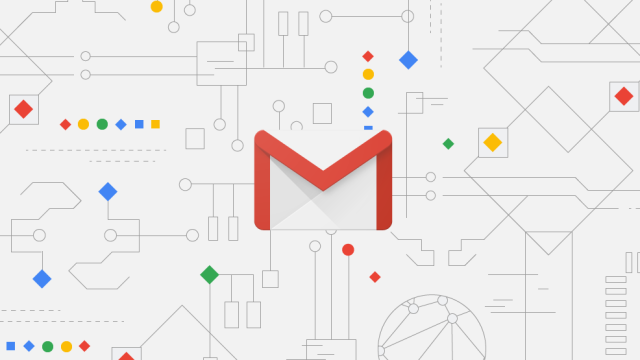
Comments