Mums and dads of teenagers: Does your kid seem extra enthusiastic about addition and multiplication these days? I’m sorry to break it to you, but the calculator app he’s been grinning at all evening may not be the trusty maths device that it seems. It could be a digital safe, hiding photos he doesn’t want you to see. Here are some ways to find out.
“Vault apps” for smartphones have been around for years — they’re a practical way to password-protect photos, videos, texts and other files that may be sensitive in nature.
But online safety experts are warning parents of the ones disguised as calculators. These James Bond-style programs are allowing teens to keep their sexts and browsing history away from prying eyes, namely yours.
When a user downloads one of these apps, an icon that looks like a calculator appears on their phone screen. Tapping it leads to an actual calculator. But behind the decoy lies a secret storage space. All the user has to do is type in a password or swipe a finger in a special pattern to access it.
Earlier this year, Apple pulled the popular Private Photos (Calculator%) app from the App store after a police investigation. But more secret calculator apps exist. Here are a few to look out for:
Fake Calculator
Device: iOS
– Features: A Private Browser, A place to Save contacts you don’t want in your address book
Secret Calculator
Device: iOS
– FEATURES: Decoy Mode, Extra protection with pattern lock, passcode and touch ID
Vault Calculator Hide Pictures
Device: Android
– Features: An “Intrusion Alert” That Captures the Image Of Anyone who enters an incorrect Password
Some tips for parents:
- You can find out if your teen is using one of these apps by visiting the App store and searching for terms such as “vault”, “ghost” or “hidden”. If the app says “Open” instead of “Get”. it means the app is already installed. Also, if there are two calculator icons on their screen, you know something’s fishy.
- Add parental controls to your kids’ phones. Here’s how to use Apple’s new iOS 12 screen time feature, which allows you to block content from your their devices.
- Talk to your kid about these apps, and about the consequences of sexting. Remind them that once an image is sent, it can never be taken back.
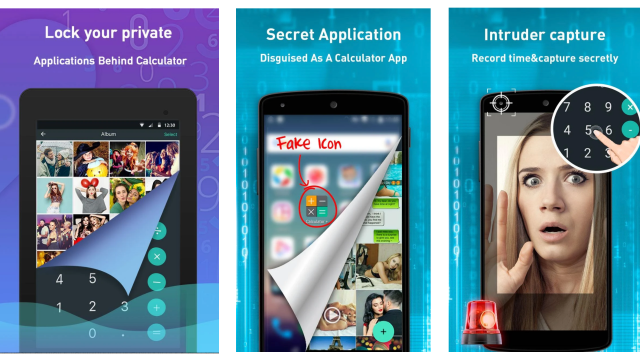
Comments