Google rolled out a new version of Chrome on Tuesday, which changes its look and feel quite a bit. As with any change of this size, not everyone is happy. In fact, there’s a fair bit of grumbling about switching browsers, or at least reverting back to Chrome’s old look.
If you’re having issues with new Chrome (or simply don’t like how it looks), here’s how to get your browser back on track.
Going back to Chrome “Classic”
As luck would have it, it’s actually very easy to revert Chrome’s UI back to the way it looked last week. Simply go to the page for toggling Chrome’s experimental features, chrome://flags, and change the “UI Layout for the browser’s top chrome” setting from “default” to “normal.” Once you click apply and restart the browser, Chrome’s tabs and search bar will look the way they did before.
To be clear, this does not fully revert Chrome back to version 68. Some of the new features, like finding answers to simple questions in the search bar, still work. Others, like the password generator, do not. It’s also worth pointing out that this only affects the tool bar, tabs, and other elements at the top of the screen. The “blank” tab page still features the new rounded search bar.
But why is the text blurry?
Unfortunately, not everyone’s issues have been purely aesthetic. Many users on Windows 7 and 10 have reported that the “anniversary update” makes text blurry, causing eye strain.
Some users report that all the text is blurry, others say the text in the toolbar looks fine, but the page text is blurry. Still others on Reddit report that the text only blurs when a Chrome window is maximized. The majority of the reports specify that the issue occurs when you set the text size to 125 per cent, though there are conflicting reports as to whether scaling back down to 100 per cent will help.
On Google’s community forums and Reddit, users are already working on makeshift fixes. The first and definitely the easiest fixes are playing around with your windows and text scaling to see if changing things will help. To do this, go to the Display in Windows system settings and select the slider marked “change the size of text, apps, and other items.”
If that doesn’t work, users have reported that adding a launch parameter to Chrome readjusts the target field. On Reddit and Google’s community forums, this has alleviated the problem for every user who tried it and reported back. Here’s what to do:
To add the parameter, right click on the Google Chrome application or shortcut and select “properties” from the drop-down. In the properties menu, select the “shortcut” tab, and add the following string to the end of the text in the “target” box:
/high-dpi-support=1 /force-device-scale-factor=1
From there, click “apply” and you should be good to go.
This is a makeshift fix. Given the number of complaints, I expect Google will rectify the issue before too long, but that’s no reason to hurt your eyes in the meantime.
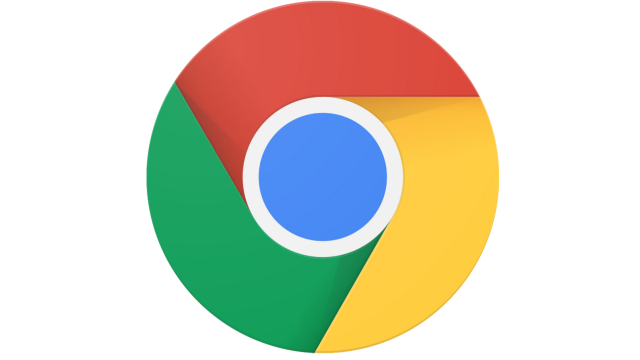
Comments