Dear Lifehacker, Three or four years ago, my Macbook died, and because I was an avid user of Time Machine, I was able to retrieve virtually everything I cared about from my external hard drive, except my photos. Because this tragedy happened to coincide with a software update, the updated photos couldn’t access the old photo library that was stored on the other drive.
Losing all of the photos from the first 27 years of my life still pains me, even years later, and I’ve kept the external hard drive with everything on it just in case I discover some miraculous way of retrieving this old iPhoto library (doubtful), but how can I prevent it from happening in the future? Thanks, Caroline
Dear Caroline,
First, I just wanted to say that I completely sympathise with your issue on this one. I have folders and folders full of unorganised photos that I swear I’ll get to organising someday — and possibly even backing up to something more than just my network-attached storage device. Regardless, if I were to lose them, I would feel absolutely horrible. And that’s just ten years or so of memories I care about. To lose 27 years’ worth of pictures, especially from the first 27 years of your life… that’s rough. I completely understand that this is something that still haunts you.
That said, I’m glad you kept the hard drive, though, because I think there’s a solution to your issue. Though you’ve likely done a bunch of web searching for answers, I presume you haven’t stumbled across the main trick for getting elbow-deep in that library and pulling out all the photos it contains.
As Macworld’s Glenn Fleishman wrote in a 2017 article, plug in your external drive, find the photo library, and try these steps:
1. Control-click the iPhoto Library.
2. Choose “Show Package Contents” from the contextual menu.
3. Drag (to move) or Option-drag (to copy) the Masters folder to the Desktop or to another drive.
4. Launch the latest version of iPhoto 9 and import that Masters folder. Or launch Photos and do the same.
While this trick will cost you your photos’ metadata, you’ll ideally be able to import them at their full resolutions, which is much more important. Using a tool like this, if I’m right, will make the conversion process easy, but you’ll get lower-quality files. I think.
It’s possible that doing the aforementioned trick might not actually show you a folder called “Masters.” That’s fine. As this Reddit post illuminates, you might instead see something called “Originals.” Try using that instead.
This should hopefully allow you to import all of your old photos into your latest version of Photos. If you’re having trouble, write me another email and we can try walking through the process together.
As for what to do going forward, I recommend synchronizing your photo galleries to the cloud. Whether you do that with Apple and iCloud—and pay for extra storage, I’m guessing, given how many photos you likely have — or a service like Google Photos, which is unlimited and free, is your choice.
Dump everything to the cloud, and you’ll never have to worry about photos you can’t access ever again (unless Google or Apple go away someday, but I’m sure you’ll have ample warning for that). You’ll get a lot more peace of mind than just keeping your photos archived on a computer, even a Time Machine backup.
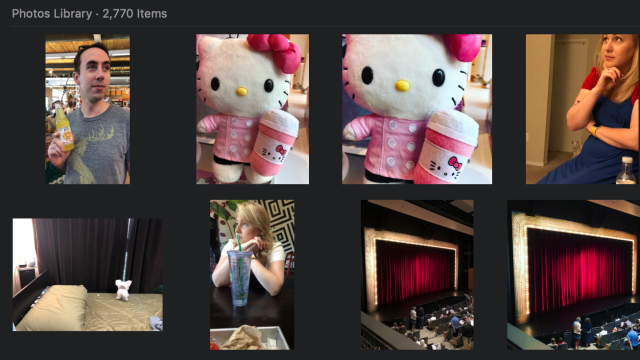
Comments