Apple launched the newest version of its Safari web browser, Safari 12, for macOS Sierra and High Sierra users on September 17, and it brings a bunch of new security features and handy little touches — including favicons.
Safari 12 now automatically blocks websites or embedded content from tracking Safari users’ browsing data without their permission, blocks pop-ups on specific sites, helps you create stronger passwords and avoid re-using old ones, and cracks down on third-party browser extensions that haven’t been properly reviewed.
The update also makes it harder for advertisers to recognise specific Mac computers, and instead makes them appear as a generic “Mac machines”.
[referenced url=”https://www.lifehacker.com.au/2018/09/how-to-autofill-passwords-using-lastpass-1password-or-dashlane-in-ios-12/” thumb=”https://i.kinja-img.com/gawker-media/image/upload/t_ku-large/woycanlaykpapauzvvbb.jpg” title=”How To Autofill Passwords Using LastPass, 1Password, Or Dashlane In IOS 12″ excerpt=”There are a lot of fun new tricks in iOS 12. And if you’re big on security — who isn’t! — you’re going to love all the little password-themed features that Apple has dropped into its latest mobile operating system.”]
But one of the most welcome additions to Safari 12 isn’t security-related. Favicons are arriving on Safari browser tabs for the first time ever. These little icons let you see what websites are open at a glance, which is helpful when juggling multiple tabs and trying to keep things organised.
This might seem like a small change, but the absence of favicons on Safari tabs has made some frustrated users switch to Chrome or Firefox.
In case favicons don’t appear on your browser by default, here’s how to enable them on both macOS and iOS versions of Safari:
How to enable favicons on tabs in macOS
You’ll need to be running either macOS Sierra or High Sierra and have downloaded and installed the Safari 12 update. Safari 12 will also be pre-installed with the macOS Mojave update dropping later in September, so if you’re from the future (or running the public beta), you don’t need to worry about updating Safari.
Once you’ve ensured everything’s up to date, you can enable those tiny little icons by opening Safari, then navigating to Safari > Preferences. Go to the Tabs section, and then check the box next to “Show website icons in tabs”.
That’s it! Close the settings menu, and you should now see the favicons displayed on individual tabs. If you aren’t seeing them, close and restart Safari. If they still aren’t showing up after restarting the browser, double check to make sure your changes in the settings menu were saved, and then try restarting once again.
How to enable favicons on tabs in iOS
Favicon tabs aren’t just for macOS users. Both iPhones and iPads running iOS 12 — the latest version of the operating system — can get favicons as well.
To enable favicons, open the settings window on your iOS device, and then tap the Safari tab. On this screen, you’ll see an option for “Show Icons in Tabs”. Make sure the option is checked, then close the settings and open Safari.
You should now be able to see the favicons in your iOS safari tabs. It’s possible you may need to close and restart the Safari app, but once you do the favicons should appear while browsing with multiple tabs open.
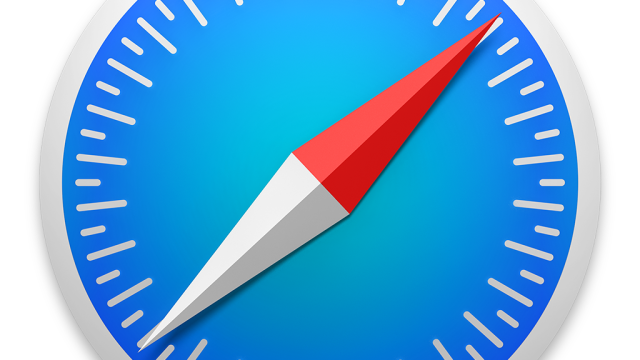
Comments