If you like a little Google on your wrist, it’s time to start obsessively checking for software updates. According to Google, Wear OS users are getting a big update within the next month that will add (and change) gesture controls on your smartwatch, beef up Google Assistant, and make it easier to track your fitness.
Here are the new features and gesture controls coming soon to your Wear OS smartwatch, along with a detailed breakdown of what they do:
See all Apps: Short press on the main button
A quick tap brings up your smartwatch’s apps window, where you can find and open any software you’ve downloaded and installed.
Activate Google Assistant: Long press the main button
Like a few other gestures on the list, this mirrors the same action you’d use to access Google Assistant on an Android device, and the functionality is identical, too. Ask Google Assistant questions, get important updates, dictate texts or emails, schedule timers and reminders — it’s pretty much exactly what you’d expect from Google’ AI Assistant, except you’re speaking into your wristwatch instead of at your smartphone.
Change watchface: Long press on the display
This gesture will likely be the first major difference most users will notice when Google’s Wear OS update rolls out. Previously, Wear OS users could swipe right or left to change their smartwatch’s faces, but you’ll now be able to just long press on the display to switch up your style.
Access notifications: Swipe up
While the gesture will perform the same task as it always has, you’ll now see a change to the notifications screen. Notifications are stacked in a scrollable list, rather than having each one fill the whole screen of your smartwatch one at a time. As before, any interactions you have with notifications on your smartwatch are synchronised with your smartphone.
Access the Quick Settings menu: Swipe down
Like the notifications swipe, the function of the gesture will be the same once this new update rolls out, but Google has added two new buttons to the shortcut menu. The first is a dedicated “find phone” button, and the other is for Google Pay. (Remember, using Google Pay with your Wear OS device requires it to support NFC.)
Open the Google Assistant Feed: Swipe right
Swiping right will now open the Google Assistant Feed, replacing the watchface swap feature the gesture previously activated. Much like the feed you can access on an Android phone by swiping right (once called “Google Now”), this screen will feature weather forecasts, important calendar updates, and other information the Assistant deems relevant to you based on your device use, location and behaviour.
Google Fit: Swipe Left
Swiping left will bring up Google’s new redesigned fitness-tracking rings interface, which recently rolled out as an update for the Google Fit service last week. This gesture also replaces the watchface swap feature that left-swiping held along with the swiping right.
On this screen, users will find two new weekly goals: “Move Minutes” and “Heart Points”. Move Minutes has replaced the step counter, and will now register movement activity from more than just walking to encompass a wider range of mobility. Heart Points, on the other hand, are rewarded for increasing your heart rate by working out and other rigorous physical activity.
Progress on these weekly goals is tracked via coloured rings that progressively circumnavigate the screen as you work towards completing them.
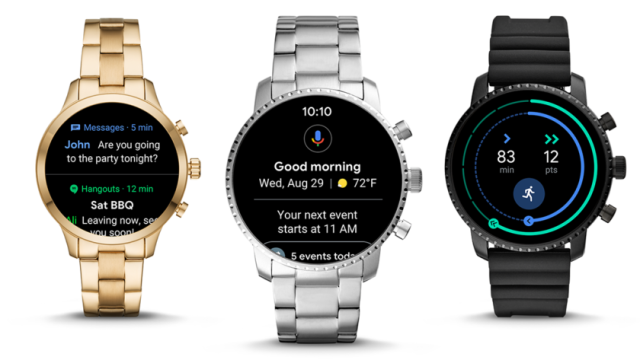
Comments