The standard or “stable” version of Google Chrome offers plenty of handy customisations and quality-of-life improvements, but if you want to get the latest experimental features before anyone else, you’ll want to check out Chrome Canary.
Described by Google as the “bleeding edge” version of its browser, Chrome Canary contains new tweaks and tools you can to try before they’re officially released — if they even make it into the browser’s Stable version. Be warned: Living a Canary life can result in spotty performance, since the browser is still under active development, but you can keep both the Canary and Stable versions of Chrome on your system at the same time.
In order to enable Chrome Canary’s optional features, first download the browser and go to the URL chrome://flags/. From here, you’ll see an enormous list of features — some of these are experimental, while others are available in the standard version of Google Chrome.
Here are a few of the more interesting Chrome Canary features you can use to enhance your browsing experience right now:
Heavy Page Capping
You don’t know how much data a web page is going to use before clicking on it, but with the Heavy Page Capping feature (as well as Chrome’s data saver) enabled, you’ll be given a notice whenever a page crosses a certain threshold.
With “low” enabled, this can be as little as 1MB, and you can stop all future loading with a click. Most web pages you visit, particularly those with images or video, will be well above that threshold.
Once you choose to stop future data from loading, any images that have not yet loaded will simply not appear.
Tab Customisation
If you’re finding the tabs in Chrome to be a little too plain, or if you aren’t a fan of where you usually find the “new tab” button, you can fix both issues in Chrome Canary.
Enable “New tab button position” to move the new tab button to a new location, including a spot to the left of your tabs, the right of your tabs, or after your tabs. This all comes down to personal preference, though we found placing it behind the tabs made it easier to keep track of them.
By turning on “Single-tab mode” you can give browser windows with only one tab a subtle fading effect, almost as if there isn’t a tab on the page at all.
Gamepad Vibration
Google Chrome probably isn’t your platform of choice for playing video games, but every once in a while you’ll find yourself playing a browser-based game that demands a controller. With the “Gamepad Vibration” option enabled, the rumble features on your controller will work in Chrome. The controller you use for games in dedicated apps should now rumble when playing in-browser titles.
A list of supported controllers hasn’t been provided, but to test if yours is working correctly, you can try out Construct’s Gamepad Plus tool.
Use all upcoming UI features
If you want access to the latest user-interface changes — recent features have included rounded tabs in place of hard corners — as soon as they’re added to Chrome Canary, enable “Use all upcoming UI features.” This will let you see what a future build of Chrome could look like, allowing you to go through the stages of hating it and then coming to terms with it without having to use it permanently. If icons or tabs have changed in any way, you’ll see them here first.
Block unsafe downloads over insecure connections
To ensure your browser and system stay completely safe while using Chrome Canary, you can enable “Block unsafe downloads over insecure connections”. Chrome should already block similar downloads on sites that are otherwise secure, but enabling this function will stop any downloads made in Chrome Canary that make use of an insecure origin at any point in the redirect chain.
If you find this makes downloading a necessary file impossible, you can always temporarily disable it or load up the stable version of Chrome to get your downloading done.
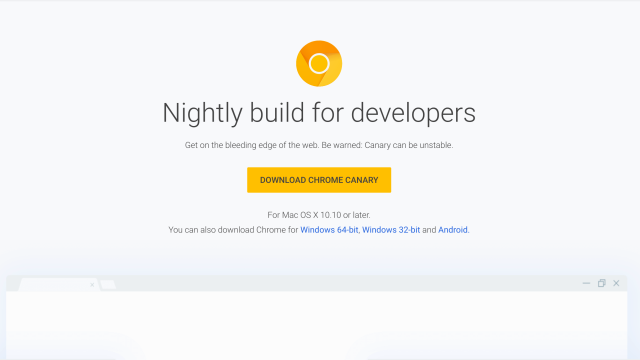
Comments