It’s frustrating to make a typo when you’re trying to visit a website for the first time. Then, because your browser hates you, it will attempt to autocomplete to the wrong website — like netflux or faceboik — whenever you start to type the correct address into your address bar.
I used to solve this with the nuclear approach: Clearing my entire browsing history, cookies and all. While that meant I’d have to go through the process of re-authenticating into all of my websites (using various two-step and two-factor codes), at least Chrome wouldn’t be autocompleting to the wrong site whenever I started typing something into the Omnibox.
Little did I know, it’s easier to correct this problem than you think — if you have the right web browser. Here’s how to delete autocomplete address bar suggestions in the “big four” browsers.
Chrome
Start typing in a website’s address. When your browser begins to auto-populate the wrong address in Chrome’s address bar, hold down Shift and Function on a Mac — or just Shift on Windows — and tap the Delete key. Once you see a website highlighted, you can also tap the up and down arrows on your keyboard to pull up any proposed result to delete it.
It’s as easy as that — and a lot more convenient than clearing your entire history.
That said, you can also selectively delete an entire site from your browsing history. Pull up Chrome’s history, search for the site’s domain and extension (netflix.com, for example), click on the top checkbox, scroll to the very bottom of the listings, hold down Shift, and click on the last checkbox. Then, click on the “Delete” option in the upper-right corner.
Firefox
You’ll use the same trick in Firefox as you did in Chrome. To delete an autofill entry, just press the Delete key on Windows or Shift + Delete on Mac. You can move up and down to highlight other entries using the arrow keys on your keyboard. Delete anything you want. It’s fun.
To selectively remove certain sites from your browsing history, pull up your history, right-click on a domain you want to remove, and click “Forget About This Site”.
Microsoft Edge
You could use the “delete autofill entries” technique in Internet Explorer, but that doesn’t seem to be the case for Microsoft Edge. No amount of mashing the Delete button is going to delete any of the browser’s suggestions in your address bar.
Instead, you’ll have to clear your browser history entirely via the triple-dot menu > Settings > Privacy & security. Click on “Choose what to clear” under “Clear Browsing Data”, select “Browsing history”, and get rid of all of it.
It’s an inelegant solution to a common problem, and one that Edge users have already voiced to Microsoft. Will Microsoft make any changes? Don’t hold your breath.
Safari
Similar to Edge, you’ll need to clear your browser’s history in order to remove any errant autocomplete entries. Sorry! (And you might have to get a little more creative if deleting your history via the browser doesn’t work.)
To delete your browser history, just click on “Safari” in the upper-left corner of your screen and select “Clear History”. Pick how much history you want to eliminate — likely everything — and click on “Clear History”.
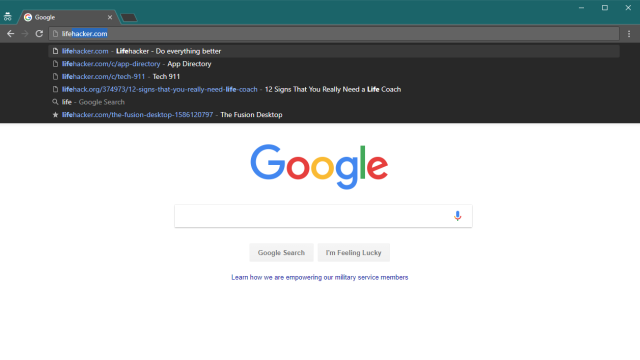
Comments