Using a “dark mode” on your favourite website, app or operating system feels great. It’s perfect for dark rooms or aeroplanes, when you need to conserve your battery a little, or you’re just tired of having sore eyes from staring at a screen for hours.
Photo: Unsplash
A lot of websites offer dark mode options for browsing, including Twitter and YouTube. For those that don’t, browser extensions such as Dark Reader, which I wrote about a few weeks ago, can create a dark mode of sorts for anything you’re viewing.
This week, I stumbled across a Chrome extension that’s similarly murky and worth a look: Deluminate.
[referenced url=”https://www.lifehacker.com.au/2018/06/add-a-dark-mode-to-any-website-with-this-chrome-extension/” thumb=”https://i.kinja-img.com/gawker-media/image/upload/t_ku-large/czcyfaqomdjahux75j2p.jpg” title=”Add A ‘Dark Mode’ To Any Website With This Chrome Extension” excerpt=”I’m a tremendous fan of dark modes. They’re easier on your eyes and your computer’s battery, and I think make using sites and apps a lot more pleasant. Unfortunately, not every site offers a dark mode (this one included). However, this week I came across a web extension that can make the magic happen anywhere you want it to.”]
Unlike other extensions, which merely invert the colours to creating a high-contrast “dark” look, Deluminate offers more customisation so you can tweak the page for readability and, well, darkness. Here’s a quick look at what Deluminate’s defaults make our homepage look like:
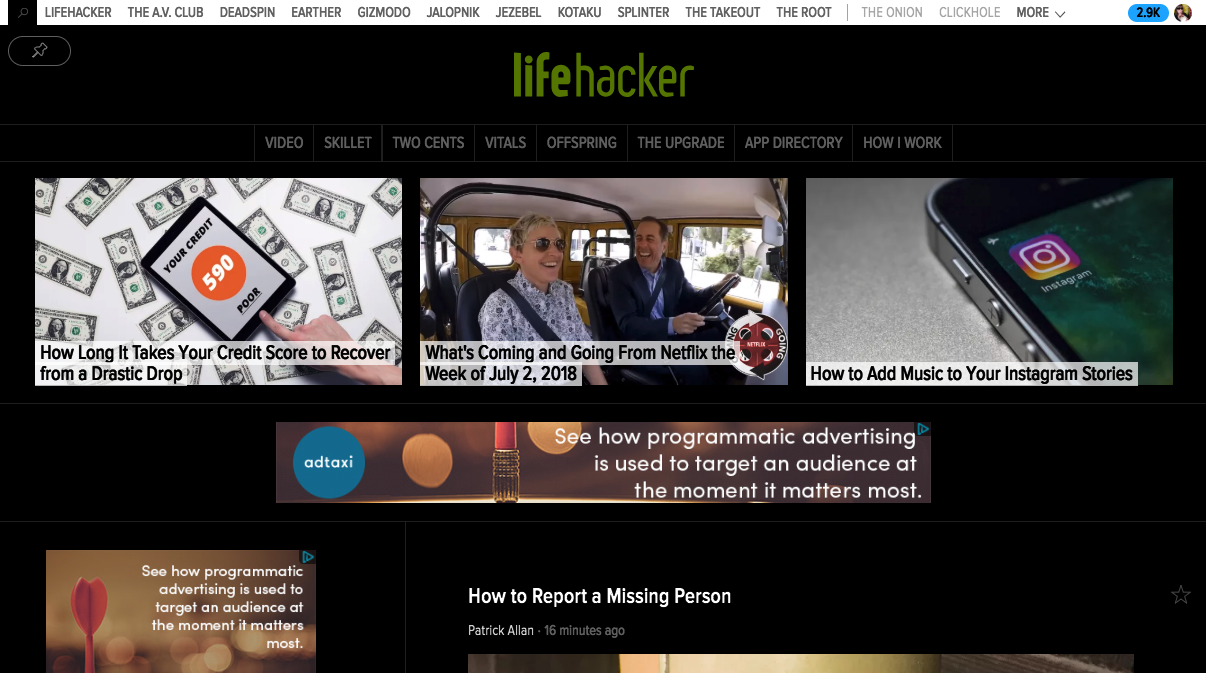
Screenshot: E.Price
Not bad. Now, if you go into the extension’s settings, you can also customise it to just “dim” the page instead of completely inverting the colours. You can also tweak how it handles inverting images, in case the default makes your favourite site look terrible.
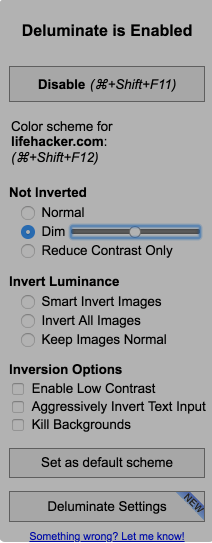
Here’s what dimming looks like:
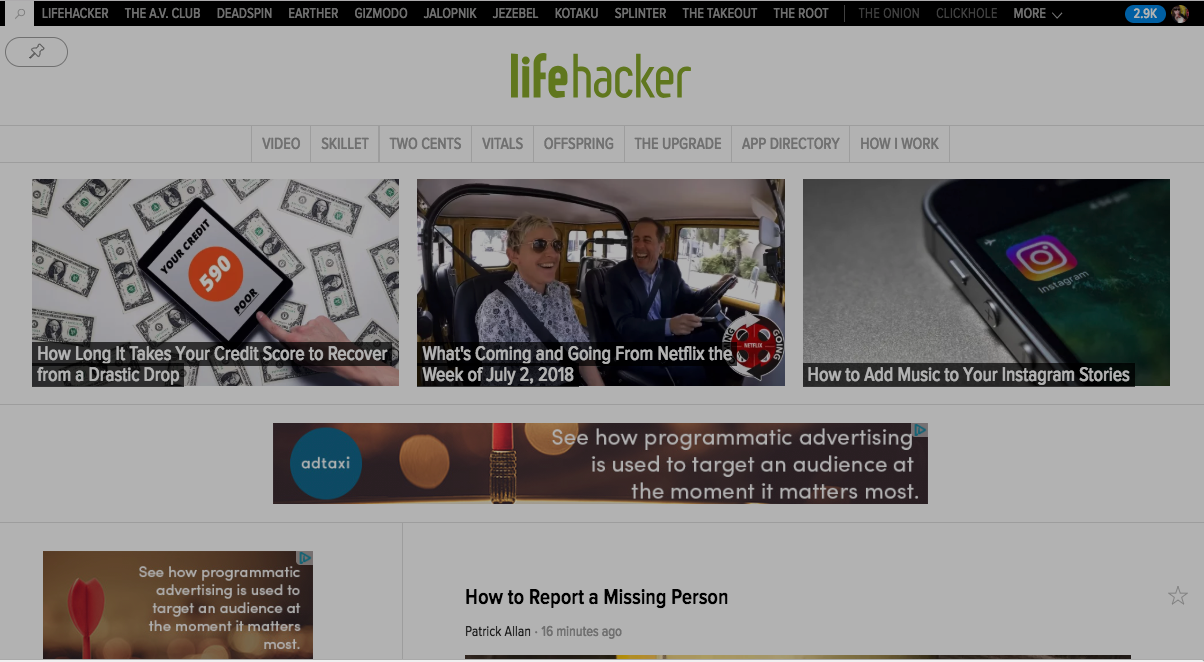
Screenshot: E.Price
Once you’ve found your ideal settings, you can set them as the extension’s default settings so they will carry over to any other site you view. If you find you don’t like a particular site’s treatment, you can toggle Deluminate on and off by clicking its icon from Chrome’s address bar.

Comments
One response to “Dim Your Browser With Deluminate For Google Chrome”
Bugger, no Firefox support (switched to Firefox from Chrome a month ago to give it a go).
I’ve been using Dark Reader since you suggested it. LOVE IT! So do others who’ve tried it out. Guess I’ll stick with it… until your next website dark mode plugin suggestion 😉