Android/iOS: What’s on your network? You can always pull up your router’s web interface to get a sense of which devices are connected, but you’re probably just going to get a list of MAC addresses and assigned IPs – not very helpful. The app Fing – Network Scanner is a great, free way to get a better idea of all the devices your router has to deal with.
Illustration: Pixabay
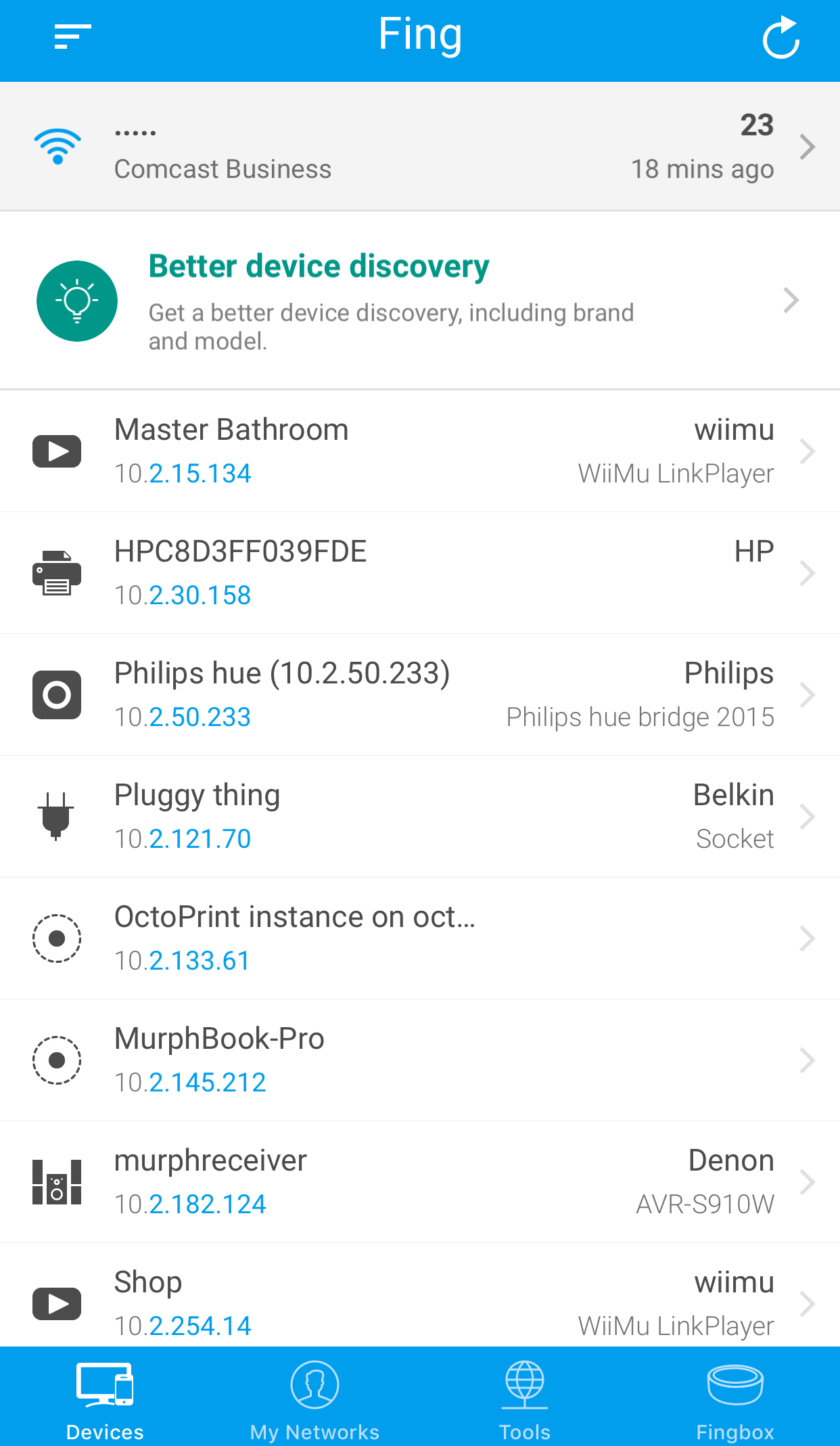
Once you’ve installed it, using Fing (iOS, Android) is a breeze. Just pull up the app. That’s it.
Once you launch it, Fing will automatically start attempting to identify all of the devices on your network. You’ll see all of their IP addresses, their names – or, at least, whatever name Fing can discern – and possibly even a little icon to give you a quick way to see which device is a smartphone, a printer, a smart home hub and so on.
Fing also attempts to figure out your connected devices’ brands and models – a lookup technique you can enable and disable at will, if you don’t want your devices’ IP addresses and MAC addresses sent to the app’s “Fingpedia” service. (Fing doesn’t require you to create an account or associate an email address to use this feature.)
If you tap on any specific device in your list, Fing lets you add a specific name, a description of what the device is, and little note to remind you where you’ve placed it in your house or apartment. That’s useful if, say, you need to remember which smart switch is which.
Fing also maintains a little event log for when devices appeared or disappeared on your network, and you can ping any device directly from Fing’s app to see if it’s reachable.

Comments